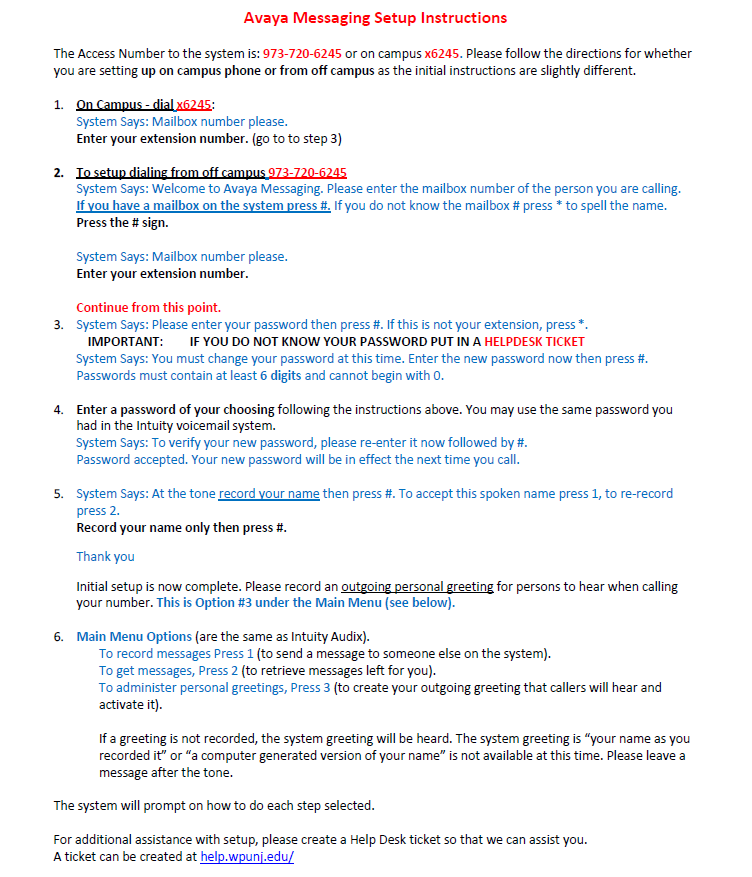Voicemail: Difference between revisions
Klobucistas (talk | contribs) |
Klobucistas (talk | contribs) |
||
| Line 5: | Line 5: | ||
'''(If you wish to check voicemail from off campus from a phone, please call the voicemail directory at 973-720-6245 and use your mailbox number and pin code. Additional information can be found on our [[Phone and Voicemail System]] article.)''' | '''(If you wish to check voicemail from off campus from a phone, please call the voicemail directory at 973-720-6245 and use your mailbox number and pin code. Additional information can be found on our [[Phone and Voicemail System]] article.)''' | ||
== | ==Additional Voicemail Settings== | ||
These settings need to be set up by an administrator and require a Help Desk Ticket | |||
• Voicemail to Email Forwarding | |||
• Resetting your voicemail pin | |||
• Adding your voicemailbox directly to Outlook | |||
== Voicemail Instructions== | == Voicemail Instructions== | ||
Revision as of 09:45, 5 May 2021
The Department of Technology Services is responsible for the design implementation and management of the University’s voice systems consisting of the Avaya PBX, end user instruments and supporting peripherals, inclusive of messaging, call and invoice management systems, automated operator and directory services.
Voicemail messages can be listened to via the messages button on your Avaya telephone or by calling the voicemail directory.
(If you wish to check voicemail from off campus from a phone, please call the voicemail directory at 973-720-6245 and use your mailbox number and pin code. Additional information can be found on our Phone and Voicemail System article.)
Additional Voicemail Settings
These settings need to be set up by an administrator and require a Help Desk Ticket • Voicemail to Email Forwarding • Resetting your voicemail pin • Adding your voicemailbox directly to Outlook
Voicemail Instructions
Additional Avaya Telephone Guides
Telephone Quick Reference Guide - PDF format
Voice Mail Instructions- PDF format
For additional assistance with setup, please create a Help Desk ticket so that we can assist you.
A ticket can be created at http://help.wpunj.edu/