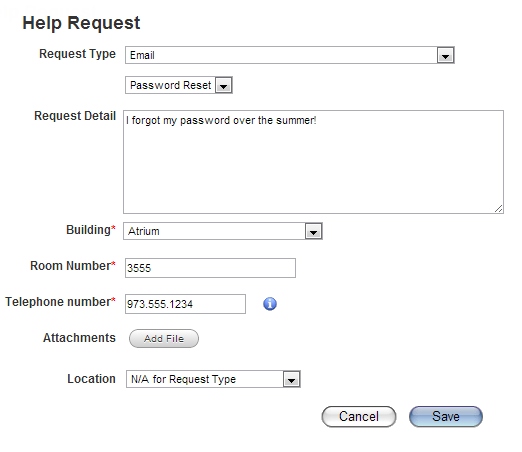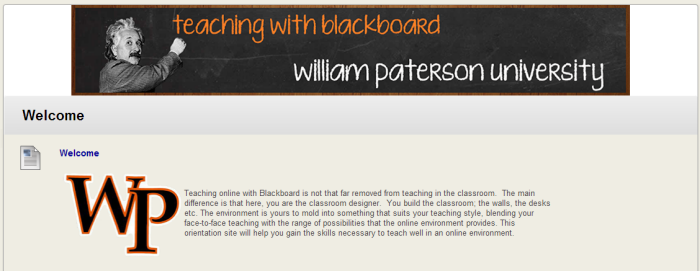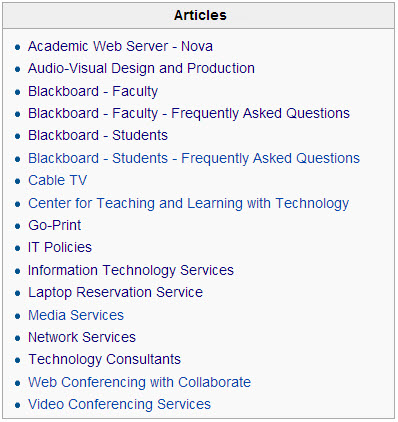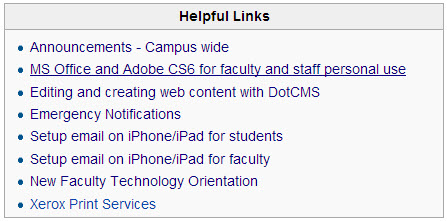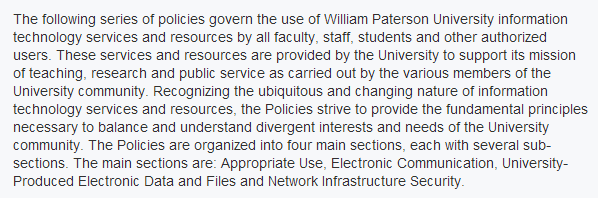New Faculty Technology Orientation: Difference between revisions
| (8 intermediate revisions by the same user not shown) | |||
| Line 45: | Line 45: | ||
'''[http://wpconnect.wpunj.edu <span style="color:#0000FF;">http://WPConnect.wpunj.edu</span>]''' and enter your university credentials. | '''[http://wpconnect.wpunj.edu <span style="color:#0000FF;">http://WPConnect.wpunj.edu</span>]''' and enter your university credentials. | ||
<p> </p> | <p> </p> | ||
Content examples:<ul> | Content examples:<ul> | ||
| Line 61: | Line 57: | ||
To access Blackboard point your web browser to: | To access Blackboard point your web browser to: | ||
'''[https://bb.wpunj.edu/ https://bb.wpunj.edu/]''' | '''[https://bb.wpunj.edu/ https://bb.wpunj.edu/]''' | ||
Blackboard allows faculty to post documents, audio, and video, and collaborate online. Over three quarters of all course section offered in any given semester feature Blackboard hosted content. | Blackboard allows faculty to post documents, audio, and video, and collaborate online. Over three quarters of all course section offered in any given semester feature Blackboard hosted content. | ||
| Line 77: | Line 66: | ||
<ul> | <ul> | ||
<li>Access the Bb/Faculty Support page in the [http://www.wpunj.edu/itwiki IT Wiki]: '''[https://itwiki.wpunj.edu/index.php/Category:Blackboard_-_Faculty <span style="color:#0000FF;">Faculty Bb Support</span>]'''</li> | <li>Access the Bb/Faculty Support page in the [http://www.wpunj.edu/itwiki IT Wiki]: '''[https://itwiki.wpunj.edu/index.php/Category:Blackboard_-_Faculty <span style="color:#0000FF;">Faculty Bb Support</span>]'''</li> | ||
<li>Blackboard Instructor Video Series</li> | <li>Blackboard Instructor Video Series</li> | ||
| Line 140: | Line 127: | ||
- Professional development workshops and certification courses for instructors and online learning professionals | - Professional development workshops and certification courses for instructors and online learning professionals | ||
- Rubrics for applying quality standards to course design | - Rubrics for applying quality standards to course design | ||
| Line 199: | Line 184: | ||
<p> </p> | <p> </p> | ||
== | == Web conferencing == | ||
Blackboard Collaborate is a web conferencing tool available for teaching, hosting meetings, and holding online office hours. | '''Blackboard Collaborate''' is a web conferencing tool available for teaching, hosting meetings, and holding online office hours. | ||
William Paterson hosts both the [https://help.blackboard.com/Learn/Instructor/Interact/Blackboard_Collaborate/Blackboard_Collaborate_Sessions <span style="color:#0000FF;">Original Collaborate</span>] and [https://help.blackboard.com/Learn/Instructor/Interact/Blackboard_Collaborate/Collaborate_Ultra <span style="color:#0000FF;">Collaborate Ultra</span>] | William Paterson hosts both the [https://help.blackboard.com/Learn/Instructor/Interact/Blackboard_Collaborate/Blackboard_Collaborate_Sessions <span style="color:#0000FF;">Original Collaborate</span>] and [https://help.blackboard.com/Learn/Instructor/Interact/Blackboard_Collaborate/Collaborate_Ultra <span style="color:#0000FF;">Collaborate Ultra</span>] | ||
| Line 207: | Line 192: | ||
WPUNJ IT Wiki [https://itwiki.wpunj.edu/index.php/Category:Collaborate_Web_Conferencing <span style="color:#0000FF;">Collaborate Page</span>] | WPUNJ IT Wiki [https://itwiki.wpunj.edu/index.php/Category:Collaborate_Web_Conferencing <span style="color:#0000FF;">Collaborate Page</span>] | ||
'''Zoom''' is available as a stand-alone platform, and can also be used inside Blackboard (from the Tools menu). WPUNJ ITwiki [https://itwiki.wpunj.edu/index.php/Zoom <span style="color:#0000FF;">Zoom Page</span>] | |||
William Paterson University also has a license for '''WebEx'''. [https://itwiki.wpunj.edu/index.php/Webex <span style="color:#0000FF;">WebEx Page</span>] | |||
'''Microsoft Teams''' is available for Web conferencing as well. [https://itwiki.wpunj.edu/index.php/Resources_for_Working_Remotely#Microsoft_Teams <span style="color:#0000FF;">Microsoft Teams</span>] | |||
<p> </p> | <p> </p> | ||
| Line 280: | Line 270: | ||
IRT Equipment Lending Services has a variety of equipment faculty can check out: | IRT Equipment Lending Services has a variety of equipment faculty can check out: | ||
3D Printer Kit | 3D Printer Kit, | ||
3D Scanner Kit | 3D Scanner Kit, | ||
Cable (please specify type in the request details field) | Cable (please specify type in the request details field), | ||
Data projector | Data projector, | ||
Digital video camera | Digital video camera, | ||
iPad | iPad, | ||
Laptops | Laptops, | ||
Portable PA | Portable PA, | ||
Portable screen | Portable screen, | ||
Portable speakers | Portable speakers, | ||
Wireless Presenter/Laser Pointer | Wireless Presenter/Laser Pointer, | ||
Skype kit | Skype kit, | ||
Voice recorder, and | |||
Voice recorder | Webcam/Microphone. | ||
Webcam | |||
To make a reservation, make a Help Desk ticket and choose the "Equipment Lending" ticket type. | To make a reservation, make a Help Desk ticket and choose the "Equipment Lending" ticket type. | ||
| Line 312: | Line 302: | ||
For more information computer lab locations, hours and lab-specific software, please visit the [http://www.wpunj.edu/it/user-services/ '''User Services webpage''']. | For more information computer lab locations, hours and lab-specific software, please visit the [http://www.wpunj.edu/it/user-services/ '''User Services webpage''']. | ||
<p> </p> | <p> </p> | ||
Latest revision as of 14:57, 27 July 2021
Introduction – How this ITwiki page can help
This page provides a directory of services designed to address the needs of
faculty who are new to the campus. The information below is provided by personnel throughout the campus, but this resource is maintained by Robert Harris, Assistant Director of the IRT Center for Teaching with Technology. Robert encourages any form of feedback on the page:
Cheng Library 120h - harrisr@wpunj.edu - 973.720.2451
Getting Support
To obtain any form of technology support please file a ticket with the Helpdesk ticketing system. Tickets are routed to the appropriate technologist who will reach out to you as soon as possible. Support on the help desk is transparent; users will know who is working on their issue, will be able to follow the progress of the ticket, will be able to communicate with the tech along the way.
To access the Helpdesk ticketing system please point your browser to: http://www.wpunj.edu/helpdesk
- Illustration, Sample of a password request form
Broadcast, Production & Support
Broadcast & Production Support (BPS) assists in the design, creation and operation of audio and video systems and facilities for the William Paterson University community. Under its four service areas, Video Conferencing, Event Video Recording, Illumira (formerly NJVid) Support, and the Technical Services Window, located in Hamilton (formerly Hobart) Hall, the staff provides professional expertise and service to support academic programs across campus. Like the Center for Teaching with Technology, BPS is a unit within Instruction and Research Technology
To access information about Broadcast, Production & Support, point your browser to this page: http://www.wpunj.edu/irt/bp-service/index.dot
WPConnect
WPconnect is the university’s portal. It serves as a centralized method of access to various university information and online services including email, Self-Service Banner, and other WPUNJ applications.
Banner is the university’s central information system. It consists of various modules including:
- Faculty and Advisor Self-Service (example of services: Course Offerings, Class Rosters, Grade Entry, Student/Advisee Information)
- Finance Self-Service (Requisition Entry and Approvals, Budget Information)
- Employee Self-Service (Pay Information, Time Balances)
To access WPConnect point your web browser to:
http://WPConnect.wpunj.edu and enter your university credentials.
Content examples:
- Course Offerings module
- Attendance Report
- Final Grade
Blackboard Learning Management System
To access Blackboard point your web browser to: https://bb.wpunj.edu/
Blackboard allows faculty to post documents, audio, and video, and collaborate online. Over three quarters of all course section offered in any given semester feature Blackboard hosted content.
Faculty can use Blackboard as an adjunct to traditional courses, in totally online courses, and in courses that feature a hybrid of online and traditional formats. Access the University Policy On Online And Hybrid/blended Courses
Documentation:
- Access the Bb/Faculty Support page in the IT Wiki: Faculty Bb Support
- Blackboard Instructor Video Series
Teaching with Blackboard All faculty are automatically enrolled in the Teaching with Blackboard course and will find it in their "Courses you are taking" module on their Blackboard Home Page. The course is a good way to get started and can serve as a resource for new instructors as well as those who've worked with Blackboard for some time. This tool is especially handy for faculty who've used Blackboard at other institutions, as we may be using tools and employing standard practices which differ somewhat from what might be found elsewhere.
- Illustration, Teaching with Blackboard Course site (08-2103)
Blackboard Mobile
Overview
Blackboard Instructor is Blackboard's brand new mobile application that gives instructors a quick and easy way to manage courses, interact with students, and view content.
Blackboard Instructor allows instructors to:
- Manage courses anytime, anywhere
- Preview content and assessments
- Create and reply to discussions
- Review, create and send out announcements
- Host and join Blackboard Collaborate sessions
Overview, Blackboard Instructor
Center for Teaching with Technology
The Center for Teaching with Technology (CTT), located in room 120k of the Cheng Library, is focused on providing dynamic consultation in pedagogy and technology and offering instructional design and development services for faculty members at William Paterson University.
Our aim is to help the university community integrate technology with teaching and learning. Walk-in support is available.
To access the CTT page, which includes links to Consultation Services and Open Educational Resources, point your browser to: http://www.wpunj.edu/irt/ctt/
Quality Matters
QM is a national benchmark for online course design. William Paterson University is a member of Quality Matters, and the CTT staff is fully trained in the instructional design promoted by QM.
Quality Matters (QM) is a leader in quality assurance for online education and has received national recognition for its peer-based approach to continuous improvement in online education and student learning. The program features:
- Faculty-centered, continuous improvement models for assuring the quality of online courses through peer review - Professional development workshops and certification courses for instructors and online learning professionals - Rubrics for applying quality standards to course design
Teaching and Learning with Technology Curriculum
ABSTRACT
The Teaching with Technology Curriculum is designed to help faculty creatively integrate technology with instructing. Short colloquia and one-day seminars fall into three overlapping categories:
- best practices teaching with a learning management system
- course design mediated by the Quality Matters program, and
- teaching innovations
OVERVIEW
The goal of this ten course curriculum aims to promote retention by enhancing faculty aptitude for teaching in a rapidly changing classroom environment. The curriculum focuses on three areas:
- A sophisticated understanding of the features, educational possibilities and operations of the learning management system (Blackboard)
- How good course design – inspired by the Quality Matters program -- improves teaching and learning
- An exploration of various teaching innovations including use of social media, free educational resources (textbooks, videos, presentations etc.), and active learning, a technique for involving students in their own education.
With a more complete understanding of the learning software, course design and recent innovations faculty will be better prepared to help 21st century students gain the education they need to complete their educations and compete successfully in the workplace.
The Center for Teaching with Technology (CTT), located in room 120k of the Cheng Library, is focused on providing dynamic consultation in pedagogy and technology and offering instructional design and development services for faculty members at William Paterson University.
Cheng Library 120e, h, i, j, k -- 973 720-2659 or -2451
David and Lorraine Cheng Library
To access the Cheng Library point your browser here: http://www.wpunj.edu/library/
Mission The David and Lorraine Cheng Library is the academic information center of William Paterson University. The Library advances the University's mission of promoting student success, academic excellence, and community outreach and upholds its values of diversity and equity. To further this mission, the Library seeks to acquire, organize and provide access to scholarly materials in traditional and emergent media, to support the educational programs of the University, to assist and instruct in the use of information resources, to provide a balanced and diverse collection, and to offer the broadest possible access to information wherever available. The Library also collects, organizes and preserves selected documents and artifacts pertaining to the history of the University. The Library staff is dedicated to the world of learning and is committed to continued personal and professional growth. The staff participates widely in campus life and governance and actively collaborates with the teaching faculty and other staff to advance the University's mission. The Library promotes inquiry in an intellectually open atmosphere and resists all efforts at censorship.
A to Z Directory
Course Reserves for Print, Media, Electronic Resources
Interlibrary Loan
Library resources for faculty and staff
Remote access
Resource Guides by Subject
Workshops and Tutorials
Announcements – Campus wide
To access University announcements point your browser here: www.wpunj.edu/announcements
Announcements are divided into six categories: Academics, Student Services and Resources, Entertainment, Workshops and Conferences, University Business, and Community. Special alerts are also posted to the Announcements page.
Faculty can submit announcement requests through the Helpdesk Ticketing System: www.wpunj.edu/helpdesk
Web conferencing
Blackboard Collaborate is a web conferencing tool available for teaching, hosting meetings, and holding online office hours.
William Paterson hosts both the Original Collaborate and Collaborate Ultra
WPUNJ IT Wiki Collaborate Page
Zoom is available as a stand-alone platform, and can also be used inside Blackboard (from the Tools menu). WPUNJ ITwiki Zoom Page
William Paterson University also has a license for WebEx. WebEx Page
Microsoft Teams is available for Web conferencing as well. Microsoft Teams
Helpdesk Ticketing System
To obtain any form of technology support please file a ticket with the Helpdesk Ticketing System. Tickets are routed to the appropriate technologist who will reach out to you as soon as possible. Support on the help desk is transparent; users will know who is working on their issue, will be able to follow the progress of the ticket, will be able to communicate with the technologist along the way.
To access the Helpdesk Ticketing System please point your browser to: http://www.wpunj.edu/helpdesk
- Illustration, Sample of a password request form
ITWiki: William Paterson University's public technology documentation repository
To access the WPUNJ ITWiki please point your web browser to: https://www.wpunj.edu/itwiki/
The ITWiki houses technical documentation, how-tos, and step-by-step instructions related to a wide variety of technology services offered by William Paterson University. Many articles include easy to follow screenshots and pictures to illustrate instructions.
- Illustration, Articles Menu (08-2013)
- Illlustration, Links Menu (08-2013)
IT Policies
To access the full listing of IT Policies please point your web browser to IT Policies
The IT Policies govern the use of William Paterson University information technology services and resources by all faculty, staff, students and other authorized users.
- Illustration, IT Policies Introduction (08-2013)
Technology Classrooms and IRT Classroom Technology Support
All classrooms on Main Campus and at Valley Road 1600 are equipped with a computer, projector, screen, document camera, and control system. The systems are standardized so that faculty are not faced with learning a new system each semester. There are two Active Learning Classrooms in University Hall which have slightly different features. For training on the systems, please create a ticket with the Helpdesk ticketing system Choose "Podium Equipment/Classroom Technology Support" and "Other," then ask for training in the "Request Detail" box.
Classroom Technology Support
IRT Classroom Technology Support (CTS) is available for real-time help if you have difficulties with classroom AV equipment while you are teaching. Call the Help Desk at 973-720-4357 and choose option 1. You will be connected directly to a CTS tech, who can help you troubleshoot the issue. If the problem can't be resolved on the phone, a tech can come to the classroom to help in person. Most issues can be resolved over the phone.
Equipment Lending Services
IRT Equipment Lending Services has a variety of equipment faculty can check out:
3D Printer Kit, 3D Scanner Kit, Cable (please specify type in the request details field), Data projector, Digital video camera, iPad, Laptops, Portable PA, Portable screen, Portable speakers, Wireless Presenter/Laser Pointer, Skype kit, Voice recorder, and Webcam/Microphone.
To make a reservation, make a Help Desk ticket and choose the "Equipment Lending" ticket type.
Software for faculty personal use
See this link for cheap/free access to the Adobe and MS Office software suites
Technology Consultants
The TC program is a part of the User Services group. The mission of the Technology Consultant (TC) program is to assist and educate the campus community in all aspects of academic technology. Students, faculty, and staff can benefit through technology workshops, software maintenance, and specialized software knowledge provided by our staff.
The TC program at WPUNJ offers computer labs, software, hardware, and a wide range of services, largely facilitated by students. The program serves a student body of 10,000 and the TC staff has over 100 employees. TCs are trained to meet the needs of students, faculty, and staff in software and Internet applications available in all the WPUNJ computer labs.
For more information computer lab locations, hours and lab-specific software, please visit the User Services webpage.
Outlook on Android and iOS Devices
Wireless
Use this link to Getting Started: Wireless for information on accessing the William Paterson wireless network.