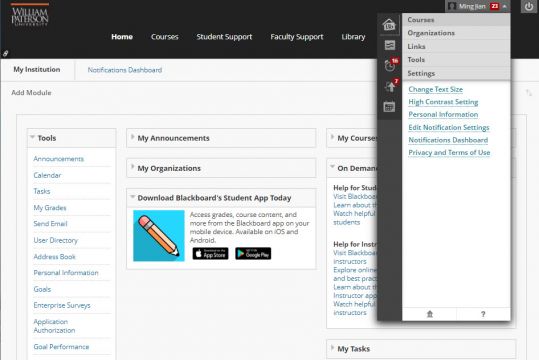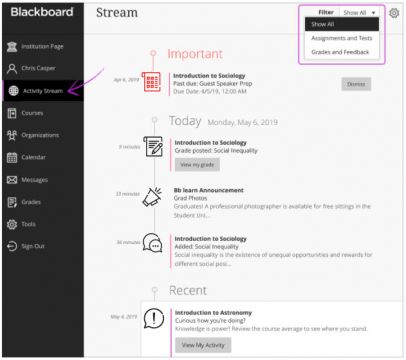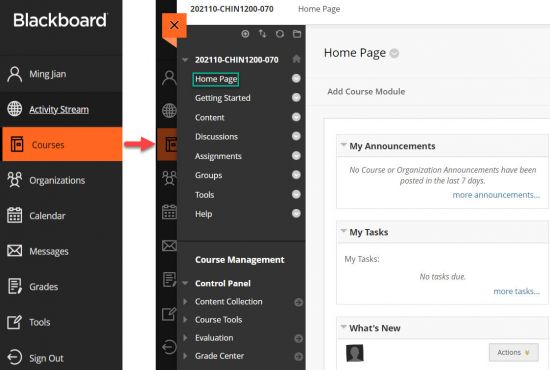Category:Blackboard - Faculty
Use this link to contact the IT Help Desk
On May 15, 2022, WPU Blackboard will activate Blackboard Learn Ultra Base Navigation. This is the first step of a phased transition from the Original format to the new Ultra format. While this upgrade will lead to many improvements to user experience and navigation within Blackboard, the changes happen outside of course sites and will not affect course content, structure, functionality, and tools.
| Bb 101, Getting Started | Ultra Base Navigation (NEW) | Assessments & Assignments | Communication | Collaborate Video Conferencing |
|---|---|---|---|---|
| Getting Started | Base Navigation | Grading | Interaction | Collaborate Ultra |
| Create course content | Menu Items | Using rubrics | Email (Original) Email (Ultra) |
Get started |
| Course copy: PDF Video | Find Your Courses | Tests, surveys, and pools | Discussions -- set up and manage | Schedule a session |
| Set course availability (Original) Set course availability (Ultra) |
Set Up Courses | SafeAssign anti-plagiarism tool Respondus |
Blogs, create & edit | Moderate a session |
| Build Your Course Short Video Tutorials | Notification Settings | Grade Center navigation | Groups -- create and manage | Manage attendees |
| Navigation Inside a Course page | Make a Course Available to Students | Grade group assignments | Journals -- create and edit | Collaborate accessibility |
| Merge/Master course requests | Messages | Test Availability Exceptions | Record Audio and Video | Updated 06/06/2022 |
| In Blackboard Learn, base navigation is a user interface and the experience a user has outside of a course. Base Navigation, which will be enabled on May 15, 2022, is a new and modern user interface and experience in Blackboard Learn Ultra and a new way of navigating Blackboard.
Base Navigation is part of the Blackboard Learn Ultra, which is comprised of:
Enabling Base Navigation brings some changes in user experience and certain capabilities. However, Base Navigation is the experience you have outside of a course. Navigation inside your current courses will remain unchanged.
|
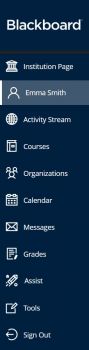 |
|
Why Is This Change Necessary?
Compared to Blackboard Learn Original, which is what we currently have, Base Navigation provides many improved user experiences:
- Offers modern, intuitive user experience. The new interface is less complex, more intuitive, and more engaging.
- Works well on mobile devices due to its Mobile First design. Base Navigation is designed to work well regardless of which device you are using.
- Streamlines user interface. The system-level navigation menu on the left hand side provides a global view across all your courses.
- Aggregates important information. All your course and organization information – like activities, calendar, messages, and grades – are now consolidated into one global view, minimizing the time spent navigating into each individual course.
- Just one click away. When you see something that needs your attention, just click it and you will be taken directly there, minimizing clicks and saving time
Resources
| Instructor Recourses | Student Resources |
| Instructor Brochure | Student Brochure |
| Instructor Video | Student Video |
Pages in category "Blackboard - Faculty"
This category contains only the following page.