IPTV: Difference between revisions
| Line 31: | Line 31: | ||
Watching Philo is easy: | Watching Philo is easy: | ||
# Connect to the William Paterson wired or WiFi network | # Connect to the William Paterson wired or WiFi network | ||
# Visit wpunj.edu/tv and click the “LogIn with William Paterson NetID” button. | # Visit [wpunj.edu/tv] and click the “LogIn with William Paterson NetID” button. | ||
# Enter your university credentials | # Enter your university credentials | ||
# Start watching Philo! | # Start watching Philo! | ||
=How Do I Start Watching Philo on my Mobile Device?= | =How Do I Start Watching Philo on my Mobile Device?= | ||
If you want to watch Philo on your phone or tablet, you can download the Philo iOS or Android app. | If you want to watch Philo on your phone or tablet, you can download the Philo iOS or Android app. | ||
Revision as of 06:49, 13 July 2016
Access IPTV at www.wpunj.edu/tv
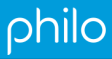
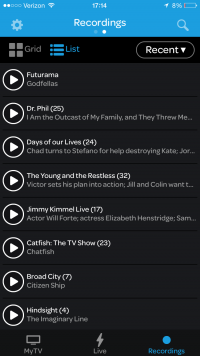
IPTV is a service that Information Technology adopted to distribute live broadcast television, WPU locally produced programming, and I2 learning network content. This service is available to all authorized campus network users with premium content and DVR services available to resident students. IPTV permits students, faculty, and staff to stream content over WPU wireless or wired networks to any computer or mobile device giving all greater reach and flexibility. At inception it will carry up to 72 channels for resident students and local broadcast channels to authorized campus network users. The legacy Cable TV service via coax cable is no longer maintained and may not be available in all residence halls. For those who want to utilize traditional TV sets you may use a Roku device by logging onto IPTV page and click on "Account Settings" and "Register Roku".
What is IPTV and Philo?
Philo is the application that lets you watch live IPTV on the campus network using a wide variety of devices including your laptop, tablet, smartphone, and a traditional TV set through a Roku or Apple TV (in conjunction with a compatible AirPlay enabled device). With a stellar channel lineup resident students have the ability to pause and rewind live TV and 20 hours of their own DVR space. Philo gives you the flexibility and control you need to stay up-to-date on sports, current events, and the shows that matter to you most.
How do I get Philo?
Philo is available to all authorized campus network users. On-campus residents have DVR services and an additional channel lineup. Just go to www.wpunj.edu/tv and click on “LogIn with William Paterson NetID”.
Where Can I Use Philo?
Philo is available on the campus network to all authorized users who are connected to the university network—anywhere on campus. Please note that Philo is not available off campus, and will not work over a VPN connection.
How Do I Start Watching Philo on my TV?
To watch IPTV natively on your television, you'll need a Roku device. Visit Roku's website for information on the various Roku options.
Once you have your Roku setup on our wireless network, connect your Roku to your Philo account by logging into Philo on your computer and following the instructions on your account settings tab. Briefly, the instructions are.
- Install the private Philo Channel by visiting the website provided on your account settings tab.
- Launch the Philo Channel on your Roku device.
- Enter the code provided by the Philo Channel on your account settings tab.
Always check your account settings tab for the most up to date instructions on connecting a Roku to Philo.
How Do I Start Watching Philo on my Laptop?
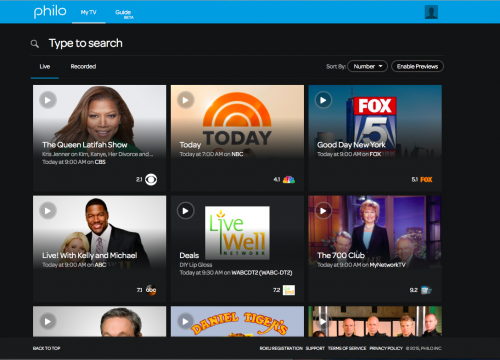
Watching Philo is easy:
- Connect to the William Paterson wired or WiFi network
- Visit [wpunj.edu/tv] and click the “LogIn with William Paterson NetID” button.
- Enter your university credentials
- Start watching Philo!
How Do I Start Watching Philo on my Mobile Device?
If you want to watch Philo on your phone or tablet, you can download the Philo iOS or Android app.
How Do I Get Help?
We hope you get the most out of your IPTV experience. If you require assistance or need further information contact the Help Desk staff at 973-720-4357 or enter a Help Desk Request.
Links:
William Paterson Philo Login Page
Technical Requirements
- PCs with Internet Explorer, and Firefox. Google Chrome is compatible with the beta HTML5 player, but performance may be better in other browsers.
- Macs with OS X with Firefox, and Safari. Google Chrome is compatible with the beta HTML5 player, but performance may be better in other browsers.
- iOS mobile devices such iPad or iPhone. Download the Philo app from the App Store.
- Android is supported. Download the Philo app from the Play Store.
- Roku devices are supported. Just login on the IPTV page and select "Settings"/"Account Settings" and "Register Roku".