Wireless
Jump to navigation
Jump to search
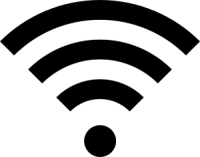
Coverage
William Paterson University provides wireless access into its computing resources utilizing Cisco Aironet wireless equipment. This equipment support all wireless access radios (A,B,G,N, AC) and it utilizes Cisco Clean Access authentication to secure all access.
Personal Devices (BYOD)
Click on Getting Started: Wireless and select your operating system to connect to the WP Wireless Network
University Machines
There is no configuration necessary to connect University Machines to the wireless network. If a University Laptop does not connect, follow the instructions below:
- Windows Domain computers need to be rebooted while plugged into an Employee Wired network segment in order to pick up the new GPO Policy
- Windows XP Machines must change the name of the ISE Certificate, as per step 14 of the following instructions: Windows XP
- MAC Laptop needs to run a manual software update from a wired faculty segment as per Wiki Instructions: Mac OS Managed Installs
Steps to update GPO on UNV laptop (laptop will not join wireless)
- Plug an Ethernet cable into the laptop's Ethernet jack.
- Restart laptop (it may or may not pick up an IP in the BIOS)
- Wait about a minute on the Ctrl+Alt+Delete (login) screen
- Unplug the Ethernet cable from the laptop
- Have user login
- Check network status in the task bar to make sure it is connected to WP Wireless or WP Wireless 5Ghz
- Verify that internet is working by visiting a website like cnn.com.