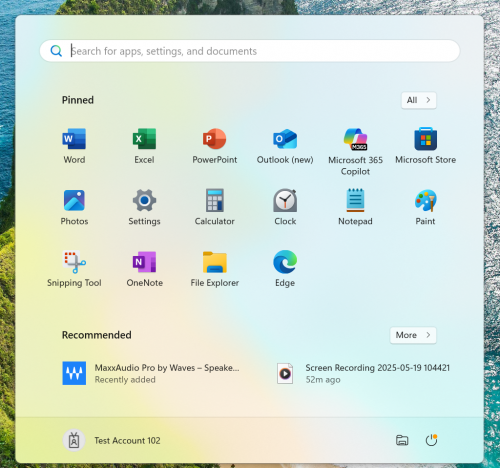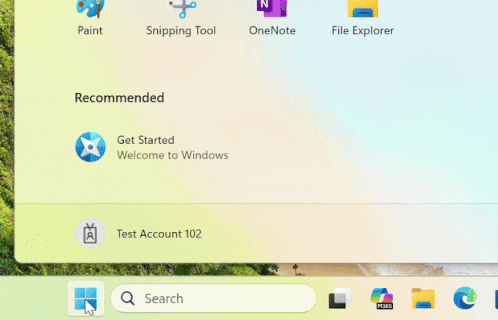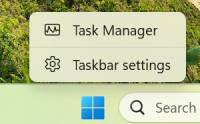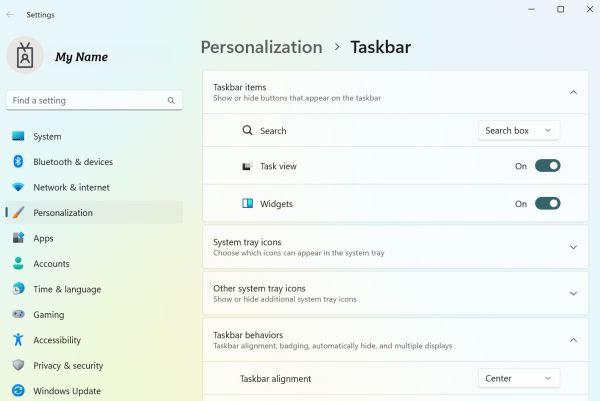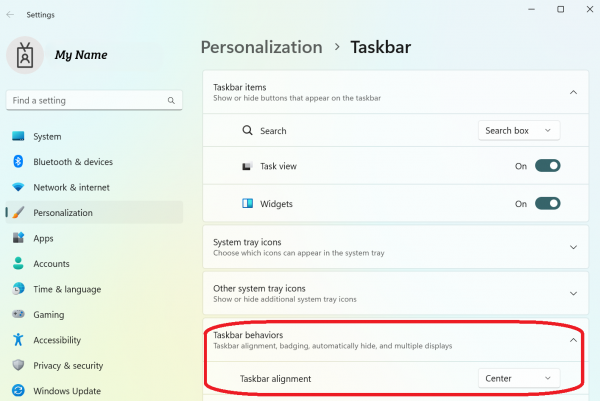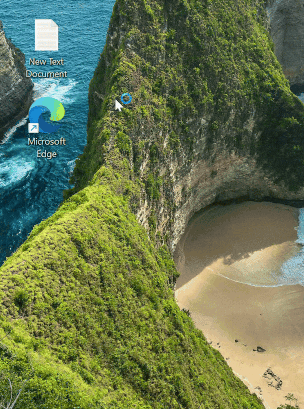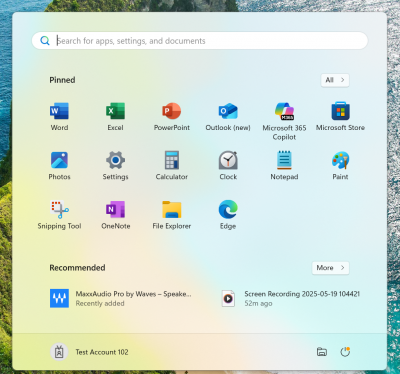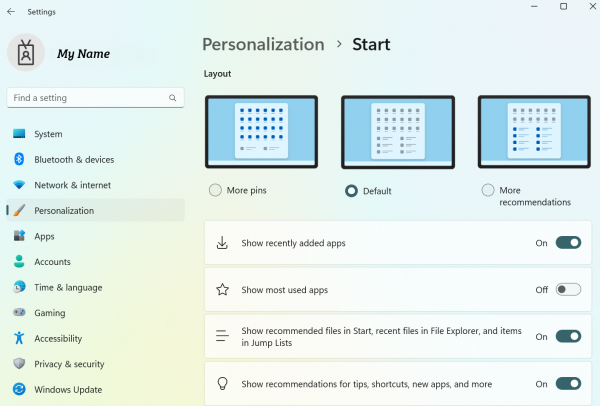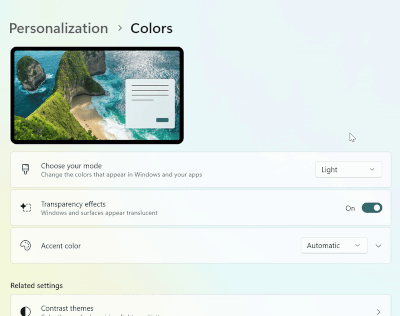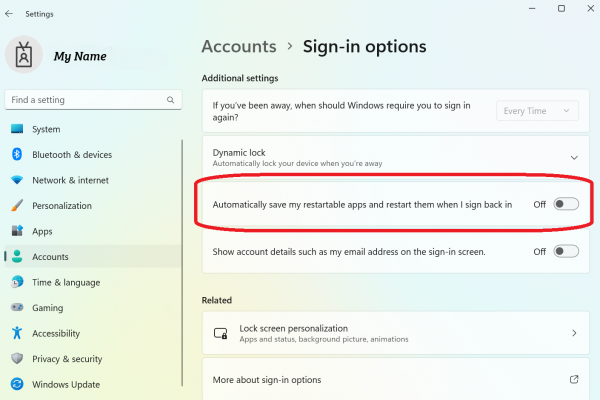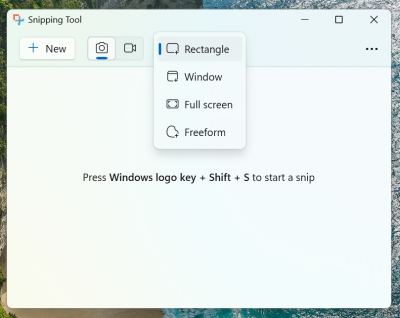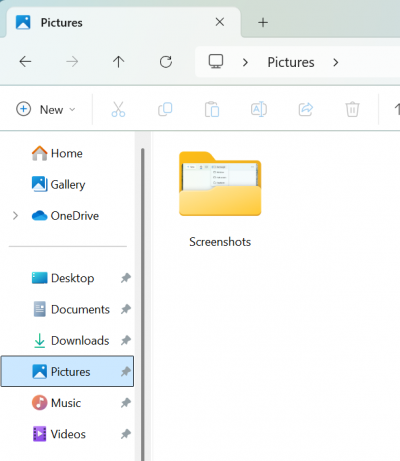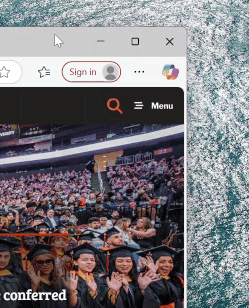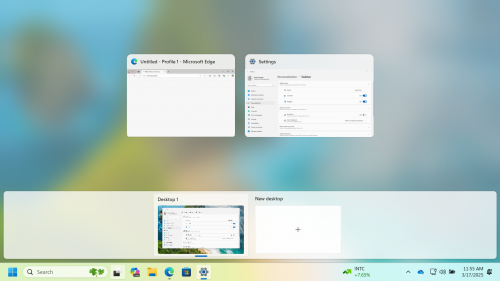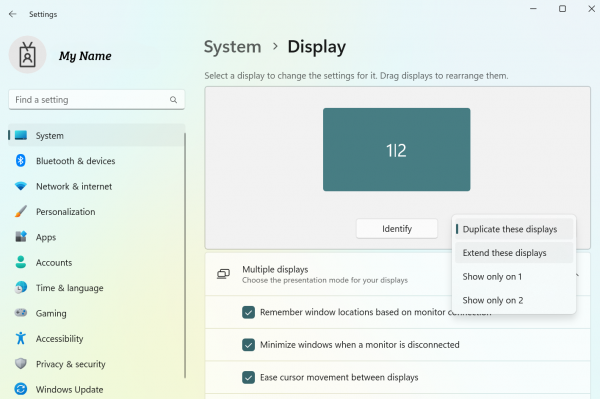Windows 11
Welcome to Windows 11!
Things might look a little different, but here is information on some new features and how to make the experience even better for you.
Desktop
The Desktop looks similar to previous versions of windows that you might be familiar with.
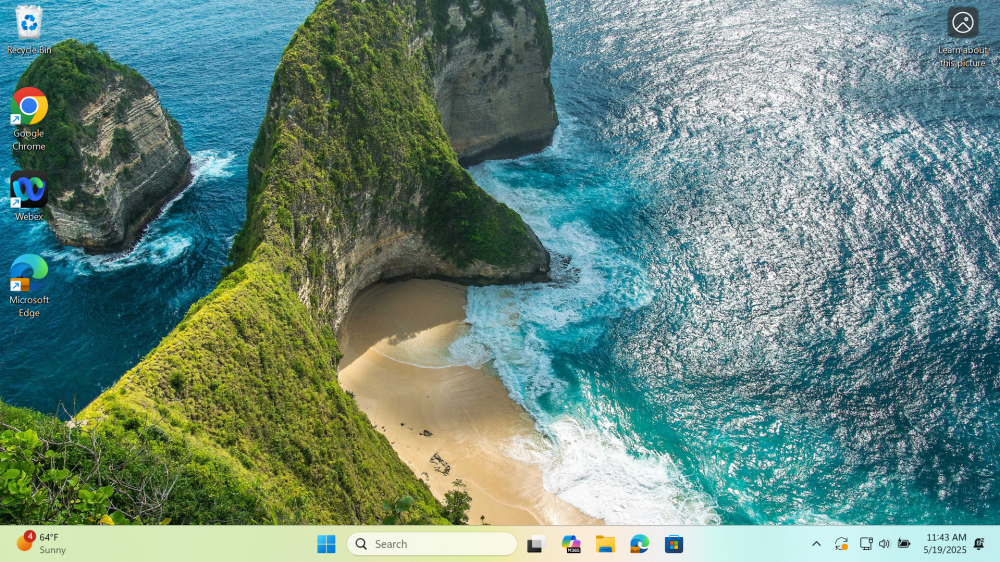
Start Menu
The start menu has gone through a bit of a change, some of the notable features are:
- Favorite apps can be pinned to the start
- Search box can help you find files or programs you are looking for
- All apps can show you the list of everything you have installed in alphabetical order
- Can be customized to your liking
New Features & Changes With windows 11
Logging Out
Logging out has changed with Windows 11. To log out of a computer click on your username / picture and then sign out
Right Click Menu
The right-click menu has also changed from previous versions of windows. They have simplified some of the settings. If something is missing, just click on “show more options”
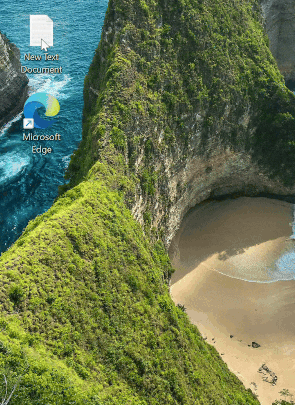
Settings Menu
The settings menu now has a new look as well with a few changes. The left-hand side has all your categories and then the center will let you select options
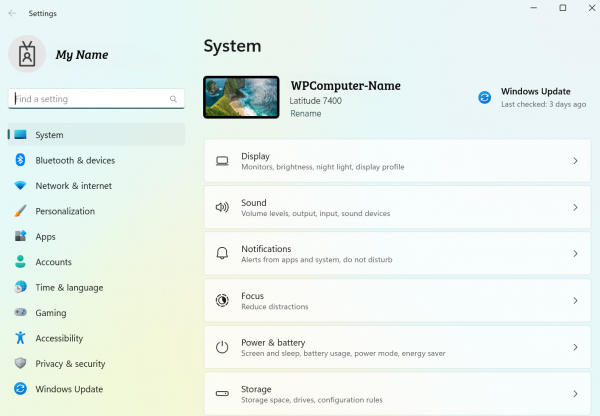
Quick Settings Menu
Clicking on the icons in the bottom right corner will open a small quick access menu for a few different things such as: Wi-Fi, Bluetooth, airplane mode, VPN, volume control, and brightness of the laptop screen
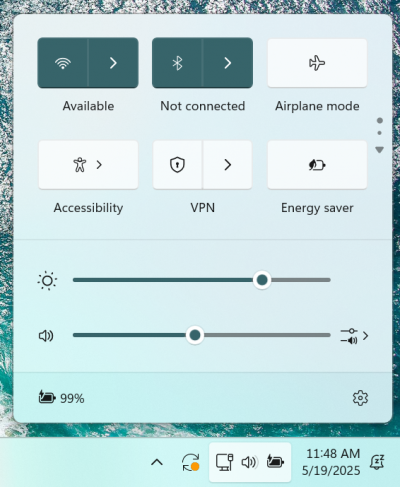
Windows 11 Tips and Tricks
Moving and Customizing the Taskbar
- Start by right clicking on the taskbar anywhere there is empty space and click “taskbar settings”
- Inside the menu you have the option to do a few different things
- You can change or remove the search box, turn off multitasking and widgets.
- The most important one that you can change is “Taskbar Alignment,” setting it to Left will make windows feel like older versions.
- To save a shortcut to the start menu you can “Pin” it. Right click the icon you want to pin, and it will show up with all the other icons. If you pin a lot of icons, you might have to scroll down.
- To customize more of the start menu, you can open the settings page.
- To customize the start menu a bit more to show more of what is useful to you go to the settings, open Personalization, and go to start settings
Changing windows to dark mode
- To change the theme of your computer, open the settings, click on personalization and then you can choose between light and dark mode for easier visibility.
Auto Start Apps on startup
- A new feature with windows 11 is the ability to restart certain apps when you log in automatically. When a software is open and the computer shuts down, the next time that user turns on the computer it will open back up right where they left off. This setting is constantly changing with updated and supported software so it might not work with every app right away.
Snipping Tool
Windows 11 also updated the Sniping tool software with some helpful features.
- A shortcut to reach it is Windows Key + Shift + S all at the same time otherwise open the start menu and type “Snipping Tool.”
- Any screenshots are copied to the clipboard (Same as pressing copy on the picture) to send in teams and saved to the PC in the Screenshots folder.
Multitasking
- When an app is open in windows 11 it can be moved to a specific part of the screen to help with multitasking. Most apps if you go to the “Maximize” button (Square buttons) it will show you the different spaces the app can be moved to
- Windows also has a multitasking button by default on the taskbar that shows you all the windows you have open
Windows 11 Troubleshooting
How to connect to Wi-Fi
Open the Quick Settings Menu, go to the Wi-Fi icon and select your network
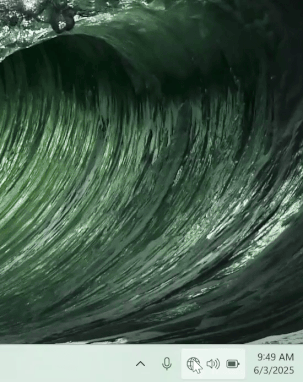
How to Change volume sound device
Open the Quick Settings Menu, the slider with the speaker is for the volume, the icon at the end will open the sound devices, look for “output device”
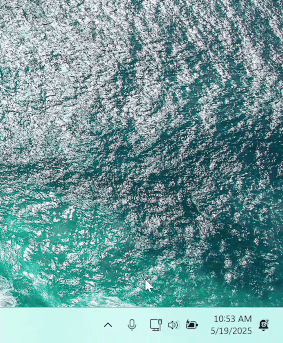
How to Fix display issues
- Right Click on the desktop and select “display settings” or go to the settings page and click on “System” and then Display
- This will give you the option to view your connected displays
- On this screen you can press Identify to get the numbers to appear to let you know what screens are connected to windows and what order they are in.
- If the “digital” locations do not match up with your “physical” monitor locations you can swap them around
- Clicking on “Make this my main display” will move the start button to that screen and by default your apps will open on that one.
- You can also have the option to duplicate (show the same on both screens) or extend your screen (different things on each screen).