Reliability Monitor
Jump to navigation
Jump to search
The Reliability Monitor is a tool that provides administrators an overview of information and errors that may impact computer reliability. For more detailed information and events, look at the computer's Event Logs with Event Viewer.
Open the Reliability Monitor
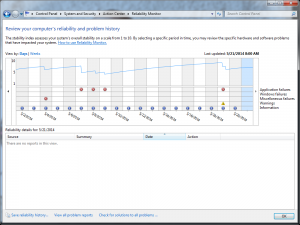
- Click on the Start button
- Search for "View reliability history"
OR
- Go to the Control Panel
- Under System and Security, click Review your computer's status
- Expand Maintenance
- Under
Check for solutions to problem reports, clickView reliability history
Using the Reliability Monitor to Troubleshoot
The top of the graph shows a "System Stability Index," a graphical representation of how stable Microsoft has determined the machine to be. If the computer is new, the graphed line will be dotted, instead of solid, to indicate that not enough data is present.
Troubleshooting varies widely based on the problem reported. Below are some tips on viewing the data:
- Change the view to Days or Weeks to get a better view of the data
- Click on the graph to see errors/information below
- Try to find recurring errors
- "Check for a solution" links rarely resolves issues