Identify a PC and MAC
Ways to identify a PC and a MAC
Computer Name
This article explains how to find your computer name
Finding your Computer Name on a Windows PC:
1.On the bottom left-hand side please click on the Start Menu

2.A new window will appear, continue by simply typing “Name”, please note that you do not have to click anywhere before you can begin typing.
3.Click on the first option shown below
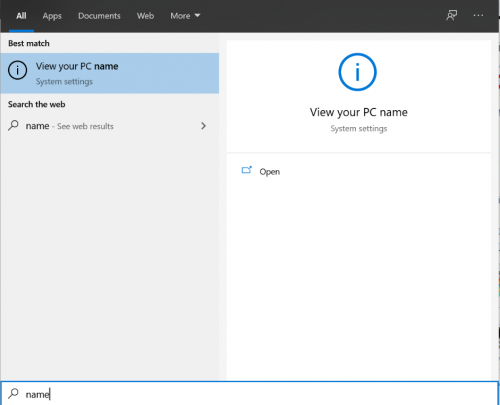
4.A new window will open up as shown below, your computer’s name is labeled as “Device name”. Please see the image below for further clarification.
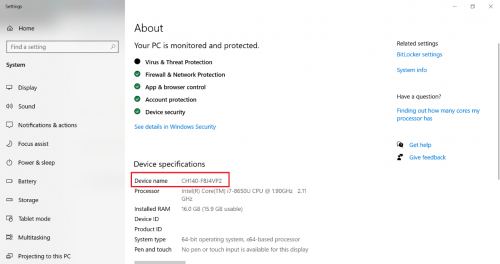
Finding your Computer Name on a Mac:
1.Move your cursor to the top left-hand side of your screen and click on the button shown below.
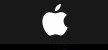
2.A drop down menu will appear, click on “About This Mac”

3.Your computers name is denoted by the “Serial Number” as shown below.
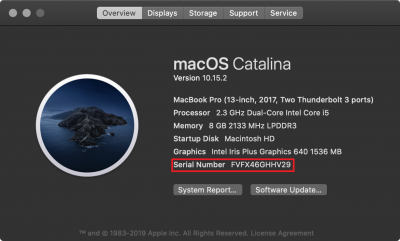
Service tag or serial number
This article explains how to find your device serial number or service tag.
Dell
Dell refers to its serial numbers as service tags
- You can use Internet Explorer or any browser to find your service tag online. Click here.
Laptop
Dell knowledgebase article: How to find the service tag on a Dell notebook computer?
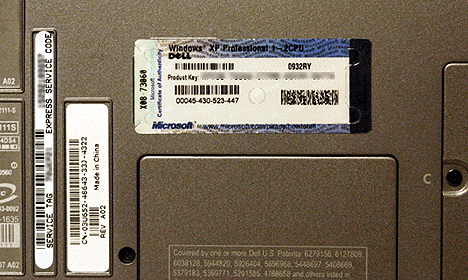
Desktop
Dell knowledgebase article: How to find the service tag on a Dell desktop computer?
The service tag number will be usually be found on the back of the computer case, but it may be located on the top or side of the system.
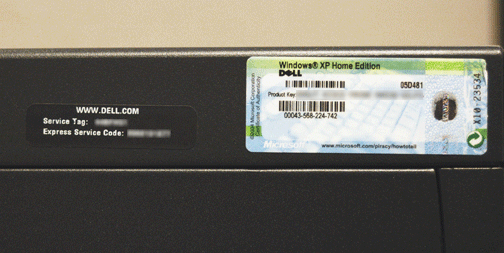
Mac
- Finding the serial number on a Mac is the same on both a laptop and a desktop. See instructions here: Mac Serial Number
- If you Mac won't turn on, follow the instructions in this Apple knowledgebase article.
Printers
You can find the service tag on the back of the printer:
