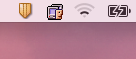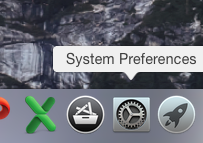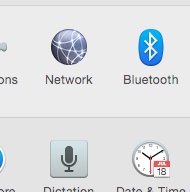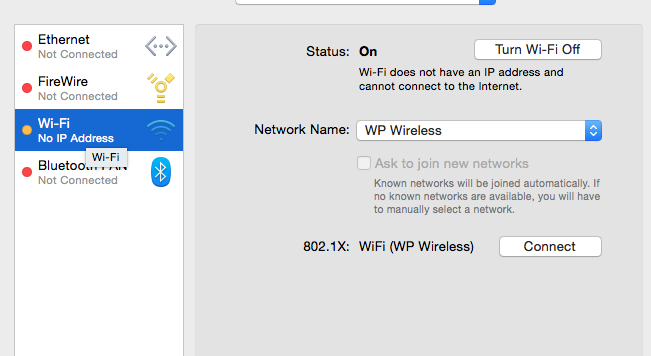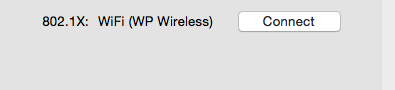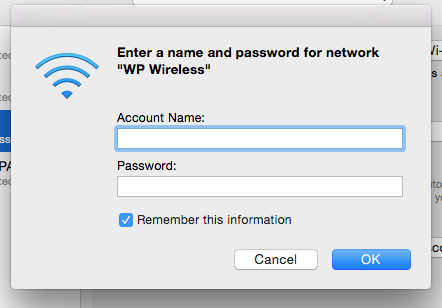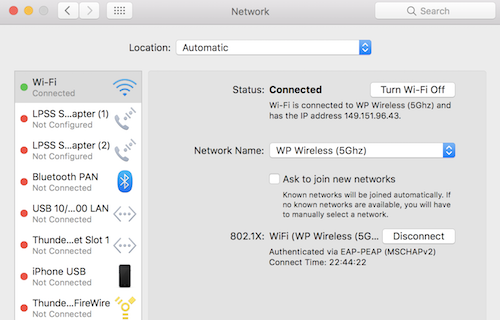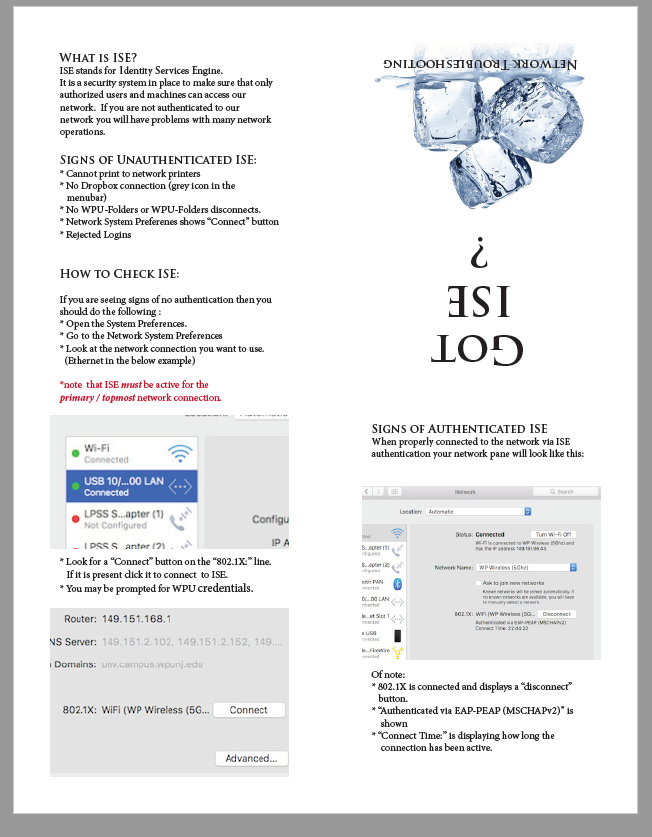MacOS Network Connection Troubleshooting
William Paterson University uses ISE (Identity Services Engine) authentication for all network connections. If you are logged into a machine and are unable to print, access certain websites or get / stay connected to WPU-Folders, you may not be authenticated to ISE
Wifi symptoms typically include the wifi icon repeatedly trying to connect or sometimes an exclamation point. For ethernet connections, including those made via a USB or Thunderbolt to Ethernet adapter, there will simply be limited connectivity with no other signs of issues.
To remedy this problem do the following:
1) Open System Preferences
2) Select the "Network" pane.
3) Select The Wi-FI (make sure to select WP Wireless (5Ghz) ). or Ethernet connection
4) Click "Connect" next to the 801.1X text.
5) Enter your credentials if/when asked.
After a bit of background processing you should either be connected to Wi-FI or Ethernet.
A good working connection will look like the below. Note the "disconnect" button, the "Authenticated via" line as well as the timer:
Below is a link to a handy troubleshooting guide:
Print the PDF. Fold lengthwise then widthwise "Got ISE" is the front page.