Microsoft Office 2016
Template:Collaboration Tools If you are looking for William Paterson University's online, web-based, Microsoft Office suite, please see the Microsoft Office 365 article for details and instructions.
Microsoft's latest version of the Office Suite is available as a download for full time student users. Office 2013 features a clean, new look and boasts integration with smartphones, tablets and in the cloud. Students are given the option of installing the 2013 Suite on up to 5 devices and can download the install using their student credentials at www.wpunj.edu/365. Please be aware that currently, Office 2013 is only available for Windows 7 and 8 operating systems. For Macintosh users, a download of Office 2011 is available instead. For instructions, please see below.
Note for Faculty and Staff
Upgrading to Office 2013 from Office 2010 on a Campus PC
Staring April 2014, Office 2013 will be available to faculty and staff as an optional download. Please follow the link for instructions downloading the software onto your computer via the Software Center.
Faculty and staff who have the Microsoft Office 2013 suite installed on their University issued PC or Laptop, will be prompted to sign in. Choose to sign into the Organizational account (see below). Signing into Office 2013 expands its functionality, and integrates with Microsoft Office 365.
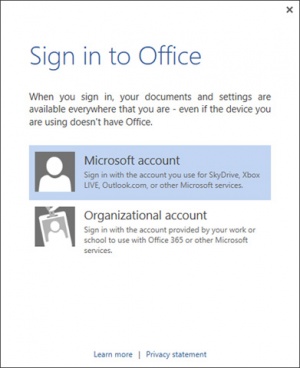
Troubleshooting
Upgrading from previous versions of Microsoft Office, to 2013 causes any previously created shortcuts to no longer function. Faculty and staff should delete shortcuts that no longer work. To open Microsoft Office applications like Word, Excel, or PowerPoint, click the Windows button in the lower left or press the Windows button on your keyboard, and begin typing the application name. An icon for the application will appear.
Old-style Office documents will open in read-only mode by default. To circumvent this security restriction, you can add the location of the document as a trusted location using this procedure.
- Click File - Options - Trust Center - Trust Center Settings - Trusted Locations.
- Put a check mark in the box that says "Allow Trusted Locations on my network"
- Click Add new location...
- Browse to the location of your document.
- Click OK repeatedly.
Visual Changes
Outlook 2013 comes with a Metro look/feel, which includes a lot of white space. The following suggestions may help readability/usability in Outlook:
- Change the Office Theme to Gray or Dark Gray
- Click File > Options
- Under the General tab, Personalize your copy of Microsoft Office by changing the Office Theme to Dark Gray
- Click OK
- Add grid lines between messages
- Click on the tab "VIEW"
- On the left hand side of the ribbon, click "View Settings"
- Click on the button "Other Settings"
- Change your gridline style from "No Gridlines" to "Solid"
- Click OK
Downloading Office 2013 - Employees and Students
To download Office 2013 with your WPU account:
- 1. Log into Office 365 at login.microsoftonline.com
- 2. Navigate to Settings>Office 365 Settings
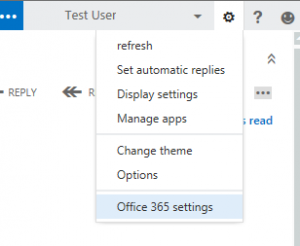
- 3. Click on the Software tab
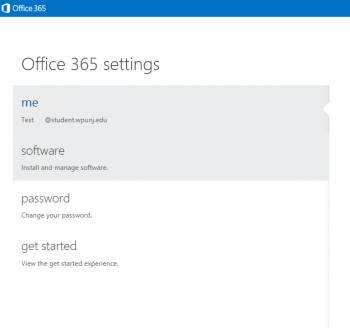
- 4. Review the language and System requirements. Please note that currently, Office 2013 is only available for Windows 7 and 8 operating systems and has the following requirement: 32-bit Office can be installed on 32-bit or 64-bit operating systems and 64-bit Office can only be installed on 64-bit operating systems. When ready, click the INSTALL button to download the installer. Then, click RUN and follow the install wizard on your machine.
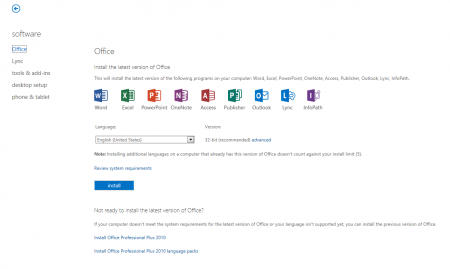
- 5. An install of Office 2010 is available for systems that require an older install. You may find these links at the bottom of the page.
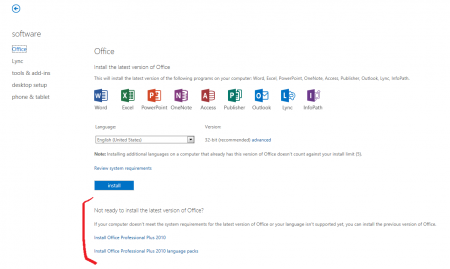
Downloading Office 2011 for Mac - Employees and Students
To download Office 2011 with your student account:
- 1. Log into Office 365 at login.microsoftonline.com
- 2. Navigate to Settings (gear icon)>Office 365 Settings
- 3. Click on the Software tab
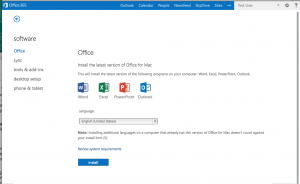
- 4. Review the language and System requirements. When ready, click the INSTALL button to download the installer. Open your downloads folder to view the install.

- 5. Once downloaded, run the installer on your machine.
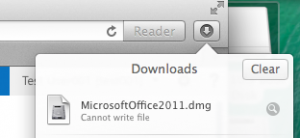
License Terms
Students may use this software until they graduate or are no longer attending William Paterson University. Upon leaving the institution, the software will cease to function.