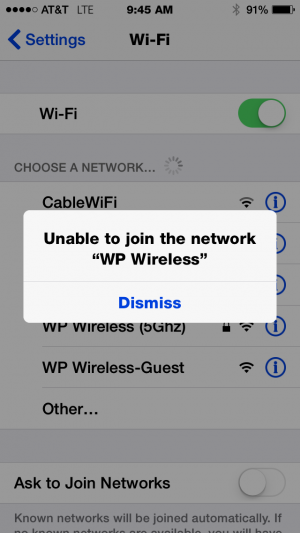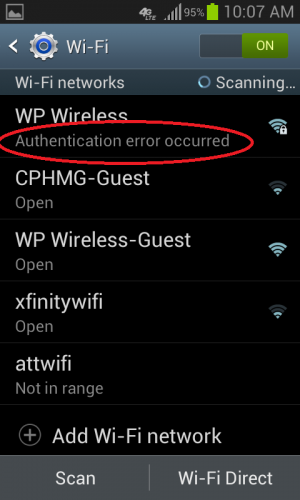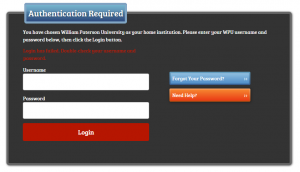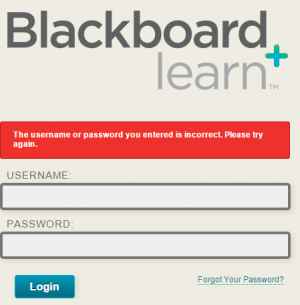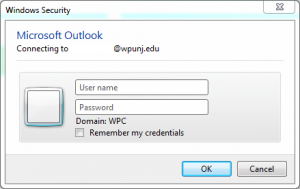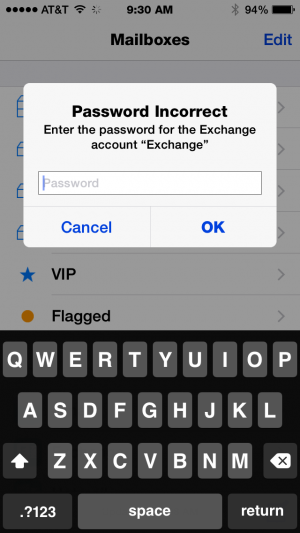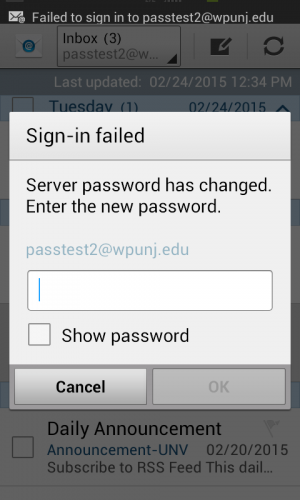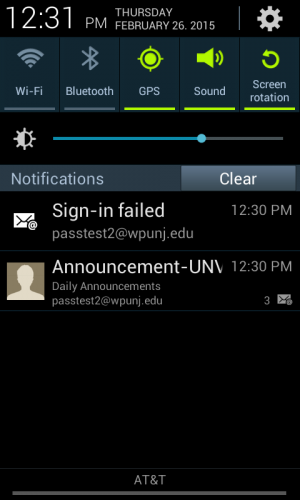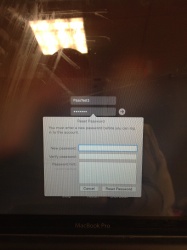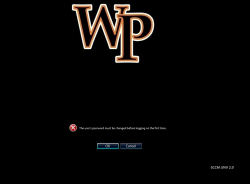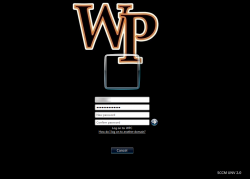Passwords

Troubleshooting a Password Change
If you have recently changed your password or your account experienced a mandatory password change, your log on experience will have changed on most devices and services that utilize your William Paterson account.
You will need to update your password on devices such as iPhones, Android phones, tablets or laptops after your password has been changed. Any service using your William Paterson account will also prompt for you to re-enter your credentials. These services include but are not limited to: WPConnect, BlackBoard, email clients and web browsers.
Below is a list of devices and services that will require re-authentication after changing a password. Included are links to examples of prompts you may see and links to relevant documentation:
- Campus Windows computers -- It is strong recommended to log out, and log back in after changing your password.
- Campus Mac -- Macs require special steps to change their passwords
- Accessing the University Wifi on iOS phones or tablets, Android phones or tablets, and laptops | For help, see Getting Started: Wireless
- WPConnect
- BlackBoard
- Email clients on desktops such as: Outlook or Mail
- Email clients on mobile devices such as: iOS email clients or Android email clients | For help, see our Mobile Help Section and select your device type
- University Imaged PC Laptop Computers that are Off-Campus | To update your password on the laptop, follow the below instructions:
- Sign into the VPN Client with the NEW password
- Once connected, lock the computer by pressing Windows Key+L or Ctrl+Alt+Delete > Lock
- Unlock the computer using the NEW password. This will authenticate your new password and get rid of the cached password.
If you require further assistance with your password, please call the Help Desk at 973-720-4357.
Changing Your Password
If you do not know your current password, you may call the Help Desk at 973-720-4357 and request your password be changed. Help Desk hours of operation are:
Regular Workday Schedule
- Monday–Thursday: 8:30AM-10:00PM
- Friday: 8:30AM-6:00PM
- Saturday: 9:00AM-5:00PM
- Sunday: On-call phone support (Priority issues left by voicemail will receive a call back within 4 hours)
Microsoft Forefront Identity Manager

Faculty and staff can optionally set answers to a number of security questions. This will allow faculty and staff to self service reset passwords on their own.
How To
At this time (4/11/2014) password complexity requirements do not pertain to students. Password changes take roughly five minutes to propagate through all WPUNJ services like Microsoft Office 365 and email.
- Login to WPConnect
- The the upper right corner, click the disclosure triangle, then click "Change Password"
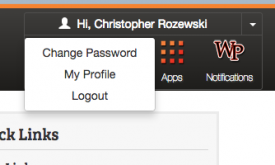
- Follow the on-screen instructions
Faculty and Staff
Mac
- Learn how to change your password from your Mac. If your account experiences a mandatory password change, you will be prompted to change the password at the next logon, as show below:
-
Prompt on Macintosh PC after password has expired.
Mac OS users: If you change your password from a computer other than the one you usually work on or via WPConnect, you will likely experience a login keychain error the next time you attempt to log into your regularly used computer. In this case please follow the directions for deleting the keychain as described in the Changing Your Password on Mac OS X article. Beware that saved passwords for things like websites may be lost.
Windows PC
- If your account experiences a mandatory password change, you will be prompted to change the password at the next logon, as shown below:
-
Prompt on Windows PC after password has expired.
-
After clicking "Ok," you are required to change your password.
Password Requirements
- Passwords cannot contain the user's account name or parts of the user's full name that exceed two consecutive characters.
- Passwords must be at least six characters in length. Passwords must contain characters from at least three of the following four categories:
- Latin (Roman) uppercase alphabet characters (A–Z)
- Latin (Roman) lowercase alphabet characters (a–z)
- Base 10 digits (0–9)
- Non-alphanumeric characters (for example, !$#,%)
Exceptions
Some systems administered by Information Technology do not synchronize their passwords with Active Directory. Those that don't are listed below:
- INB Banner (Different from WPConnect. Most users do not access this system)
- BDMS
- NOLIJ
- Evisions
- SAS Enterprise Guide