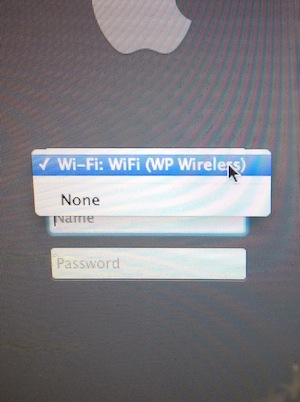WP Wireless for Mac OS
In order to log into the WP Wireless network at the login window on a university supplied Mac OS laptop you need to have a wireless profile installed. Once installed you will see the following at your login window:
You will only see this menu if your Wifi is on. By default the Wi-Fi option will show up. When you are campus you should use that. When you are at home you should select "None" so that the computer does not waste time trying to connect to the university wireless networks.
If you have a university owned laptop and have not seen an update for the WPU ISE Wireless Profile, please run Mac OS Managed Installs & Updates from the Utilities folder.
If you are unable to connect to the university wireless to do this update, please connect your laptop to a wired network cable and then retry the Managed Software Update. Alaternately you may do this update from home with a VPN connection. Please beware that during installation your home wireless connection may be disrupted.