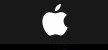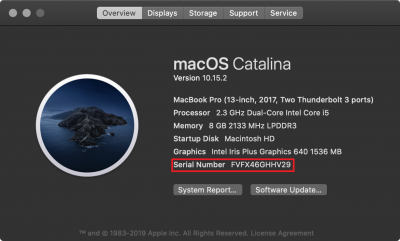Mac Serial Number: Difference between revisions
Jump to navigation
Jump to search
No edit summary |
No edit summary |
||
| Line 1: | Line 1: | ||
To find the serial number on your Mac: | To find the serial number on your Mac: | ||
1.Move your cursor to the top left-hand side of your screen and click on the button shown below. | |||
<br> | |||
[[File:AppleLogo.png|left|sub|frameless]] | |||
<br> | |||
<br> | |||
<br> | |||
2.A drop down menu will appear, click on “About This Mac” | |||
<br> | |||
[[File:AppleDropDown.png|sub|frameless]] | |||
<br> | |||
<br> | |||
3.Your computers name is denoted by the “Serial Number” as shown below. | |||
<br> | |||
[[File:MacAboutDvice.png|sub|400px]] | |||
<br> | |||
<br> | |||
{{#ev:youtube|bn9XjfHIDfI|1024|left|Looking up a Mac's serial number.}} | {{#ev:youtube|bn9XjfHIDfI|1024|left|Looking up a Mac's serial number.}} | ||
[[Category:Apple]] | [[Category:Apple]] | ||
[[Category:Help Desk]] | [[Category:Help Desk]] | ||