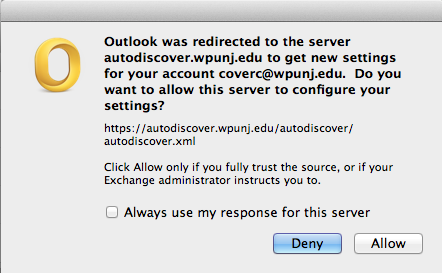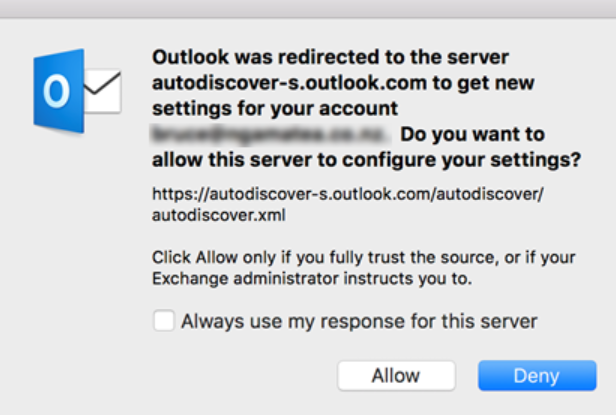Outlook AutoDiscover Message: Difference between revisions
m Speroj moved page Outlook 2011 Autodiscover Message to Outlook AutoDiscover Message |
Ta-degraafr (talk | contribs) No edit summary |
||
| Line 1: | Line 1: | ||
On occasion Outlook will present this message to the user | |||
[[File:autodiscover.png]] | [[File:autodiscover.png]] | ||
This usually happens when the Outlook application is updated or something happens with our Exchange servers. | |||
So long as the server it is trying to connect to is: https://autodiscover.wpunj.edy/autodiscover/autodiscover.xml then it is OK. The user should click on the "always use my response for this server" box and click on Allow. | So long as the server it is trying to connect to is: https://autodiscover.wpunj.edy/autodiscover/autodiscover.xml then it is OK. | ||
The user should click on the "always use my response for this server" box and click on Allow. | |||
Failure to check the box will result in the message repeatedly appearing. | Failure to check the box will result in the message repeatedly appearing. | ||
If this message appears it is likely it will appear for every account that has been set up on the users computers. | If this message appears it is likely it will appear for every account that has been set up on the users computers. | ||
How to suppress the Office 365 AutoDiscover redirect warning in Outlook 2016 for Mac: | |||
https://support.microsoft.com/en-ca/help/3206915/how-to-suppress-the-office-365-autodiscover-redirect-warning-in-outloo | |||
[[File:Autodiscoverserver1.png]] | |||
When this warning message occurs, you may select Always use my response for this server and then click Allow in order not to be asked about this specific server again for this Outlook 2016 for Mac profile. | |||
[[Category: Help Desk]] | [[Category: Help Desk]] | ||
[[Category: Apple]] | [[Category: Apple]] | ||
Revision as of 08:21, 21 May 2020
On occasion Outlook will present this message to the user
This usually happens when the Outlook application is updated or something happens with our Exchange servers. So long as the server it is trying to connect to is: https://autodiscover.wpunj.edy/autodiscover/autodiscover.xml then it is OK.
The user should click on the "always use my response for this server" box and click on Allow.
Failure to check the box will result in the message repeatedly appearing.
If this message appears it is likely it will appear for every account that has been set up on the users computers.
How to suppress the Office 365 AutoDiscover redirect warning in Outlook 2016 for Mac: https://support.microsoft.com/en-ca/help/3206915/how-to-suppress-the-office-365-autodiscover-redirect-warning-in-outloo
When this warning message occurs, you may select Always use my response for this server and then click Allow in order not to be asked about this specific server again for this Outlook 2016 for Mac profile.