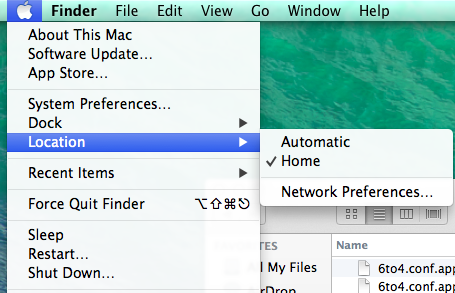Mac Laptop Off Campus Networking: Difference between revisions
Jump to navigation
Jump to search
No edit summary |
No edit summary |
||
| Line 5: | Line 5: | ||
If you have a university owned Mac Laptop you will notice that it will not automatically connect to non-WPU wireless networks. This is due to security settings implemented to protect our network from unauthorized access. In order to use off campus wireless networks please do the following: | If you have a university owned Mac Laptop you will notice that it will not automatically connect to non-WPU wireless networks. This is due to security settings implemented to protect our network from unauthorized access. In order to use off campus wireless networks please do the following: | ||
Click to the Apple menu and select "Home" or "Off Campus" from the "Location" menu. This will switch you from the university settings to a "clean" network setup where you can join whatever wireless (or wired) connection you wish to use. | |||
Revision as of 08:20, 7 June 2016
If you have a university owned Mac Laptop you will notice that it will not automatically connect to non-WPU wireless networks. This is due to security settings implemented to protect our network from unauthorized access. In order to use off campus wireless networks please do the following:
Click to the Apple menu and select "Home" or "Off Campus" from the "Location" menu. This will switch you from the university settings to a "clean" network setup where you can join whatever wireless (or wired) connection you wish to use.
If you are having problems after following these steps please contact the help desk.