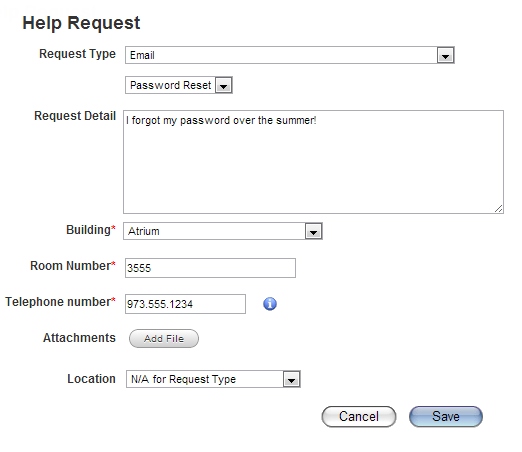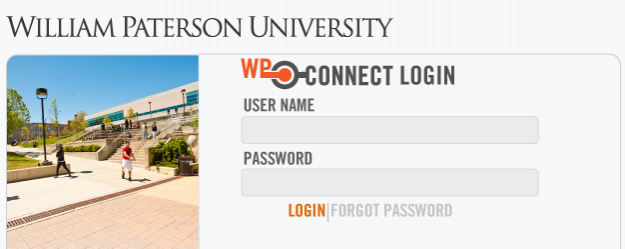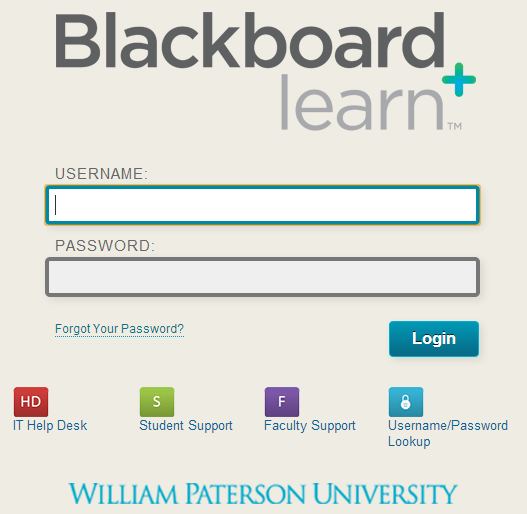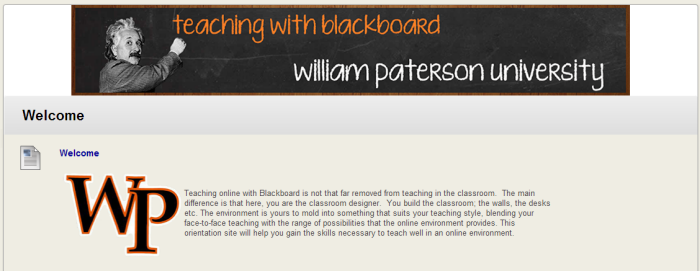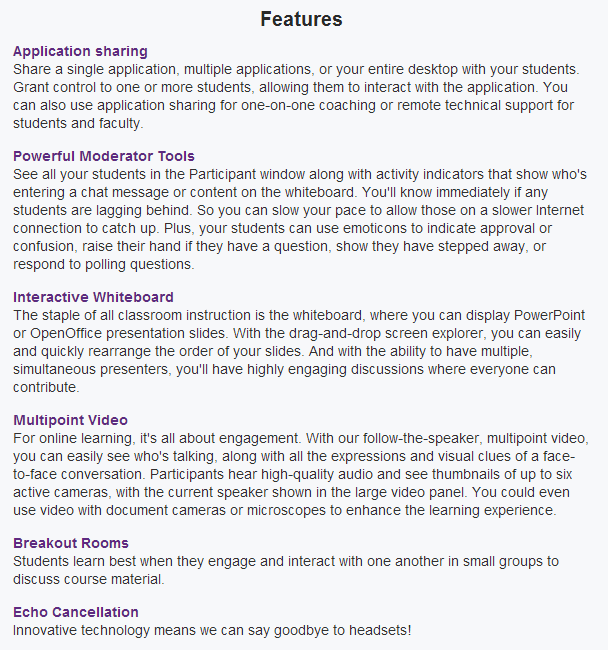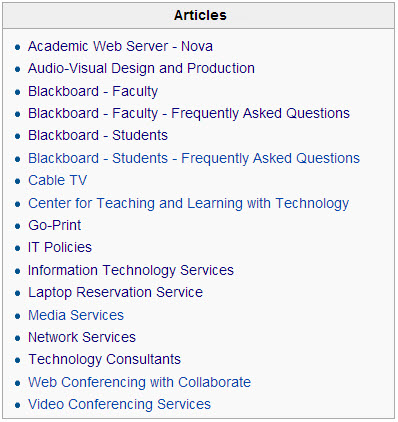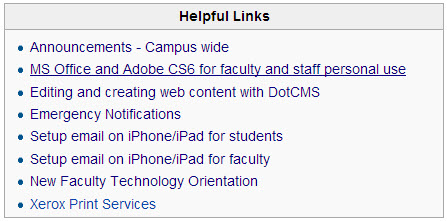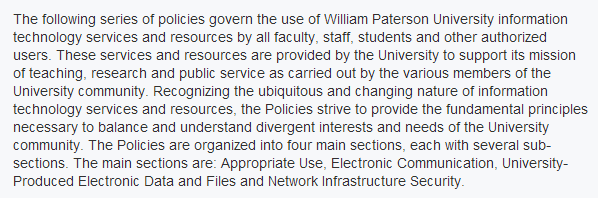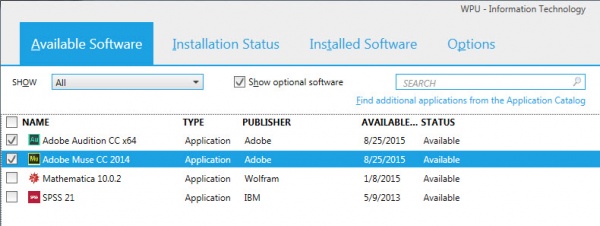New Faculty Technology Orientation: Difference between revisions
| Line 339: | Line 339: | ||
[http://www.wpunj.edu/directories/index.dot '''Campus Directories'''] | [http://www.wpunj.edu/directories/index.dot '''Campus Directories'''] | ||
[http://www.wpunj.edu/telecomm/staff-services/dialing-instructions.dot '''Dialing Instructions'''] | [http://www.wpunj.edu/it/telecomm/staff-services/dialing-instructions.dot '''Dialing Instructions'''] | ||
[http:// | [http://www.wpunj.edu/it/telecomm/staff-services/adjunct-faculty-phone-service.dot '''Adjunct Faculty Phone Service'''] | ||
[https://itwiki.wpunj.edu/index.php/Email_set_up_on_an_iphone_-_Faculty_and_Staff '''Set up iPhone/iPad'''] | [https://itwiki.wpunj.edu/index.php/Email_set_up_on_an_iphone_-_Faculty_and_Staff '''Set up iPhone/iPad'''] | ||
Revision as of 11:05, 26 August 2015
Introduction – How this service can help
This documents provides a directory of services designed to address the needs of
faculty who are new to the campus. The information below is provided by personnel throughout the campus, but this resource is maintained by Robert Harris, who encourages any form of feedback:
Cheng Library 120h - harrisr@wpunj.edu - 973.720.2451
Getting Support
To obtain any form of technology support please file a ticket with the Online Help Desk. Tickets are routed to the appropriate technologist who will reach out to you as soon as possible. Support on the help desk is transparent; users will know who is working on their issue, will be able to follow the progress of the ticket, will be able to communicate with the tech along the way.
To access the Online Help Desk please point your browser to: http://www.wpunj.edu/helpdesk/
- Illustration, Sample of a password request form
Audio Visual Design and Production
Broadcast and Production Services assists in the design, creation and operation of audio and video systems and facilities for the William Paterson University community. Under its four service areas, Audio Operations, Film & Video Operations, Cable Television Operations, and Video Conferencing & Satellite Operations, the staff provides professional expertise and service to support the academic programs across campus. BPS is a unit within Instruction and Research Technology
To access information about Audio Visual Design and Production point your browser to this page: http://www.wpunj.edu/irt/bp-service/index.dot
Banner/WPConnect
WPconnect is the university’s portal. It serves as a centralized method of access to various university information and online services including email, Self-Service Banner, and other WPUNJ applications.
Banner is the university’s central information system. It consists of various modules including:
- Faculty and Advisor Self-Service (example of services: Course Offerings, Class Rosters, Grade Entry, Student/Advisee Information)
- Finance Self-Service (Requisition Entry and Approvals, Budget Information)
- Employee Self-Service (Pay Information, Time Balances)
To access WPConnect point your web browser to:
http://WPConnect.wpunj.edu and enter your university credentials.
- Illustration, WPConnect Login
- Illustration, Blackboard Learn Login page (08-2103)
- Illustration, Teaching with Blackboard Course site (08-2103)
- Android Market (find on your device)
- BlackBerry App World
- iTunes App Store for iPad
- iTunes App Store for iPhone and iPod Touch
- Palm webOS Store
- An overview of the major features of Blackboard Collaborate
- Initiate a Collaborate Session pdf
- Essentials for Moderators
- Essentials for Participants
- Collaborate On Demand Learning Center
- Illustration, Collaborate Features
- Illustration, Sample of a password request form
- Illustration, Articles Menu (08-2013)
- Illlustration, Links Menu (08-2013)
- Illustration, IT Policies Introduction (08-2013)
- Using the Software Center
- Login to WPconnect
- Click on the employee tab
- Available applications
- Employee applications link
- Employee services
- Microsoft Office Home Use Program.
IN DEVELOPMENT
Course Offerings module
Attendance Report
Final Grade
Blackboard, the learning management system
To access Blackboard point your web browser to: https://bb.wpunj.edu/
Blackboard allows faculty to post documents, audio, and video, and collaborate online. Over three quarters of all sections offered in any given semester feature Blackboard hosted content.
Faculty can use Blackboard as an adjunct to traditional courses, in totally online courses, and in courses that feature a hybrid of online and traditional formats. University Policy On Online And Hybrid/blended Courses
Faculty Support
Frequently Asked Questions
Teaching with Blackboard All faculty should be enrolled in the Teaching with Blackboard course and will find it in their "Courses you are taking" module. The course is a good way to get started and can serve as a resource even for instructors who've worked with Blackboard for some time. This tool is especially handly for faculty who've used Blackboard at other institutions, as we may be using tools and employing standard practices which differ somewhat from what might be found elsewhere.
Blackboard Mobile
Introduction
Blackboard Mobile Learn takes interactive teaching and learning to the mobile device, giving students and teachers instant access to their courses, content, and communities anywhere.
Getting Started:
After launching the app on your device, search for "William Paterson University" and enter your university username and password to securely login and begin accessing your Blackboard courses.
Select this link for a quick introduction to the features of Blackboard Mobile Learn for iPad.
Select this link to access tutorials for other devices.
Center for Teaching & Learning with Technology
The Center for Teaching and Learning Technology (CTLT), located in room 120k of the Cheng Library, is focused on providing dynamic consultation in pedagogy and technology and offering instructional design and development services for faculty members at William Paterson University.
Our aim is to help the university community integrate technology with teaching and learning. Walk-in support is welcome.
To access the CTLT page, which includes links to Roundtable descriptions and schedules, point your browser to: http://www.wpunj.edu/irt/ctlt/
Quality Matters
QM is a national benchmark for online coursed design at William Paterson University
Quality Matters (QM) is a leader in quality assurance for online education and has received national recognition for its peer-based approach to continuous improvement in online education and student learning. The program features:
- Faculty-centered, continuous improvement models for assuring the quality of online courses through peer review - Professional development workshops and certification courses for instructors and online learning professionals - Rubrics for applying quality standards to course design
For more information please see the Quality Matters page at http://www.wpunj.edu/irt/ctlt/qm/
David and Lorraine Cheng Library
To access the Cheng Library point your browser here: http://www.wpunj.edu/library/
Mission The David and Lorraine Cheng Library is the academic information center of William Paterson University. The Library advances the University's mission of promoting student success, academic excellence, and community outreach and upholds its values of diversity and equity. To further this mission, the Library seeks to acquire, organize and provide access to scholarly materials in traditional and emergent media, to support the educational programs of the University, to assist and instruct in the use of information resources, to provide a balanced and diverse collection, and to offer the broadest possible access to information wherever available. The Library also collects, organizes and preserves selected documents and artifacts pertaining to the history of the University. The Library staff is dedicated to the world of learning and is committed to continued personal and professional growth. The staff participates widely in campus life and governance and actively collaborates with the teaching faculty and other staff to advance the University's mission. The Library promotes inquiry in an intellectually open atmosphere and resists all efforts at censorship.
A to Z Directory
Course Reserves for Print, Media, Electronic Resources
Interlibrary Loan
Library resources for faculty and staff
Remote access
Resource Guides by Subject
Workshops and Tutorials
Announcements – Campus wide
To access University announcements point your browser here: http://www.wpunj.edu/announcements/
Announcements are divided into six categories: Academics, Student Services and Resources, Entertainment, Workshops and Conferences, University Business, and Community. Special alerts are also posted to the Announcements page.
Faculty can submit announcements through the Web Help Desk: http://www.wpunj.edu/help/
Collaborate – Web conferencing
Blackboard Collaborate is a erb conferencing tool available for teaching, hosting meetings, and holding office hours.
To access the instructional site for Collaborate web conferencing point your web browser to: http://www.wpunj.edu/bb/collaborate/collaborate-learn.dot
Support Links
Collaborate features
Emergency Services
To access a full listing of emergency services point your web broswer to Emergency Services
In case of fire, call university police, at extension 2300 all 911 calls from a campus phone are directed to university police
The President of the University may cancel classes due to weather conditions or other campus emergencies. The Office of Telecommunications is responsible for issuing those announcements at the direction of the President or his designee. Weather Emergency Number 973-720-2475
(Online) Help Desk
To obtain any form of technology support please file a ticket with the Online Help Desk. Tickets are routed to the appropriate technologist who will reach out to you as soon as possible. Support on the help desk is transparent; users will know who is working on their issue, will be able to follow the progress of the ticket, will be able to communicate with the tech along the way.
To access the Online Help Desk please point your browser to: http://www.wpunj.edu/helpdesk/
Help documents – IT Wiki
To access the WPUNJ IT Wiki please point your web browser to: https://www.wpunj.edu/itwiki/
The IT Wiki houses technical documentation, how-tos, and step-by-step instructions related to a wide variety of technology services offered by William Paterson University. Many articles include easy to follow screenshots and pictures to illustrate instructions.
IT Policies
To access the full listing of IT Polcies please point your web browser to IT Policies
The IT Policies govern the use of William Paterson University information technology services and resources by all faculty, staff, students and other authorized users.
Laptop Reservation
Laptops are available to borrowed in multiple locations across campus, both for individual student use and for classroom use (on faculty request). Policies differ by area, and to access the Laptops for Classroom and Student Use please point your web browser to: http://www.wpunj.edu/irt/laptops/index.dot
To reserve a laptop, please submit a WebHelpDesk Request at http://www.wpunj.edu/help| Laptops for Classroom Use: |
| Hobart 116 (maximum 24) |
| Valley 1040 (maximum 36) |
| Laptops for Student Use: |
| Media Services (Cheng Library, 1st floor) |
| Science Laptop Lounge (Science 3054) |
Media Services
To access Media Services please point your web browser to: http://www.wpunj.edu/irt/media-services/index.dot
Media Services is located on the first floor of the David and Lorraine Cheng Library with satellite offices in Science East 3054, Valley Road 16, and Hobart Hall 116. IRT supports the instructional and research needs of WPUNJ faculty, staff and students. Media Services acquires, maintains and provides access to audio visual materials and accompanying equipment that represents all academic disciplines. Media Services oversees the smart classrooms, audio and listening facilities, production services and streaming content.
The Media Services library collections contains materials covering all academic disciplines in a variety of formats with over 19,000 DVDs and videotapes, 1000's streaming videos, audio CDs, CD-ROMS, 16mm films, and kits and games. Equipment circulation includes wireless laptops, iPads, digital recorders, flip cameras, student response systems (clickers), and portable projectors
Mobile devices
Software for faculty personal use
Adobe CS6 Suite
WPU faculty and staff are eligible to benefit from a Work at Home option to obtain Adobe’s Creative Suite 6 Design and Web Premium software.
Users should request software by visiting the Help Desk and submitting a ticket. Select Software>Request as the Request Type category.
An appointment will be made for the client to obtain the software from the Help Desk, which is located in College Hall 140. The client should bring a usb drive, 8 GB or larger, to the Help Desk at the scheduled time. The software and appropriate serial key will be provided at that time.
On your office workstation use the Software Center to download software, including the suite of Adobe software.
MS Office
Smart Classrooms
The Main campus boasts over 150 smart classrooms -- for more information please select this link
For help with the 50 smart rooms in the Valley Road campus please select this link
Technology Consultants
The TC program is a part of the User Services group. The mission of the Technology Consultant (TC) program is to assist and educate the campus community in all aspects of academic technology. Students, faculty, and staff can benefit through technology workshops, software maintenance, and specialized software knowledge provided by our staff.
The TC program at WPUNJ offers computer labs, software, hardware, and a wide range of services, largely facilitated by students. The program serves a student body of 10,000 and the TC staff has over 100 employees. TCs are trained to meet the needs of students, faculty, and staff in software and Internet applications available in all the WPUNJ computer labs.
The TC program and computer labs are funded by the technology fee paid with tuition. TCs can be identified by the maroon vests they wear and can be found in all open access computer labs. All TCs receive mandatory training, which covers both technology and consulting-specific material, before working in the labs.
For more information about the TC program, workshops that they faciliate and lab hours and locations, please visit the User Services webpage.
Telephony
Web server, academic
Nova is an academic web server for academic and professional pages.
Members of the WPUNJ University community may obtain an account on Academic by completing the Nova Account Request form. Your account will usually be activated within 24 hours (48 on the weekends). Academic accounts are accessible 24 hours a day, seven days a week.
Academic account holders are responsible for creating and mounting their own web pages. Faculty instruction by the staff of the Center for Teaching & Learning with Technology
Please select this link for Nova Documentation.
Wireless
Use this link to get started with wireless for Windows 7, Windows Vista, Windows XP, Mac OSX, Android, iPhone/iPad/Touch, and gaming devices.