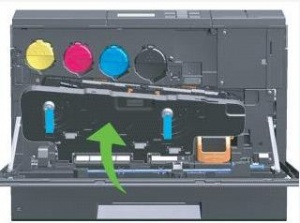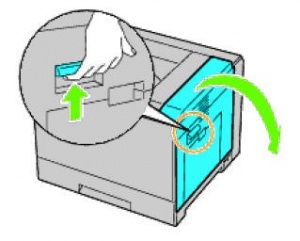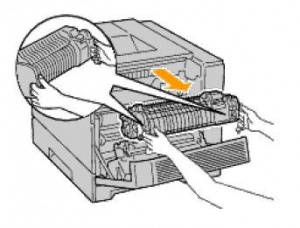Printer Troubleshooting: Difference between revisions
Jump to navigation
Jump to search
| Line 65: | Line 65: | ||
==Reset to Factory Defaults== | ==Reset to Factory Defaults== | ||
DO NOT reset to factory (default) settings unless you | DO NOT reset to factory (default) settings unless you have exhausted all other troubleshooting steps possible. | ||
Information Systems must reconfigure the printer if you perform a factory reset | Information Systems must reconfigure the printer if you perform a factory reset. | ||
# Go to utilities setting of printer's LCD menu | # Go to utilities setting of printer's LCD menu | ||
# Find restore factory default settings | # Find restore factory default settings | ||
Revision as of 10:20, 15 December 2014
Common Problems
- Is user the only one having a problem?
- No. Add the printer yourself and try to print.
- Yes. Can you ping the printer?
- If you cannot ping the printer, ask network and hardware to verify good connectivity. This eliminates the possibility of a network problem.
- If you determine that the problem is the printer and not the network, or, if the printer is displaying an error message that has to be addressed:
- Get the service tag number of the printer (tag on back of machine)
- Go to support.dell.com - enter the service tag number - Warranty information will display.
- If the printer is under warranty, contact Dell Support
Printer is OFFLINE
Tell client to right click on the printer and remove the device. Log off and back on.
What to do when the Printer printing out blank pages?
- Remove the toner cartridge and then the imaging unit.
- Firmly shake the imaging unit
- Reinstall the imaging unit and then the cartridge and then resend the print job.
- If it still prints blank pages, then replace the imaging unit. Imaging units are not covered under warranty, so the manufacturer would not replace it. The department would have to purchase them.
- If the printer still prints out blank pages,it might be the printer problem then call the manufacturer technical support
Working with Different Printers
HP M806

Paper Tray Locations
- Paper Tray 1 - manual paper feed on top of the printer
- Paper Trays 2 & 3 - Normal paper trays, labeled
Paper Tray Orientation
- These printers automatically detect the orientation of the paper in their trays. The paper size, that the printer chooses, is determined by the width of the paper guides.
- Printers may need to be rebooted after the proper orientations are set on the paper trays
Paper should be oriented as pictured:
Dell 5130cn
Removing and Reseating the Drum Cartridges on the Dell 5130cn Printer
- Turn the printer off.
- Open the front cover.
- Rotate the lock levers of the inner cover to open it.
- Grasp the handles on the drum cartridge you want to replace and pull out the cartridge halfway.
- Grasp one side of the drum cartridge with the other hand and pull out the cartridge from the printer.
- If this is a new drum cartridge, pull out the ribbons.
- Slide the cartridge into the slot.
- Remove the orange protective covering (if present) of the installed drum cartridge and discard.
- Close the inner cover.
- Rotate the lock levers to secure the cover.
- Close the front cover.
Removing and installing the fuser on Dell 5130cn printer
Removing a fuser
- Turn off the printer and wait for 30 minutes before removing the fuser.
- Raise the latch on the handle of the right hand cover to open the cover
- Grasp both handles of the installed fuser with your hands and pull it out
Installing a new fuser
- Unpack a new fuser.
- Grasp both handles of the fuser with your hands and install the fuser in the printer
- Close the right hand cover
Reset to Factory Defaults
DO NOT reset to factory (default) settings unless you have exhausted all other troubleshooting steps possible. Information Systems must reconfigure the printer if you perform a factory reset.
- Go to utilities setting of printer's LCD menu
- Find restore factory default settings
- Open a ticket in Web Help Desk to configure a network printer.
Paper Jams
If printer is jamming, try to determine where it’s jamming. Under the printer coming up from the tray, in the rear just before coming out, when it duplexes? This will help the phone tech. If you can't see the cause of the jam, tech support will walk you through steps to clear it.