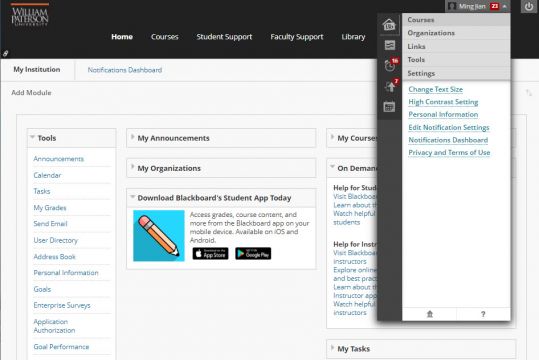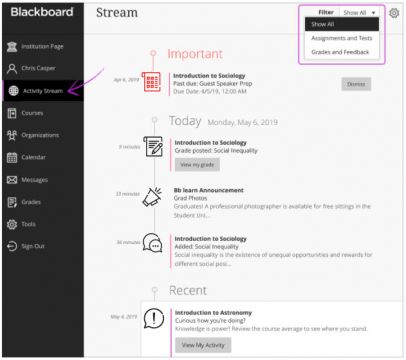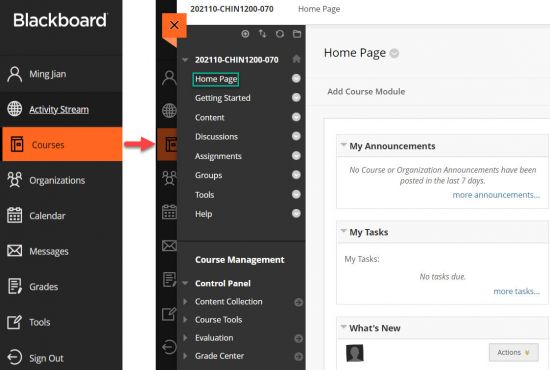Base Navigation: Difference between revisions
| Line 156: | Line 156: | ||
# Organize your course in modules or units with a consistent structure | # Organize your course in modules or units with a consistent structure | ||
# Build one Learning Module or Folder and then copy it for each module/unit | # Build one Learning Module or Folder and then copy it for each module/unit | ||
</div> | </div> | ||
</div> | </div> | ||
Revision as of 23:43, 5 December 2022
On May 15, 2022, WPU Blackboard will activate Blackboard Learn Ultra Base Navigation. This is the first step of a phased transition from the Original format to the new Ultra format. While this upgrade will lead to many improvements to user experience and navigation within Blackboard, the changes happen outside of course sites and will not affect course content, structure, functionality, and tools.
| In Blackboard Learn, base navigation is a user interface and the experience a user has outside of a course. Base Navigation, which was enabled on May 15, 2022, is a new and modern user interface and experience in Blackboard Learn Ultra and a new way of navigating Blackboard.
Base Navigation is part of the Blackboard Learn Ultra, which is comprised of:
Enabling Base Navigation brings some changes in user experience and certain capabilities. However, Base Navigation is the experience you have outside of a course. Navigation inside your current courses will remain unchanged.
|
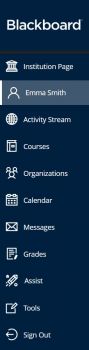 |
|
Why Is This Change Necessary?
Compared to Blackboard Learn Original, which is what we currently have, Base Navigation provides many improved user experiences:
- Offers modern, intuitive user experience. The new interface is less complex, more intuitive, and more engaging.
- Works well on mobile devices due to its Mobile First design. Base Navigation is designed to work well regardless of which device you are using.
- Streamlines user interface. The system-level navigation menu on the left hand side provides a global view across all your courses.
- Aggregates important information. All your course and organization information – like activities, calendar, messages, and grades – are now consolidated into one global view, minimizing the time spent navigating into each individual course.
- Just one click away. When you see something that needs your attention, just click it and you will be taken directly there, minimizing clicks and saving time
Resources
| Instructor Recourses | Student Resources |
| Instructor Brochure | Student Brochure |
| Instructor Video | Student Video |
Test0
Blackboard (Bb) is the official learning management system of William Paterson University. Instructors can use Bb as a tool for sharing content, communication and assessment in face-to-face, hybrid, and online classes. Please contact the staff of the Center Teaching with Technology for more information.
Convert Original to Ultra Courses
To convert an Original course to Ultra, follow the following steps:
- Copy your Original course into your Ultra sandbox course shell. (Click here to see how to copy an Original course into Ultra. Click here to watch a video on course copy in Ultra Course View.)
- When you enter your Ultra sandbox for the first time, you should see a pop-up page as shown in the screenshot on the right.
- If you don’t see the “Try the Ultra Course View” page, click the Pen icon in the upper right corner.
- To explore your Original course in Ultra Course View, click “Try the Ultra Course View!”
- Click the course title, and now you should see your course in Ultra Course View.
Redesign Courses in Ultra
If you choose to create a course from scratch in Ultra:
- Request a sandbox in Ultra Course View
- Consider using an Ultra course template to build your new course
- Organize your course in modules or units with a consistent structure
- Build one Learning Module or Folder and then copy it for each module/unit
Copy + Rebuild
- Getting Started
- Create course content
- Course Copy: PDF Video
- Set Course Availability: Original Ultra
- Build Your Course Short Video Tutorials
- Navigation Inside a Course page
- Merge/Master course requests
Copy + Rebuild
- Getting Started
- Create course content
- Course Copy: PDF Video
- Set Course Availability: Original Ultra
- Build Your Course Short Video Tutorials
- Navigation Inside a Course page
- Merge/Master course requests
Collaborate Video Conferencing
- Getting Started
- Create course content
- Course Copy: PDF Video
- Set Course Availability: Original Ultra
- Build Your Course Short Video Tutorials
- Navigation Inside a Course page
- Merge/Master course requests
Collaborate Video Conferencing
- Getting Started
- Create course content
- Course Copy: PDF Video
- Set Course Availability: Original Ultra
- Build Your Course Short Video Tutorials
- Navigation Inside a Course page
- Merge/Master course requests