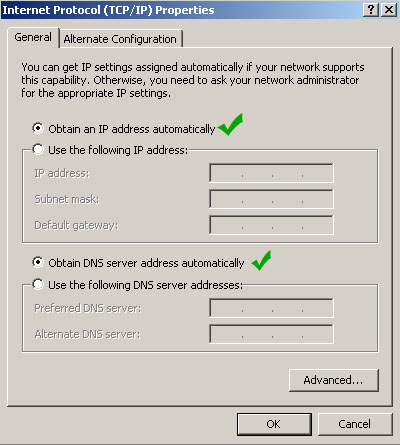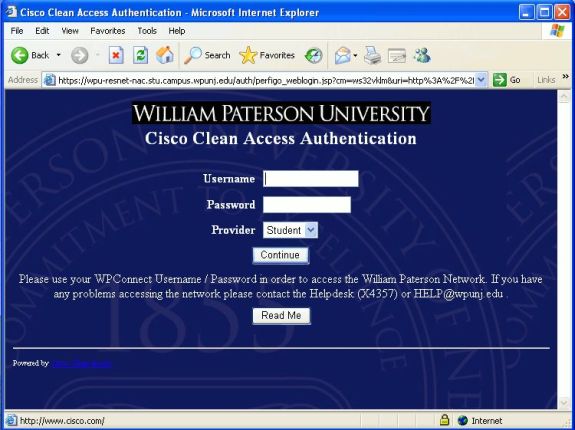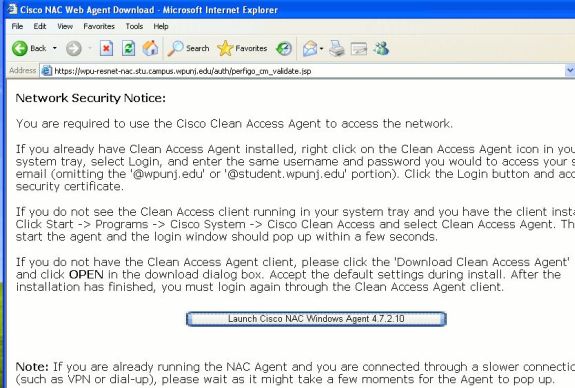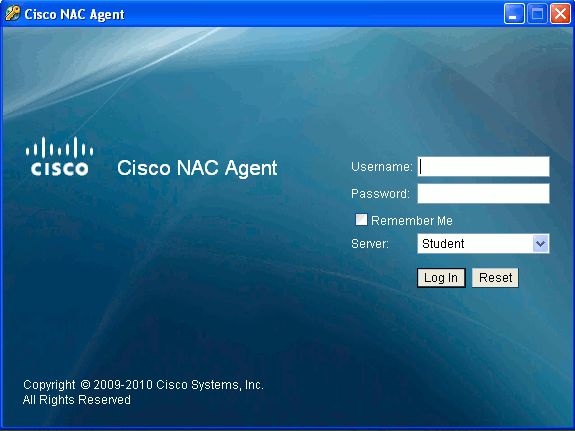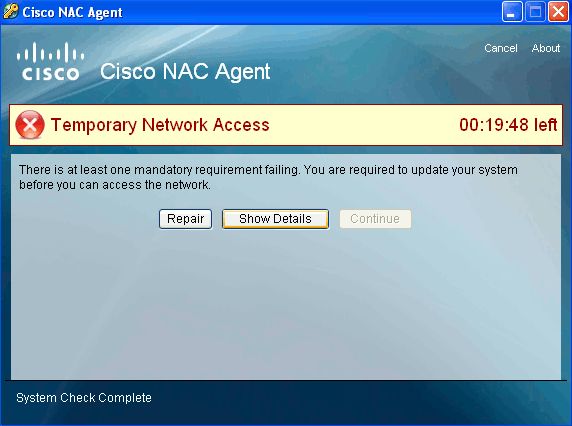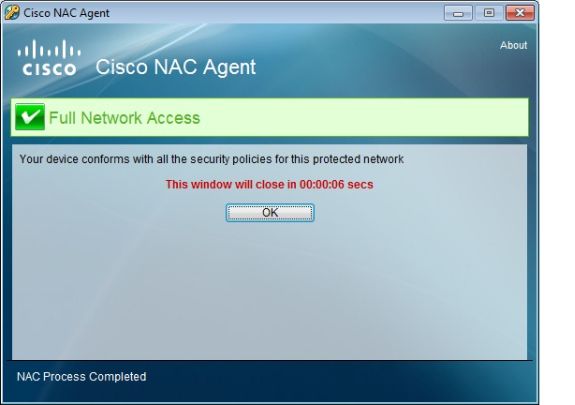Category:Network Services: Difference between revisions
| Line 111: | Line 111: | ||
William Paterson University provides wireless access into its computing resources utilizing Cisco Aironet wireless equipment. This equipment support all wireless access radios (A,B,G,N) and it utilizes Cisco Clean Access authentication to secure all access. | William Paterson University provides wireless access into its computing resources utilizing Cisco Aironet wireless equipment. This equipment support all wireless access radios (A,B,G,N) and it utilizes Cisco Clean Access authentication to secure all access. | ||
'''[[Getting Started | '''[[Getting Started]]''' | ||
'''[[Coverage]]''' | '''[[Coverage]]''' | ||
| Line 120: | Line 120: | ||
Every dorm / apartment room has 1 port allocated per student for network connectivity. All Operating Systems and machine types are supported (Windows, Linux, Apple) via the wired network. Home networking devices (routers, switches, wireless access points, hubs) are not permitted, will not work with our network, and will be confiscated when discovered. | Every dorm / apartment room has 1 port allocated per student for network connectivity. All Operating Systems and machine types are supported (Windows, Linux, Apple) via the wired network. Home networking devices (routers, switches, wireless access points, hubs) are not permitted, will not work with our network, and will be confiscated when discovered. | ||
'''[[ | |||
'''Getting Started''' | |||
<ol> | |||
<li>Plug in machine to your assigned network port. The port should go up and you should obtain an IP address (149.151.x.x). If you are unable to obtain an IP address, please report the problem to ResNet or fill in the smartphone mobile '''[https://webapps.wpunj.edu/misc/resnet/ Report a Problem]''' form so that they can verify your network jack connectivity. | |||
<li>Check your TCP/IP settings to ensure the "Obtain IP address automatically" and "Obtain DNS server address automatically" are checked. | |||
<div class="toccolours mw-collapsible mw-collapsed" style="width:450px"> | |||
[[Image:wireless-1.jpg|center|450px]] | |||
</div> | |||
<li>Open your web browser. The Clean Access Network Authentication page will open automatically. | |||
<div class="toccolours mw-collapsible mw-collapsed" style="width:575px"> | |||
[[Image:wireless-3.jpg|center]] | |||
</div> | |||
<li>Type in your wpconnect username and password (MAC and Linux users stop here. you do not need to install the Clean Access (NAC) Agent and may now use the internet and other services. | |||
<li>Click on the 'Launch Cisco NAC Windows Agent' button (See below). If you receive a message regarding Active X or Java, click on OK or Allow. | |||
<div class="toccolours mw-collapsible mw-collapsed" style="width:575px"> | |||
[[Image:wireless-5.jpg|center]] | |||
</div> | |||
<li>Proceed with the installation (Follow all on screen instructions until cisco NAC Agent is installed. | |||
<li>Once the Clean Access (NAC) Agent is installed, you will be prompted to log in again. Enter your WPconnect username / password and click on login. | |||
<div class="toccolours mw-collapsible mw-collapsed" style="width:575px"> | |||
[[Image:wireless-7.jpg|center]] | |||
</div> | |||
<li>The Agent will scan your computer to verify that you have proper virus protection and the latest Windows Updates. | |||
Note: If your computer does not meet the requirements, you will be granted temporary access click on Repair and follow the on-screen instructions to satisfy the requirements. | |||
<div class="toccolours mw-collapsible mw-collapsed" style="width:575px"> | |||
[[Image:wireless-8.jpg|center]] | |||
</div> | |||
<li>Once you have satisfied all of the requirements, you will receive a message that you are successfully logged into the network. Click on OK. | |||
<div class="toccolours mw-collapsible mw-collapsed" style="width:575px"> | |||
[[Image:wireless-9.jpg|center]] | |||
</div> | |||
</ol> | |||
You should now have full access to the WPUNJNet. | |||
<p> </p> | |||
== WPUnjNET == | == WPUnjNET == | ||
Revision as of 14:37, 4 January 2013
Overview
Enterprise Network Services is responsible for the design, implementation and support of the University's wired and wireless network infrastructure connecting students faculty and staff to the University's information resources and the Internet.
What makes our wired and wireless infrastructure?
Wired
- Physical optical fiber plant (optical fiber from building to building)
- Horizontal/Vertical risers distribution (building optical and copper wire distribution)
- Core equipment (high speed 10G core aggregation switches)
- Edge equipment (routers, firewall, traffic controller, intrusion systems) Building equipment (aggregation gig switches) Security equipment (Clean Access authentication servers)
Wireless
- Building wireless equipment (A,B,G,N radio access points)
- Wireless control systems and LAN controllers (wireless aggregation & management)
- Wireless security equipment (Clean Access authentication servers)
Wireless
Getting Started
Coverage
William Paterson University provides wireless access into its computing resources utilizing Cisco Aironet wireless equipment. This equipment support all wireless access radios (A,B,G,N) and it utilizes Cisco Clean Access authentication to secure all access.
NEWS: [8-24-12] This Fall semester we are introducing a new method of wireless access authentication (Cisco ISE) simplifying access to the WPUNJ wireless network. This new authentication system will support all major WiFi mobile, gaming and other multimedia devices automatically or through self-provisioning improving the overall wireless access experience at WPUNJ. See getting started for more information. [4-11-12] We are happy to announce that this spring (2012) we have completed the last phase of the campus wireless project giving secure wireless access coverage (A,B,G,N) to all buildings on campus. We will continue to expand and replace old wireless technology with new as needed.
Remote Access
Introduction to Remote Access (Faculty/Staff)
William Paterson University provides a VPN option for remote access into its computing and network environment.
VPN Virtual Private Network (VPN) access is a form of remote access. Providing that you have a fast enough connection to the University's network through a commercial ISP then you can access any data and applications the same way you do from your office at the University. The VPN software authenticates you as a valid WPUNJ node and in addition it will encrypt all your data enhancing your data transmission security. Check your local ISP for Cable or DLS modem services.
How do I install and use the VPN software at WPUNJ?
In order to use the VPN software you must first obtain a valid WPUNJ Email/user account. The VPN software can be downloaded through the University portal WPCONNECT from the Employee tab and under the Available Application window frame.
Click here for the Universal Anyconnect VPN installation instructions.
What are the most common problems associated with the usage of the VPN client?
Using AOL, CompuServe, NetZero, etc. and any ISP providing a customized proprietary browser.
Who do I contact for HELP?
Contact Help Desk Request
Introduction to VPN
What is a VPN? VPN stands for Virtual Private Network. A VPN allows you to use the ISP (Internet Service Provider) of your choice and connect to WPUNJ using services normally restricted to campus usage. It does this by providing a "Virtual" network connection to WPUNJ. That is, even though you are connected to your ISP, it appears that you are actually connecting from WPUNJ. When should you use a VPN Connection?
The VPN connection should be used when you need to connect to a protected/firewalled WPUNJ network services. These include but are not limited to:
- Logging into the administrative systems
- Connecting remotely to some of the University's Library resources
- Retrieving E-Mail Using WPUNJ Discussion Groups
When connecting to unrestricted services, such as browsing the Web, you should use only your ISP connection and not the VPN connection. VPN is only required for access to protected services at WPUNJ.
Disclaimer: William Paterson University is not responsible for any software/hardware failures due to the installation of the VPN software provided..
!!!WARNING!!!
The VPN software available on this page is for use in the United States and Canada ONLY. It is NOT to be placed on a computer system that will be subject to International Travel. Exporting this software is a Federal Crime. Click here to review the export compliance regulations.}
Resnet
Welcome to the ResNET!
Your high-speed access to the Internet and all University's computing resources.
Windows Users

Keep your computer up-to-date by installing all the critical updates available at http://update.microsoft.com. Failure to update your computer increases your risk of infection!

BE AWARE! Please read the Copyright Infringement Notification (HEOA)
Wireless Access
William Paterson University provides wireless access into its computing resources utilizing Cisco Aironet wireless equipment. This equipment support all wireless access radios (A,B,G,N) and it utilizes Cisco Clean Access authentication to secure all access.
Wired Access
Every dorm / apartment room has 1 port allocated per student for network connectivity. All Operating Systems and machine types are supported (Windows, Linux, Apple) via the wired network. Home networking devices (routers, switches, wireless access points, hubs) are not permitted, will not work with our network, and will be confiscated when discovered.
Getting Started
- Plug in machine to your assigned network port. The port should go up and you should obtain an IP address (149.151.x.x). If you are unable to obtain an IP address, please report the problem to ResNet or fill in the smartphone mobile Report a Problem form so that they can verify your network jack connectivity.
- Check your TCP/IP settings to ensure the "Obtain IP address automatically" and "Obtain DNS server address automatically" are checked.
- Open your web browser. The Clean Access Network Authentication page will open automatically.
- Type in your wpconnect username and password (MAC and Linux users stop here. you do not need to install the Clean Access (NAC) Agent and may now use the internet and other services.
- Click on the 'Launch Cisco NAC Windows Agent' button (See below). If you receive a message regarding Active X or Java, click on OK or Allow.
- Proceed with the installation (Follow all on screen instructions until cisco NAC Agent is installed.
- Once the Clean Access (NAC) Agent is installed, you will be prompted to log in again. Enter your WPconnect username / password and click on login.
- The Agent will scan your computer to verify that you have proper virus protection and the latest Windows Updates.
Note: If your computer does not meet the requirements, you will be granted temporary access click on Repair and follow the on-screen instructions to satisfy the requirements.
- Once you have satisfied all of the requirements, you will receive a message that you are successfully logged into the network. Click on OK.
You should now have full access to the WPUNJNet.
WPUnjNET
Pages in category "Network Services"
The following 7 pages are in this category, out of 7 total.