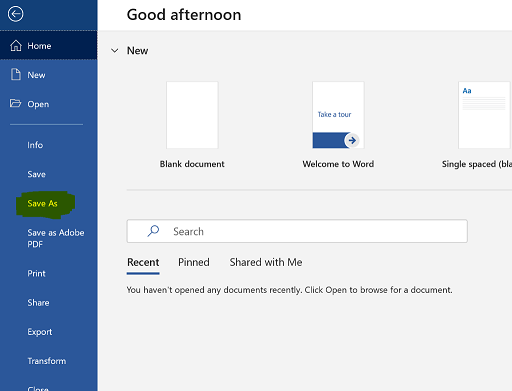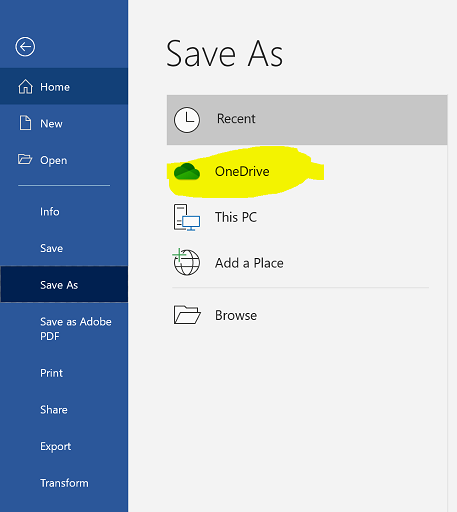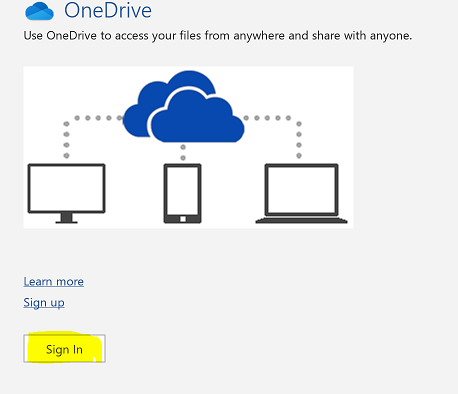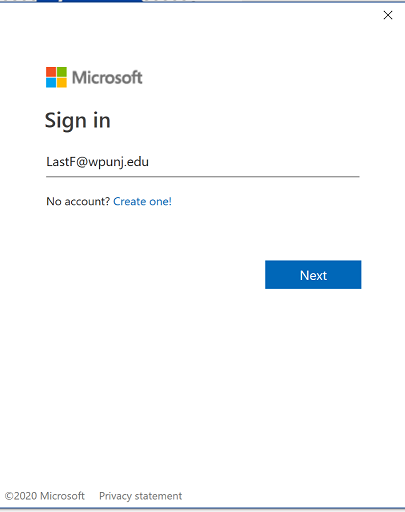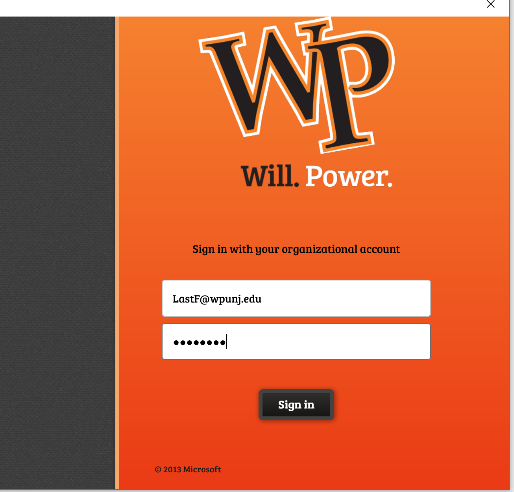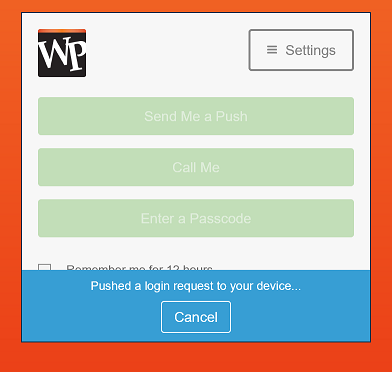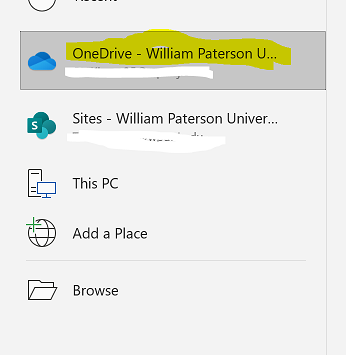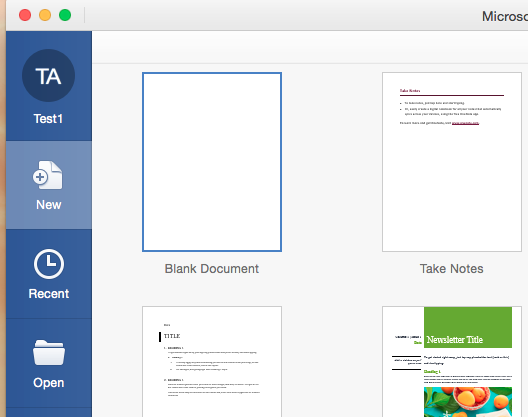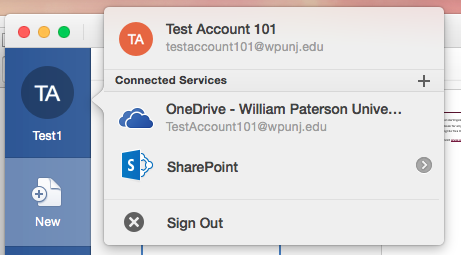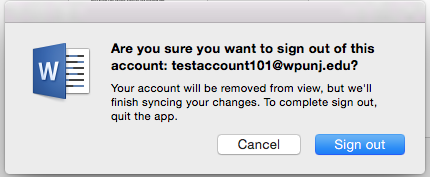Outlook 2016 Asking For Sign In: Difference between revisions
Created page with "Microsoft is trying to push it's 365 Online service so as a gift to you, Word and other applications try to log you into their service. FUN! When you try to save in Office 20..." |
Ta-degraafr (talk | contribs) No edit summary |
||
| Line 1: | Line 1: | ||
Microsoft is trying to push it's 365 Online service so as a gift to you, Word and other applications try to log you into their service. FUN! | Microsoft is trying to push it's 365 Online service so as a gift to you, Word and other applications try to log you into their service. FUN! | ||
If you are trying to save a Microsoft Office document to your One Drive account, please follow these steps. | |||
[[File: | 1)Click File | ||
[[File:Signin1.png]] | |||
2) Click “Save As" | |||
[[File:Signin23.png]] | |||
3)Click one drive. | |||
[[File:Signin3.png]] | |||
4)Click Sign in. | |||
[[File:Signin4.png]] | |||
5)Login with your @student.wpunj email | |||
[[File:Signin5.png]] | |||
A) Faculty/Staff will be directed to the following location. Sign in with your @wpunj email | |||
[[File:Signin6.png]] | |||
6) Enter your password and sign in. | |||
A) Faculty and staff will be prompted with a sign in notification from duo. | |||
[[File:Signin9.png]] | |||
7) Click yes if you are using a personal device. Otherwise click no to not remember your account on the device. | |||
8)You may now save with one drive. Click one drive. | |||
[[File:Signin10.png]] | |||
9) Create a document name, and select file type. Click save. | |||
[[File:Signin11.png]] | |||
<b> Your document will now be saved in OneDrive.</b> | |||
== Signing Out of 365 == | == Signing Out of 365 == | ||
Revision as of 10:29, 26 May 2020
Microsoft is trying to push it's 365 Online service so as a gift to you, Word and other applications try to log you into their service. FUN!
If you are trying to save a Microsoft Office document to your One Drive account, please follow these steps.
2) Click “Save As"
3)Click one drive.
4)Click Sign in.
5)Login with your @student.wpunj email
A) Faculty/Staff will be directed to the following location. Sign in with your @wpunj email
6) Enter your password and sign in.
A) Faculty and staff will be prompted with a sign in notification from duo.
7) Click yes if you are using a personal device. Otherwise click no to not remember your account on the device.
8)You may now save with one drive. Click one drive.
9) Create a document name, and select file type. Click save.
Your document will now be saved in OneDrive.
Signing Out of 365
If you have logged into 365 and did not intend to use One Drive please do one of the following:
1) From the File menu select "New From Template"
2) Click on the Initials for your account and select "Sign Off"
OR
1a) From the Word menu select "Sign out..."
2a) Confirm sign out.