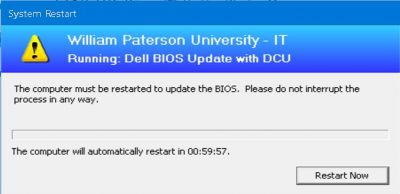Information Technology Security: Difference between revisions
Jump to navigation
Jump to search
No edit summary |
|||
| (2 intermediate revisions by one other user not shown) | |||
| Line 1: | Line 1: | ||
[[image:Security-Lock.jpg|right|275px]] | [[image:Security-Lock.jpg|right|275px]] | ||
==Software and Security Updates== | ==Software and Security Updates== | ||
Periodically [http://www.wpunj.edu/it Information Technology] enforces software and security updates on University computers. Updates often require that the computer be restarted to ensure the update is applied fully. This process ensures that our computer environment remains secure for all users. | Periodically [http://www.wpunj.edu/it Information Technology] enforces software and security updates (including Microsoft, Apple, or other software vendor updates) on University computers. Updates often require that the computer be restarted to ensure the update is applied fully. This process ensures that our computer environment remains secure for all users. | ||
Depending on the type of update, a restart dialog resembling one of the pictures below will be displayed. | Depending on the type of update, a restart dialog resembling one of the pictures below will be displayed. | ||
<BR><BR> | |||
This dialog is shown with no countdown. | This dialog is shown with no countdown. | ||
<BR> | <BR> | ||
| Line 17: | Line 16: | ||
<BR> | <BR> | ||
[[image:Restart-Prompt-Win10.PNG|400px]] | [[image:Restart-Prompt-Win10.PNG|400px]] | ||
<BR><BR> | <BR><BR><BR><BR> | ||
This dialog counts down 1 hour. <BR> | |||
[[image:SCCM-Reboot-TaskSequence.jpg|400px]] | |||
<!-- Reboot Restart prompt --> | <!-- Reboot Restart prompt --> | ||
Latest revision as of 10:37, 20 February 2025

Software and Security Updates
Periodically Information Technology enforces software and security updates (including Microsoft, Apple, or other software vendor updates) on University computers. Updates often require that the computer be restarted to ensure the update is applied fully. This process ensures that our computer environment remains secure for all users. Depending on the type of update, a restart dialog resembling one of the pictures below will be displayed.
This dialog is shown with no countdown.
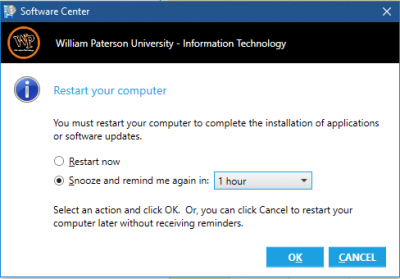
This dialog has a default countdown of just over 12 hours.
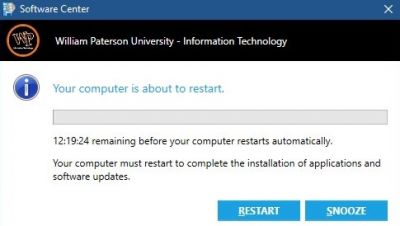
This dialog has a default countdown of 12 hours with the option to defer the restart up to an additional 12 hours for a total of 24 hours.
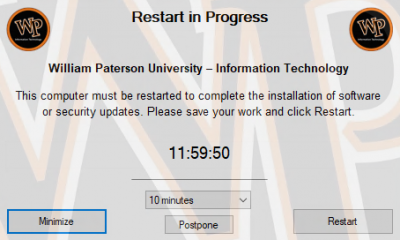
This dialog counts down 1 hour.