Identify a PC and MAC: Difference between revisions
Ta-degraafr (talk | contribs) No edit summary |
No edit summary |
||
| (6 intermediate revisions by 3 users not shown) | |||
| Line 1: | Line 1: | ||
== | ==PC Computer Name == | ||
'''Finding your Computer Name on a Windows PC:''' | |||
<br> | |||
<br> | |||
1.On the bottom left-hand side please click on the Start Menu | |||
[[File:windowsIcon.png|left|sub]] | |||
<br> | |||
<br> | |||
<br>2.A new window will appear, continue by simply typing “Name”, please note that you do not have to click anywhere before you can begin typing. | |||
<br> | <br> | ||
<br> | <br> | ||
3.Click on the first option shown below | |||
[[File: | <br> | ||
[[File:ViewPcName.png|sub|500px]] | |||
<br> | <br> | ||
<br> | <br> | ||
<br>4.A new window will open up as shown below, your computer’s name is labeled as “Device name”. Please see the image below for further clarification. | |||
[[File:AboutPc.png|sub|500px]] | |||
<br> | <br> | ||
<br> | |||
==Finding your Serial Number on a Mac== | |||
<br> | <br> | ||
<br> | <br> | ||
1.Move your cursor to the top left-hand side of your screen and click on the button shown below. | |||
<br> | <br> | ||
[[File: | [[File:AppleLogo.png|left|sub|frameless]] | ||
<br> | <br> | ||
<br> | <br> | ||
<br> | |||
[[File: | 2.A drop down menu will appear, click on “About This Mac” | ||
<br> | |||
[[File:AppleDropDown.png|sub|frameless]] | |||
<br> | <br> | ||
<br> | <br> | ||
3.Your computers name is denoted by the “Serial Number” as shown below. | |||
<br> | |||
[[File:MacAboutDvice.png|sub|400px]] | |||
<br> | |||
<br> | |||
==Service tag or serial number == | ==Service tag or serial number == | ||
| Line 35: | Line 52: | ||
==Dell== | ==Dell== | ||
Dell refers to its serial numbers as service tags | Dell refers to its serial numbers as service tags | ||
* You can use Internet Explorer to find your service tag online. Click [ | * You can use Internet Explorer or any browser to find your service tag online. Click [https://www.dell.com/support/home/us/en/04 here]. | ||
===Laptop=== | ===Laptop=== | ||
[http://www.dell.com/support/troubleshooting/us/en/555/KCS/KcsArticles/ArticleView?docid=608970 Dell knowledgebase article: How to find the service tag on a Dell notebook computer?]<br clear=all> | [http://www.dell.com/support/troubleshooting/us/en/555/KCS/KcsArticles/ArticleView?docid=608970 Dell knowledgebase article: How to find the service tag on a Dell notebook computer?]<br clear=all> | ||
| Line 44: | Line 61: | ||
[[file:1373992234710.Desktop_Tag.JPG]]<br clear=all> | [[file:1373992234710.Desktop_Tag.JPG]]<br clear=all> | ||
[[file:1371237707659.desktop_st.gif]]<br clear=all> | [[file:1371237707659.desktop_st.gif]]<br clear=all> | ||
==Printers== | ==Printers== | ||
You can find the service tag on the back of the printer: | You can find the service tag on the back of the printer: | ||
{{#ev:youtube|NQFYgb5tskQ|600|left|Finding the service tag on a networked Dell printer}} | {{#ev:youtube|NQFYgb5tskQ|600|left|Finding the service tag on a networked Dell printer}} | ||
{{#ev:youtube|CnwqPrKCgto|600|left|Printing the "Printer Settings" page on a networked Dell printer}} | {{#ev:youtube|CnwqPrKCgto|600|left|Printing the "Printer Settings" page on a networked Dell printer}} | ||
Each product has a label that lists the unique serial number for the individual unit and a six-character product unit. The easiest place to locate this tag is on the back of the machine. Please DO NOT attempt to open the machine panels and door, as this can severely damage the machine. Please consult the Help Desk if you need to access the doors. | |||
[[File:Printerserial.png|thumb|center]] | |||
Each printer type varies depending on make and model but generally it is in the back of the unit. | |||
Please use this link for more detailed information. On how to find the serial number on the printer. | |||
https://supportvideos.ext.hp.com/detail/video/1245168283001/how-to-find-your-printer-name-or-number | |||
https://support.hp.com/in-en/product/hp-laserjet-enterprise-mfp-m630-series/6771914/document/c03939782/ | |||
[[Category:Help Desk]] | [[Category:Help Desk]] | ||
[[Category:Windows]] | |||
[[category:Software Guides]] | |||
[[category:TC Portal]] | |||
Latest revision as of 10:03, 16 September 2021
PC Computer Name
Finding your Computer Name on a Windows PC:
1.On the bottom left-hand side please click on the Start Menu

2.A new window will appear, continue by simply typing “Name”, please note that you do not have to click anywhere before you can begin typing.
3.Click on the first option shown below
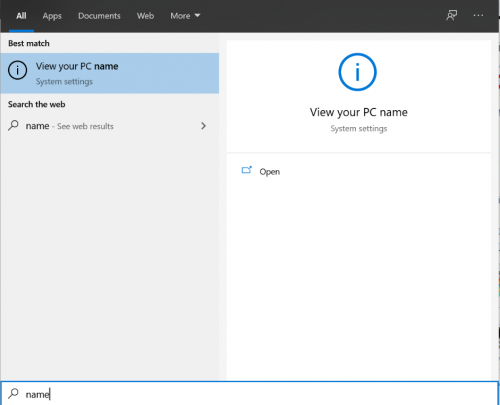
4.A new window will open up as shown below, your computer’s name is labeled as “Device name”. Please see the image below for further clarification.
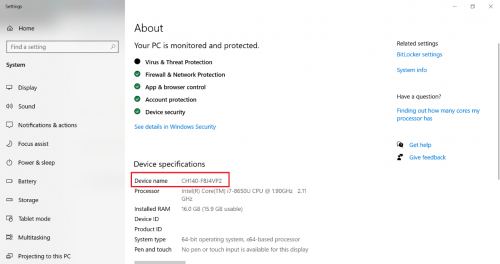
Finding your Serial Number on a Mac
1.Move your cursor to the top left-hand side of your screen and click on the button shown below.
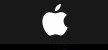
2.A drop down menu will appear, click on “About This Mac”

3.Your computers name is denoted by the “Serial Number” as shown below.
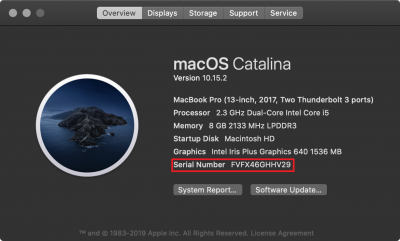
Service tag or serial number
This article explains how to find your device serial number or service tag.
Dell
Dell refers to its serial numbers as service tags
- You can use Internet Explorer or any browser to find your service tag online. Click here.
Laptop
Dell knowledgebase article: How to find the service tag on a Dell notebook computer?
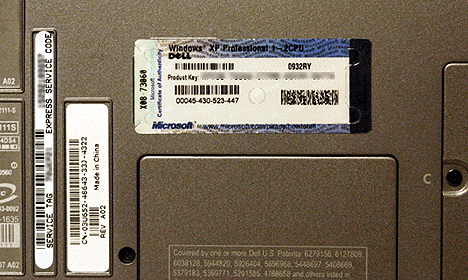
Desktop
Dell knowledgebase article: How to find the service tag on a Dell desktop computer?
The service tag number will be usually be found on the back of the computer case, but it may be located on the top or side of the system.
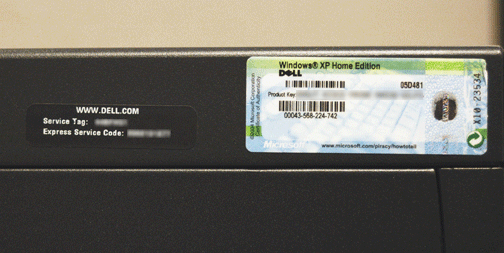
Printers
You can find the service tag on the back of the printer:
Each product has a label that lists the unique serial number for the individual unit and a six-character product unit. The easiest place to locate this tag is on the back of the machine. Please DO NOT attempt to open the machine panels and door, as this can severely damage the machine. Please consult the Help Desk if you need to access the doors.

Each printer type varies depending on make and model but generally it is in the back of the unit.
Please use this link for more detailed information. On how to find the serial number on the printer.
https://supportvideos.ext.hp.com/detail/video/1245168283001/how-to-find-your-printer-name-or-number
