Category:Network Services: Difference between revisions
No edit summary |
|||
| (23 intermediate revisions by 4 users not shown) | |||
| Line 10: | Line 10: | ||
<li>Core equipment (high speed 10G core aggregation switches)</li> | <li>Core equipment (high speed 10G core aggregation switches)</li> | ||
<li>Edge equipment (routers, firewall, traffic controller, intrusion systems)</li> | <li>Edge equipment (routers, firewall, traffic controller, intrusion systems)</li> | ||
Building equipment (aggregation gig switches)</li> | <li>Building equipment (aggregation gig switches)</li> | ||
Security equipment (Clean Access authentication servers)</li><br> | <li>Security equipment (Clean Access authentication servers)</li><br> | ||
</ul><br> | </ul><br> | ||
<b>Wireless</b><ul> | <b>Wireless</b><ul> | ||
<li>Building wireless equipment (A,B,G,N radio access points)</li> | <li>Building wireless equipment (A,B,G,N,AC radio access points)</li> | ||
<li>Wireless control systems and LAN controllers (wireless aggregation & management)</li> | <li>Wireless control systems and LAN controllers (wireless aggregation & management)</li> | ||
<li>Wireless security equipment (Clean Access authentication servers)</li> | <li>Wireless security equipment (Clean Access authentication servers)</li> | ||
| Line 22: | Line 22: | ||
== Wireless == | == Wireless == | ||
Need to connect to our network? Check out the articles below for help configuring your devices.<br> | |||
<h4>[[Getting Started: Wireless]]</h4> | |||
<h4>[[ | <h4>[[Wireless Network Coverage]]</h4> | ||
William Paterson University provides wireless access into its computing resources utilizing Cisco Aironet wireless equipment. This equipment support all wireless access radios (A,B,G,N) and it utilizes Cisco Clean Access authentication to secure all access. | William Paterson University provides wireless access into its computing resources utilizing Cisco Aironet wireless equipment. This equipment support all wireless access radios (A,B,G,N) and it utilizes Cisco Clean Access authentication to secure all access. | ||
| Line 34: | Line 34: | ||
== Remote Access == | == Remote Access == | ||
William Paterson University provides a VPN option for remote access into its computing and network environment. VPN access is available for '''faculty and staff only and must first be authorized by a Help Desk request.'''<br><br> | |||
Please view the article located [https://itwiki.wpunj.edu/index.php/VPN_Remote_Access here] for more information. [https://itwiki.wpunj.edu/index.php/VPN_Remote_Access VPN Remote Access] | |||
William Paterson University provides VPN | |||
''' | |||
== ResNet == | |||
=== Welcome to ResNet === | |||
<ul> | <ul> | ||
| Line 154: | Line 51: | ||
</ul> | </ul> | ||
<p> </p> | <p> </p> | ||
<br /> | |||
=== Wireless Access === | |||
William Paterson University provides wireless access into its computing resources utilizing Cisco Aironet wireless equipment. This equipment support all wireless access radios (A,B,G,N) and it utilizes Cisco Clean Access authentication to secure all access. | William Paterson University provides wireless access into its computing resources utilizing Cisco Aironet wireless equipment. This equipment support all wireless access radios (A,B,G,N) and it utilizes Cisco Clean Access authentication to secure all access. | ||
| Line 165: | Line 62: | ||
=== Wired Access === | |||
Every dorm / apartment room has 1 port allocated per student for network connectivity. All Operating Systems and machine types are supported (Windows, Linux, Apple) via the wired network. Home networking devices (routers, switches, wireless access points, hubs) are not permitted, will not work with our network, and will be confiscated when discovered. | Every dorm / apartment room has 1 port allocated per student for network connectivity. All Operating Systems and machine types are supported (Windows, Linux, Apple) via the wired network. Home networking devices (routers, switches, wireless access points, hubs) are not permitted, will not work with our network, and will be confiscated when discovered. | ||
| Line 172: | Line 69: | ||
=== Game Consoles And Other Media Devices === | |||
<b>[https://itwiki.wpunj.edu/index.php/Game_Consoles_and_Other_Devices Getting Started: Game Consoles and Other Media Devices]</b> | |||
<br /> | |||
<br /> | |||
=== Report a Problem === | |||
[https://help.wpunj.edu Please use this link to report a problem] | |||
[https:// | |||
| Line 248: | Line 112: | ||
<li>[[Ten Common Sense Steps#Think Before You Share|Think Before You Share]]: Do not share copyrighted material. Read the IT Services File Sharing policy and find out how to disable file sharing on the most common peer-to-peer clients. | <li>[[Ten Common Sense Steps#Think Before You Share|Think Before You Share]]: Do not share copyrighted material. Read the IT Services File Sharing policy and find out how to disable file sharing on the most common peer-to-peer clients. | ||
</ol> | </ol> | ||
<p> </p> | <p> </p> | ||
<br /> | |||
== | == WPUNJNet == | ||
[[Image: | [[Image:Wpunjcorewide2.png|left|500px|alt=WPUNJ Backbone]] | ||
[ | [https://itwiki.wpunj.edu/images/thumb/c/c0/Wpunjcorewide2.png/800px-Wpunjcorewide2.png Click here for a larger version of the graphic] | ||
Latest revision as of 13:17, 7 October 2019
ENS Overview
Enterprise Network Services is responsible for the design, implementation and support of the University's wired and wireless network infrastructure connecting students faculty and staff to the University's information resources and the Internet.
What makes our wired and wireless infrastructure?
Wired
- Physical optical fiber plant (optical fiber from building to building)
- Horizontal/Vertical risers distribution (building optical and copper wire distribution)
- Core equipment (high speed 10G core aggregation switches)
- Edge equipment (routers, firewall, traffic controller, intrusion systems)
- Building equipment (aggregation gig switches)
- Security equipment (Clean Access authentication servers)
Wireless
- Building wireless equipment (A,B,G,N,AC radio access points)
- Wireless control systems and LAN controllers (wireless aggregation & management)
- Wireless security equipment (Clean Access authentication servers)
Wireless
Need to connect to our network? Check out the articles below for help configuring your devices.
Getting Started: Wireless
Wireless Network Coverage
William Paterson University provides wireless access into its computing resources utilizing Cisco Aironet wireless equipment. This equipment support all wireless access radios (A,B,G,N) and it utilizes Cisco Clean Access authentication to secure all access.
NEWS: [8-24-12] This Fall semester we are introducing a new method of wireless access authentication (Cisco ISE) simplifying access to the WPUNJ wireless network. This new authentication system will support all major WiFi mobile, gaming and other multimedia devices automatically or through self-provisioning improving the overall wireless access experience at WPUNJ. See getting started for more information. [4-11-12] We are happy to announce that this spring (2012) we have completed the last phase of the campus wireless project giving secure wireless access coverage (A,B,G,N) to all buildings on campus. We will continue to expand and replace old wireless technology with new as needed.
Remote Access
William Paterson University provides a VPN option for remote access into its computing and network environment. VPN access is available for faculty and staff only and must first be authorized by a Help Desk request.
Please view the article located here for more information. VPN Remote Access
ResNet
Welcome to ResNet

Keep your computer up-to-date by installing all the critical updates available at http://update.microsoft.com. Failure to update your computer increases your risk of infection!

BE AWARE! Please read the Copyright Infringement Notification (HEOA)
Wireless Access
William Paterson University provides wireless access into its computing resources utilizing Cisco Aironet wireless equipment. This equipment support all wireless access radios (A,B,G,N) and it utilizes Cisco Clean Access authentication to secure all access.
Wired Access
Every dorm / apartment room has 1 port allocated per student for network connectivity. All Operating Systems and machine types are supported (Windows, Linux, Apple) via the wired network. Home networking devices (routers, switches, wireless access points, hubs) are not permitted, will not work with our network, and will be confiscated when discovered.
Game Consoles And Other Media Devices
Getting Started: Game Consoles and Other Media Devices
Report a Problem
Please use this link to report a problem
Keep Your Computer Information Secure
Protect your computer
- Update Your Operating System: As operating system flaws are discovered, vendors release patches to cover security holes—install these patches regularly to stay secure!
- Use Your Computer's Firewall: Make sure that your computer's firewall is turned on.
- Install and Update Antivirus Software: Download the latest antivirus software and make sure its auto-update feature is turned on to ensure continued protection.
Protect your identity and personal information:
- Email Safely: Identify fraudulent emails and immediately delete them. Only open expected attachments from people you know.
- Safeguard Your Personal Information: Don't send or post your Social Security Number, bank account number, passwords, or any other private information on the web.
- Protect Your Passwords: Use good password practices to keep your information safe.
- Remember to Log Out of Web Applications: If you're using a public machine, remember to explicitly log out and quit the browser before you walk away.
- Be careful When Using Wireless Networks: Never use an insecure wireless internet connection (e.g., internet cafe or random connection you pick up) when banking, buying or sending private information over the web.
- Data Security - Learn about what you can do to keep sensitive data safe.
- Think Before You Share: Do not share copyrighted material. Read the IT Services File Sharing policy and find out how to disable file sharing on the most common peer-to-peer clients.
WPUNJNet
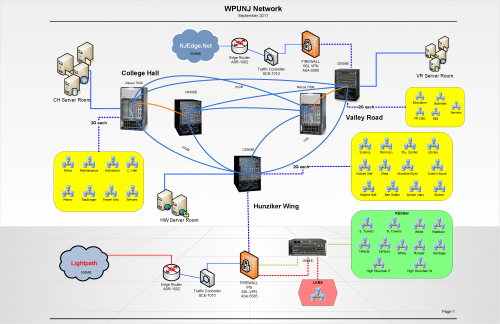
Click here for a larger version of the graphic
Today, the WPUnjNet backbone consists of four Cisco 6500 10 Gigabit core switches and two Cisco Nexus 7000 10 Gigabit core switch strategically located across the campus optimized for performance and bandwidth. Fault-tolerance between the Gigabit switches is accomplished by using a redundant path from and to each Gigabit switch. Routing is accomplished by utilizing the same Gigabit technology capable of wire-speed routing. A total of 220 Virtual LANs (VLANs) are connected to this 10 gigabit core fabric.
Our WPUNJ wireless network consists of 652 Cisco Aironet 3500 access points strategically located across the campus controlled by a redundant Cisco Wireless Control System and Wireless Line Controller backend. Because of the robust wireless architecture, all residence halls have complete wireless coverage down to each individual room. In addition, all classrooms and faculty/staff offices have full wireless coverage.
The WPUnjNet is connected to the Internet via a dual-homed connection for redundancy. A 500Mbps Ethernet circuit provided by NJEDge.Net and a 500Mbps circuit provided by Lightpath constitute our total internet access. The total number of networked PCs, hosts and servers at the University is currently 5000 and rapidly growing. General remote access is provided via Cisco VPN AnyConnect secure access.
All nine campus dormitories (Century, Hillside , Towers, Heritage, Pioneer, White, Matelson Hall, High Mountain East and West) are joined to the University network backbone bringing the potential number of resident student nodes at the University to over 2000.
Pages in category "Network Services"
The following 7 pages are in this category, out of 7 total.