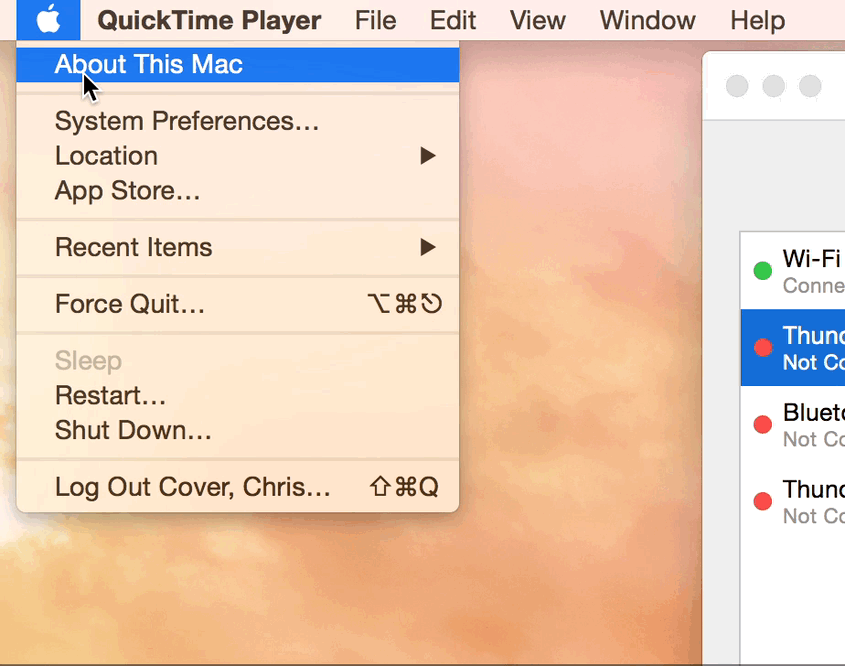Mac Laptop Off Campus Networking: Difference between revisions
Jump to navigation
Jump to search
No edit summary |
No edit summary |
||
| (5 intermediate revisions by one other user not shown) | |||
| Line 1: | Line 1: | ||
[[Category:Help Desk]] | [[Category:Help Desk]] | ||
[[Category:Apple]] | [[Category:Apple]] | ||
[[Category:Networking]] | [[Category:Networking]][[Category:Software Guides]] | ||
If you have a university owned Mac Laptop you will notice that it will not automatically connect to non-WPU wireless networks. This is due to security settings implemented to protect our network from unauthorized access. In order to use off campus wireless networks please do the following: | If you have a university owned Mac Laptop you will notice that it will not automatically connect to non-WPU wireless networks. This is due to security settings implemented to protect our network from unauthorized access. In order to use off campus wireless networks please do the following: | ||
Click to the Apple menu and select "Home" or "Off Campus" from the "Location" menu. This will switch you from the university settings to a "clean" network setup where you can join whatever wireless (or wired) connection you wish to use. | |||
[[File:Change location.gif ]] | |||
Be sure that the "Off Campus" location is checked before attempting to connect to non-WPU wifi points. | |||
If you are having problems after following these steps please contact the help desk. | If you are having problems after following these steps please contact the help desk. | ||
Latest revision as of 10:30, 3 May 2021
If you have a university owned Mac Laptop you will notice that it will not automatically connect to non-WPU wireless networks. This is due to security settings implemented to protect our network from unauthorized access. In order to use off campus wireless networks please do the following:
Click to the Apple menu and select "Home" or "Off Campus" from the "Location" menu. This will switch you from the university settings to a "clean" network setup where you can join whatever wireless (or wired) connection you wish to use.
Be sure that the "Off Campus" location is checked before attempting to connect to non-WPU wifi points.
If you are having problems after following these steps please contact the help desk.