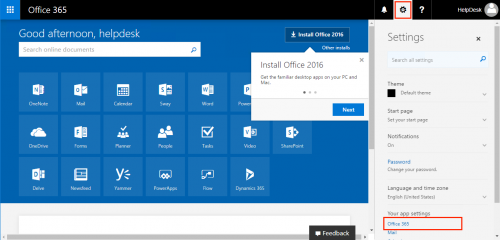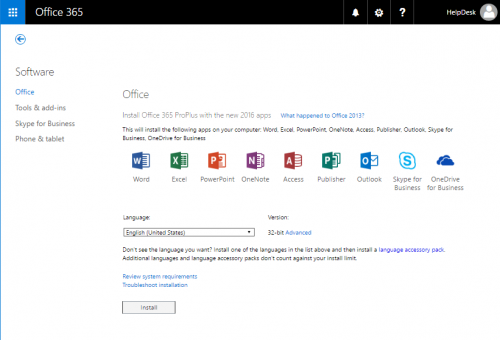Microsoft Office 2016: Difference between revisions
No edit summary |
No edit summary |
||
| Line 5: | Line 5: | ||
==Note for Faculty and Staff== | ==Note for Faculty and Staff== | ||
===Upgrading to Office 2016 from Office 2013 on | ===Upgrading to Office 2016 from Office 2013 on Campus Computers === | ||
Office 2016 is available to faculty and staff on University Imaged Computers through the [[Software_Center|Software Center on Windows Machines]] or [[Mac_OS_Managed_Software_Center|Managed Software Center on Macintosh Computers]]. | Office 2016 is available to faculty and staff on University Imaged Computers through the [[Software_Center|Software Center on Windows Machines]] or [[Mac_OS_Managed_Software_Center|Managed Software Center on Macintosh Computers]]. | ||
===Troubleshooting=== | ===Troubleshooting=== | ||
Upgrading from previous versions of Microsoft Office, to 2013 causes any previously created shortcuts to no longer function. Faculty and staff should delete shortcuts that no longer work. To open Microsoft Office applications like Word, [[Microsoft Excel|Excel]], or PowerPoint, click the Windows button in the lower left or press the Windows button on your keyboard, and begin typing the application name. An icon for the application will appear. | Upgrading from previous versions of Microsoft Office, to 2013 causes any previously created shortcuts to no longer function. Faculty and staff should delete shortcuts that no longer work. To open Microsoft Office applications like Word, [[Microsoft Excel|Excel]], or PowerPoint, click the Windows button in the lower left or press the Windows button on your keyboard, and begin typing the application name. An icon for the application will appear. | ||
Revision as of 15:16, 8 March 2017
Template:Collaboration Tools If you are looking for William Paterson University's online, web-based, Microsoft Office suite, please see the Microsoft Office 365 article for details and instructions.
Microsoft's latest version of the Office Suite is available as a download for full time student users. Office 2016 features a clean, new look and boasts integration with smartphones, tablets and in the cloud. Students are given the option of installing the 2016 Suite on up to 5 devices and can download the install using their student credentials at www.wpunj.edu/365. For Macintosh users, a download of Office 2016 is also available. For instructions, please see below.
Note for Faculty and Staff
Upgrading to Office 2016 from Office 2013 on Campus Computers
Office 2016 is available to faculty and staff on University Imaged Computers through the Software Center on Windows Machines or Managed Software Center on Macintosh Computers.
Troubleshooting
Upgrading from previous versions of Microsoft Office, to 2013 causes any previously created shortcuts to no longer function. Faculty and staff should delete shortcuts that no longer work. To open Microsoft Office applications like Word, Excel, or PowerPoint, click the Windows button in the lower left or press the Windows button on your keyboard, and begin typing the application name. An icon for the application will appear.
Old-style Office documents will open in read-only mode by default. To circumvent this security restriction, you can add the location of the document as a trusted location using this procedure.
- Click File - Options - Trust Center - Trust Center Settings - Trusted Locations.
- Put a check mark in the box that says "Allow Trusted Locations on my network"
- Click Add new location...
- Browse to the location of your document.
- Click OK repeatedly.
Visual Changes
Outlook 2016 comes with a Metro look/feel, which includes a lot of white space. The following suggestions may help readability/usability in Outlook:
- Change the Office Theme to Gray or Dark Gray
- Click File > Options
- Under the General tab, Personalize your copy of Microsoft Office by changing the Office Theme to Dark Gray
- Click OK
- Add grid lines between messages
- Click on the tab "VIEW"
- On the left hand side of the ribbon, click "View Settings"
- Click on the button "Other Settings"
- Change your gridline style from "No Gridlines" to "Solid"
- Click OK
Downloading Office 2016 on a Personal Machine - Employees and Students
To download Office 2016 with your WPU account:
- 1. Log into Office 365 at www.wpunj.edu/365
- 2. Navigate to Settings (gear icon)>Your app settings - Office 365 (Note: on a Windows machine you may see Install Office 2016 on the main 365 site, this does not appear on Macintosh computers
- 3. Navigate to Install status > Install desktop applications
- 4. Review the Language and System requirements. Then, select Install.
- 5. If installing this on a Mac, the provided applications are slightly different the the PC offerings.
License Terms
Students may use this software until they graduate or are no longer attending William Paterson University. Upon leaving the institution, the software will cease to function.