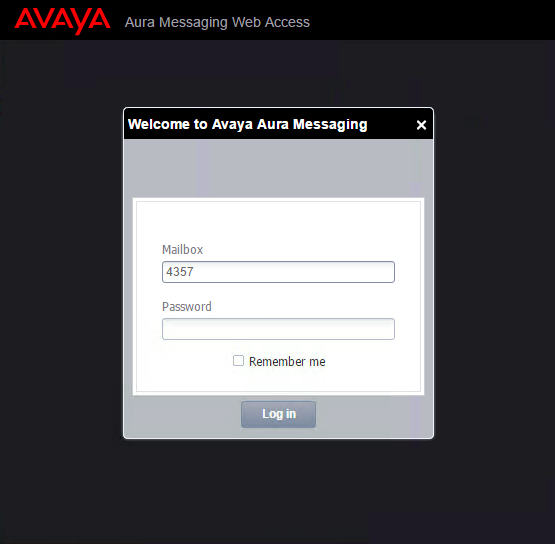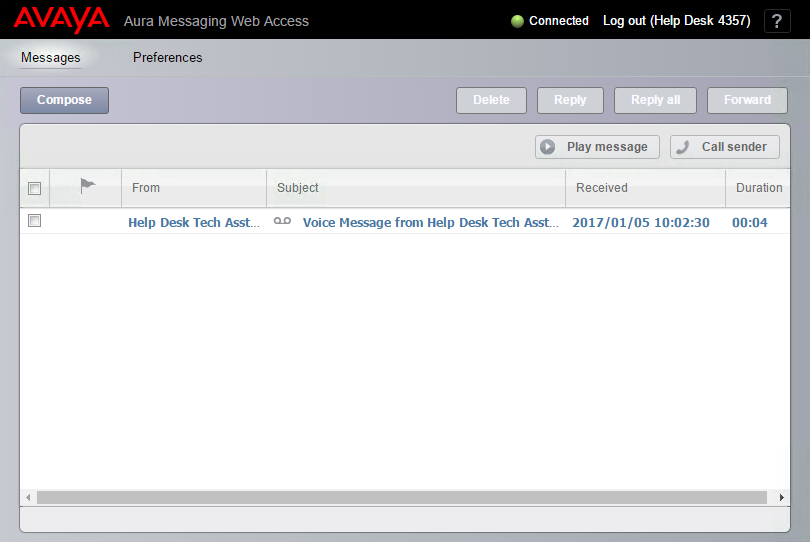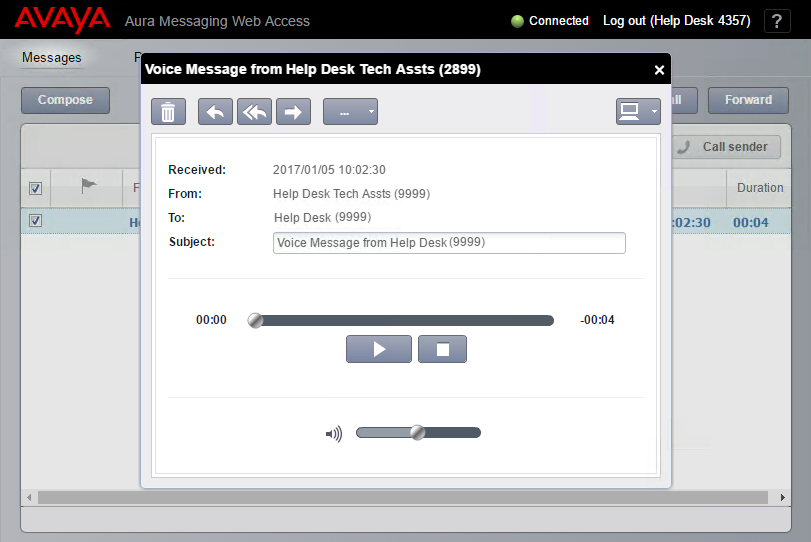Voicemail: Difference between revisions
Jump to navigation
Jump to search
mNo edit summary |
mNo edit summary |
||
| Line 2: | Line 2: | ||
==Listening to Messages== | ==Listening to Messages== | ||
* Visit http://www.wpunj.edu/voicemail and login. | * Visit http://www.wpunj.edu/voicemail and login with your mailbox number (extension) and your password (PIN). | ||
<br clear=all>[[File:Vm-login-screen.JPG]] | <br clear=all>[[File:Vm-login-screen.JPG]] | ||
* If you have voicemail message, an entry will appear in the "New" folder. | * If you have voicemail message, an entry will appear in the "New" folder. | ||
Revision as of 08:56, 30 August 2013
Voicemail messages can be listened to via the web by accessing http://www.wpunj.edu/voicemail. It is recommended to use Google Chrome if accessing using a computer.
Listening to Messages
- Visit http://www.wpunj.edu/voicemail and login with your mailbox number (extension) and your password (PIN).
- If you have voicemail message, an entry will appear in the "New" folder.
- Double click the message to open
- Click "Play through soundcard" to download the audio file to your computer
- Double click on the downloaded file to play. You can also attach the downloaded sound file to an email message and forward it.
Deleting Messages
- Click the Delete Button