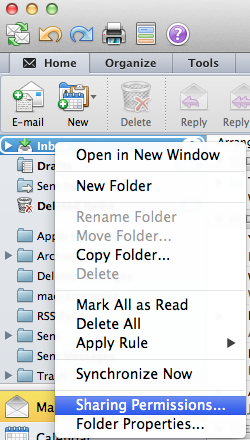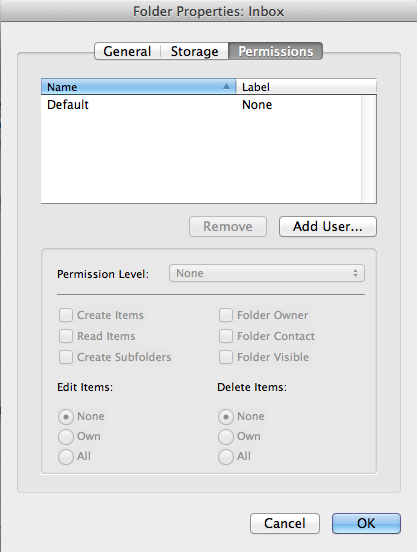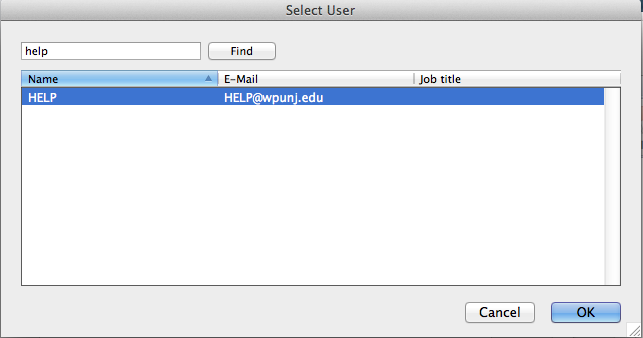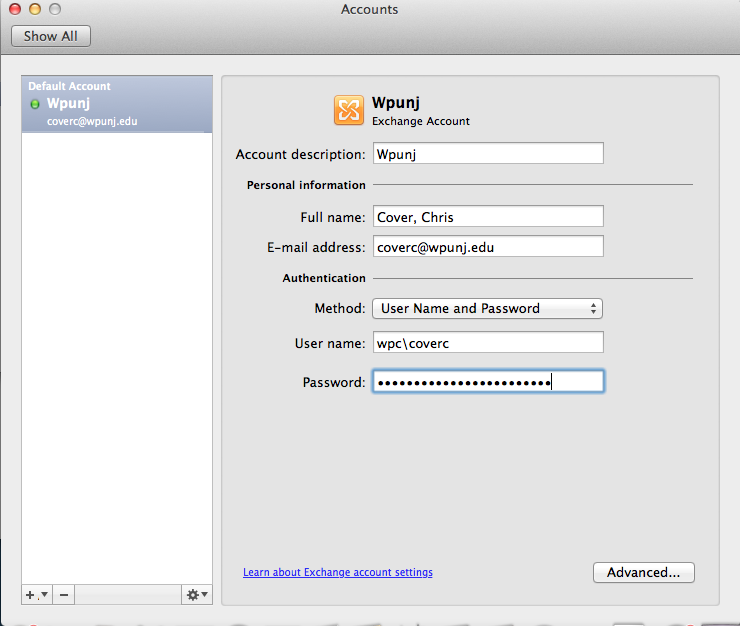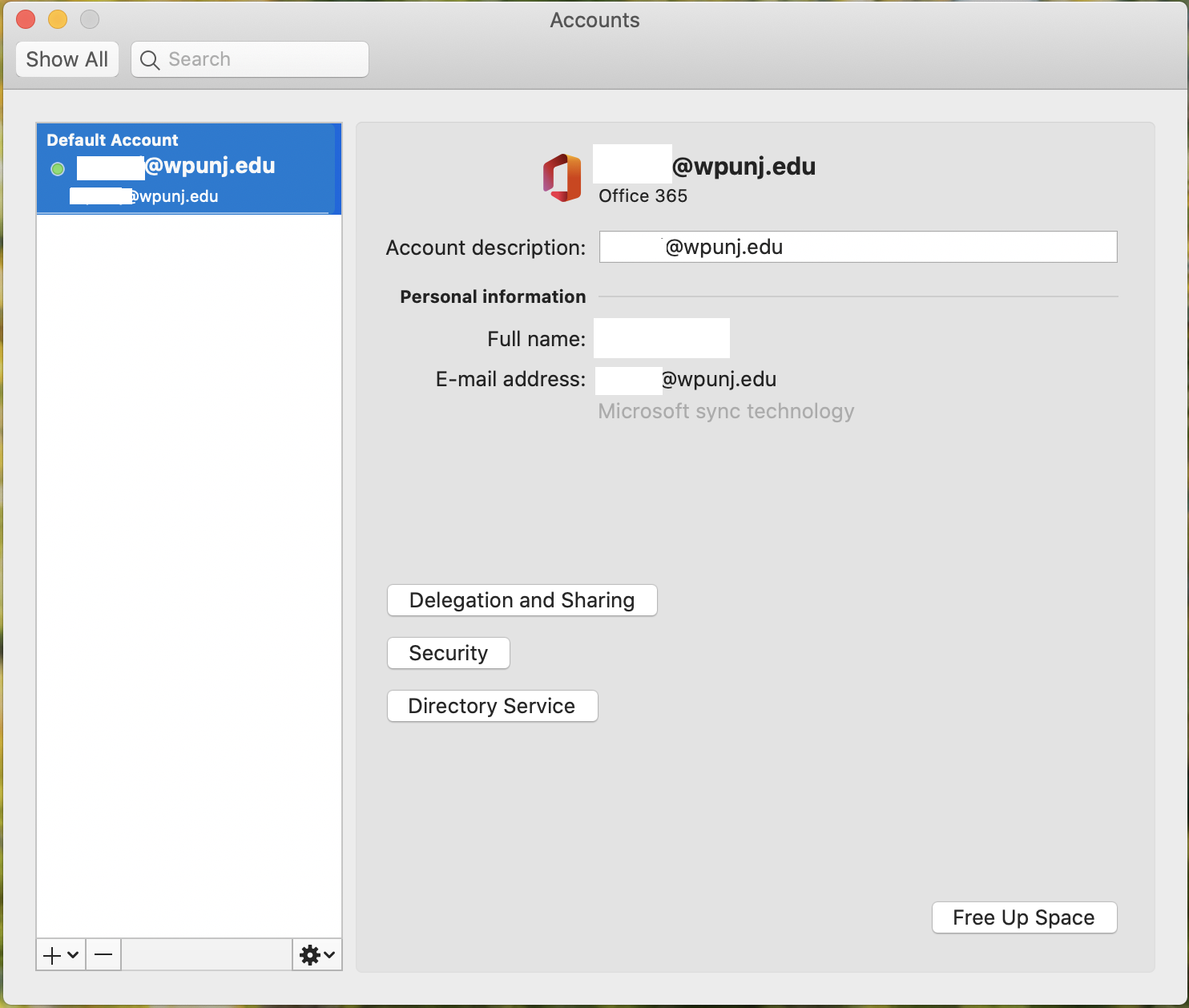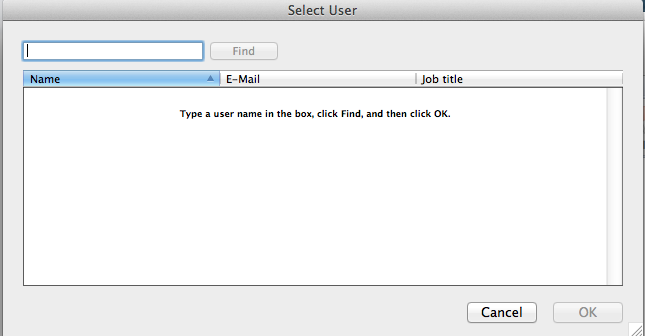Outlook 2011/2016 Delegates: Difference between revisions
No edit summary |
No edit summary |
||
| Line 3: | Line 3: | ||
== Giving Access== | == Giving Access== | ||
[[File:Delegate_5_(giving_Permissions).png]] | |||
To give someone access to your account (inbox, calendar, etc) you need to click on the item (in this case the inbox) while holding the Control key to get the pop-up menu. | To give someone access to your account (inbox, calendar, etc) you need to click on the item (in this case the inbox) while holding the Control key to get the pop-up menu. | ||
Revision as of 14:01, 5 July 2013
Outlook 2011 Delegates
Giving Access
To give someone access to your account (inbox, calendar, etc) you need to click on the item (in this case the inbox) while holding the Control key to get the pop-up menu. Select "Sharing Permissions..." from the menu.
Click on the "Add User..." button.
Enter the name of the account you want to give access to. Click on the "Find" button. In this example we have used the help account. Double click on the account you wish to give access to.
At this point you can give the person specific permissions. For example if you wish to only allow access to your calendar, you would just sent this item (INBOX) to "Folder visible" which is required for access to any of the inbox sub items.
Giving Access
If you have been given delegate access to a mailbox (user account) then you need to set up your account to access it. Go to the "Tools" menu and select "accounts". Select your account and then press the "Advanced..." button.
Go to the "People I am a delegate for" section and press the "+" button.
Enter the name of the account you have been given access to. Click on the "Find" button. Double click on the account that appears in the list to add .