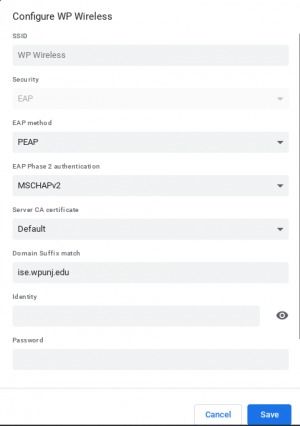Google Chromebook: Difference between revisions
Jump to navigation
Jump to search
No edit summary |
No edit summary |
||
| Line 14: | Line 14: | ||
<li>Password: '''Your WP Connect password''' | <li>Password: '''Your WP Connect password''' | ||
<li>Anonymous identity: (Leave this field Blank)</ul> | <li>Anonymous identity: (Leave this field Blank)</ul> | ||
<li>Click Connect | <li>Click Connect | ||
<li>Accept any Certificate Warnings | <li>Accept any Certificate Warnings | ||
| Line 22: | Line 21: | ||
If you are still having issues, please forget all networks (including Eduroam and WP-Wireless Guest). There is a guide of how to remove networks here: | If you are still having issues, please forget all networks (including Eduroam and WP-Wireless Guest). There is a guide of how to remove networks here: | ||
https://support.google.com/chromebook/answer/1056578 | https://support.google.com/chromebook/answer/1056578 | ||
[[File:New Chromebook Settings.png|thumb|center|Select these settings to connect your Chromebook to Wi-Fi]] | |||
[[:Category:Network Services|Network Services]] | [[:Category:Network Services|Network Services]] | ||
[[:Category:Help Desk]] | [[:Category:Help Desk]] | ||
Revision as of 16:27, 1 February 2024
- Select WP Wireless or WP Wireless (5Ghz) from the available Wireless Networks
- Configure the Following Settings:
- SSID: WP Wireless
- EAP Method: PEAP
- Phase 2 authentication: MSCHAPV2
- Server CA certificate: Default
- Domain Suffix match: ise.wpunj.edu
- Identity: Your WP Connect Username
- Password: Your WP Connect password
- Anonymous identity: (Leave this field Blank)
- Click Connect
- Accept any Certificate Warnings
- You should now have internet access. Contact Help Desk Request if you cannot connect.
If you are still having issues, please forget all networks (including Eduroam and WP-Wireless Guest). There is a guide of how to remove networks here: https://support.google.com/chromebook/answer/1056578