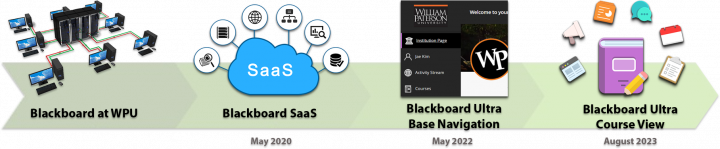Blackboard Ultra Migration: Difference between revisions
(Blackboard Ultra Migration) |
|||
| Line 1: | Line 1: | ||
== Blackboard Ultra Migration == | == Blackboard Ultra Migration == | ||
[[File:UltraCloud.png|300px]] | [[File:UltraCloud.png|300px|center]] | ||
=== What is Blackboard Ultra? === | === What is Blackboard Ultra? === | ||
| Line 9: | Line 9: | ||
Upgrading to Blackboard Ultra will provide a more user-friendly interface and improved functionality, as well as easier access to course content and tools. During the migration process, all course content and data will be transferred to the cloud-based SaaS, followed by the enabling of the new base navigation and Ultra Course View. The transition will require some training for faculty to become familiar with the new features and functionalities. | Upgrading to Blackboard Ultra will provide a more user-friendly interface and improved functionality, as well as easier access to course content and tools. During the migration process, all course content and data will be transferred to the cloud-based SaaS, followed by the enabling of the new base navigation and Ultra Course View. The transition will require some training for faculty to become familiar with the new features and functionalities. | ||
[[File:Migration.png|720px]] | [[File:Migration.png|720px|center]] | ||
==Blackboard Ultra Migration Reports== | |||
<templatestyles src="Template:Main_page/styles.css"/> | |||
The following reports were published during the migration: | |||
<div style="clear: both;"></div> | |||
<div id="audiences" class="mainpage_row"> | |||
<div class="mainpage_box"> | |||
<h3><span class="header_icon" aria-hidden="true" role="presentation">[[File:Ultra.png|32px|middle|link=]]</span><span>Blackboard Ultra Pilot Report</h3> | |||
<div id="mainpage-admins" title="System administrators" class="items"> | |||
#You can convert your existing courses from Original to Ultra using the course copy tool within the Ultra course. | |||
</div> | |||
</div> | |||
<div class="mainpage_box"> | |||
<h3><span class="header_icon" aria-hidden="true" role="presentation">[[File:Ultra.png|32px|middle|link=]]</span><span>Blackboard Ultra Workshop Report: Fall 2022</span></h3> | |||
<div id="mainpage-users" title="Users" class="items"> | |||
If you choose to create a course in Ultra Course View from scratch, follow these steps: | |||
</div> | |||
</div> | |||
<div class="mainpage_box"> | |||
<h3><span class="header_icon" aria-hidden="true" role="presentation">[[File:Ultra.png|32px|middle|link=]]</span><span>Interim Blackboard Ultra Report: Spring 2023</span></h3> | |||
<div id="mainpage-devs" title="Developers" class="items"> | |||
Combining rebuilding and copying might be the most efficient way for the transition from the Original to Ultra Course View. | |||
{{#ev:youtube|-IoXfVqW_Qw|210|center|Copy Course Content from Original to Ultra}} | |||
</div> | |||
</div> | |||
</div> | |||
Revision as of 12:47, 8 June 2023
Blackboard Ultra Migration
What is Blackboard Ultra?
Blackboard Ultra is a next-generation learning management system (LMS) designed to enhance the online and hybrid learning experience for both students and faculty. It offers a more intuitive, mobile-friendly interface, improved accessibility and collaboration tools, and enhanced assessment and grading capabilities.
The Migration Timeline
Upgrading to Blackboard Ultra will provide a more user-friendly interface and improved functionality, as well as easier access to course content and tools. During the migration process, all course content and data will be transferred to the cloud-based SaaS, followed by the enabling of the new base navigation and Ultra Course View. The transition will require some training for faculty to become familiar with the new features and functionalities.
Blackboard Ultra Migration Reports
The following reports were published during the migration:
Blackboard Ultra Pilot Report
- You can convert your existing courses from Original to Ultra using the course copy tool within the Ultra course.
Blackboard Ultra Workshop Report: Fall 2022
If you choose to create a course in Ultra Course View from scratch, follow these steps:
Interim Blackboard Ultra Report: Spring 2023
Combining rebuilding and copying might be the most efficient way for the transition from the Original to Ultra Course View.