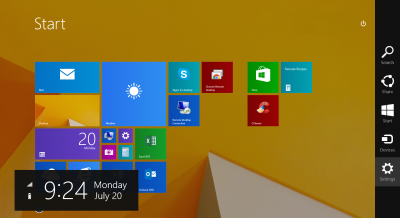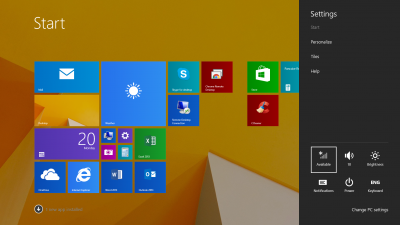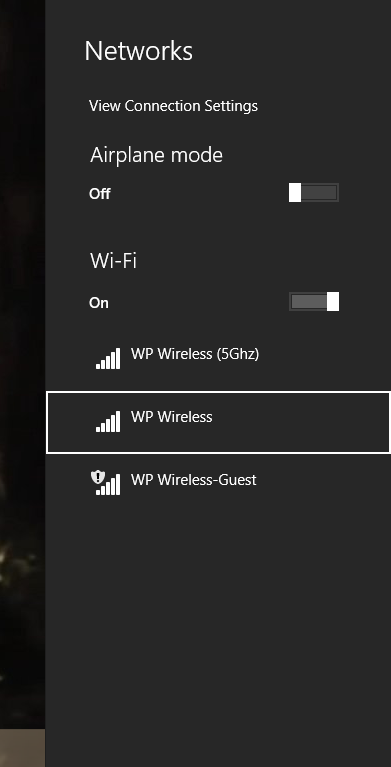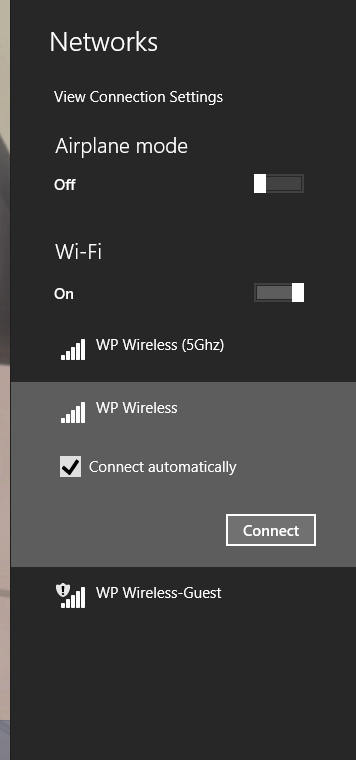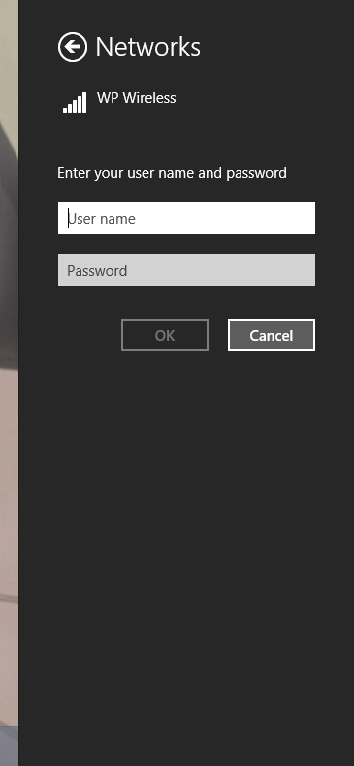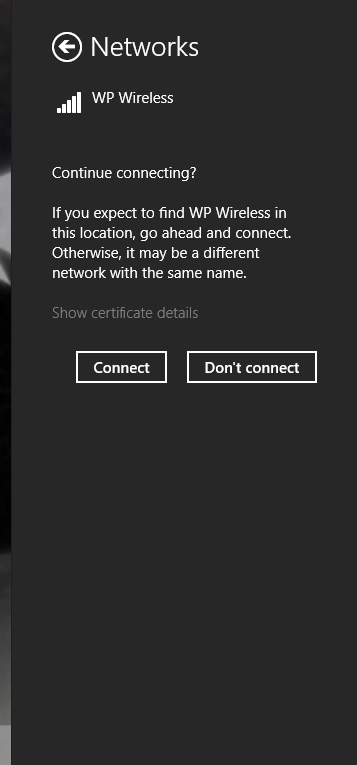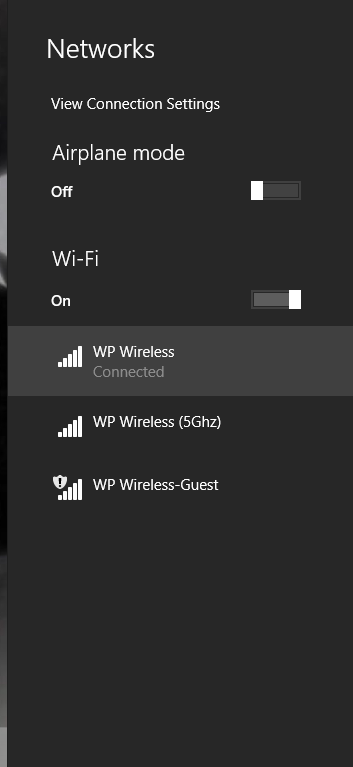Windows 8/8.1
Jump to navigation
Jump to search
- From Desktop:
- From Metro Desktop:
- Select WP Wireless from the network list
- Click Connect
- You will then be prompted for a User name and Password. Enter in your WP Connect User name and Password. (Same password as your Email/Blackboard)
- You will then be asked to continue connecting. Click Connect.
- After a successful connection you will see Connected under WP Wireless.
Please contact Help Desk Request if you are unable to connect.