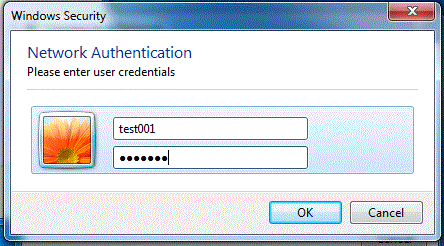Windows 7: Difference between revisions
Jump to navigation
Jump to search
No edit summary |
No edit summary |
||
| Line 11: | Line 11: | ||
# Click Connect when presented with the Security Warning | # Click Connect when presented with the Security Warning | ||
<div class="toccolours mw-collapsible mw-collapsed" style="width:470px"> | |||
[[Image:win7-securitywarn_470x320.gif|center|470px]] | |||
</div> | |||
# You may have to enter your Username and Password again | # You may have to enter your Username and Password again | ||
# You should now be connected to WP Wireless. Pleas | # You should now be connected to WP Wireless. Pleas | ||
Revision as of 11:42, 13 December 2012
Windows 7
- Select WP Wireless
- Enter your WP Connect Username and Password
- Click Connect when presented with the Security Warning
- You may have to enter your Username and Password again
- You should now be connected to WP Wireless. Pleas