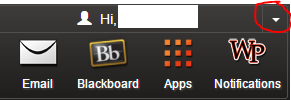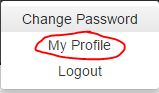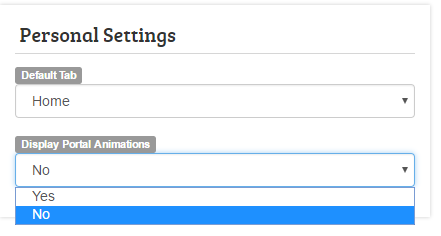WP Connect: Difference between revisions
Jump to navigation
Jump to search
No edit summary |
No edit summary |
||
| Line 5: | Line 5: | ||
<p style="clear: both;"> | <p style="clear: both;"> | ||
==Find your Self-Service Banner PIN== | |||
Users can now see their Self-Service Banner PIN in WPConnect by going to My Profile (in the drop-down menu next to their name). | |||
[[File:wpconnect-PIN1.png]] | |||
By default the PIN is hidden, selectthe Show button to display the Self-Service Banner PIN. | |||
[[File:wpconnect-PIN2.png]][[File:wpconnect-PIN3.png]] | |||
To Hide the PIN after reviewing, select the Hide button. | |||
Revision as of 11:18, 20 December 2017
Access WPConnect at https://www.wpunj.edu/wpconnect
EmbedVideo does not recognize the video service "youtubehd".
Find your Self-Service Banner PIN
Users can now see their Self-Service Banner PIN in WPConnect by going to My Profile (in the drop-down menu next to their name).
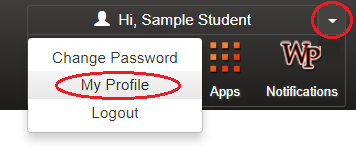 By default the PIN is hidden, selectthe Show button to display the Self-Service Banner PIN.
By default the PIN is hidden, selectthe Show button to display the Self-Service Banner PIN.
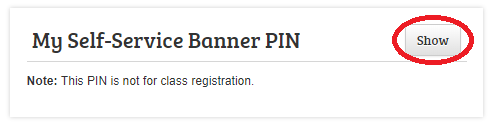
 To Hide the PIN after reviewing, select the Hide button.
To Hide the PIN after reviewing, select the Hide button.
How to disable the flower animation on WPConnect
1) Login into WPconnect
2) Click the small drop down menu on the top right corner
3) Click “My Profile” on the drop down menu
4) On the bottom left, click the drop-down menu under the “Display Portal Animations” tab and select “No”