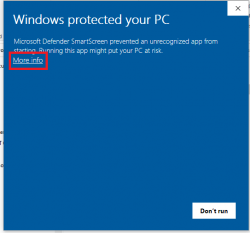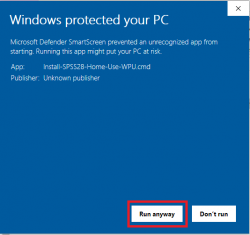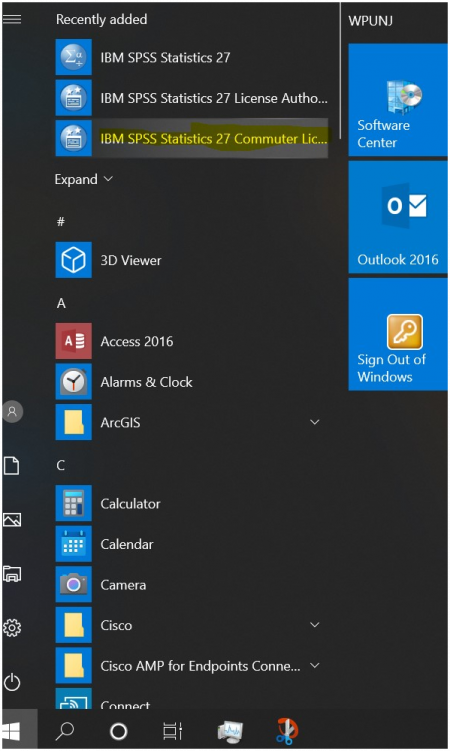SPSS
SPSS Statistics is a software package used for statistical analysis.
SPSS for Home Use
SPSS for Home Use on a personal computer is available to faculty/staff members and students. IBM SPSS installations require the software to be downloaded through WPconnect and then activated with an authorization code.
If using a university owned machine, SPSS is available through the Software Center.
Uninstall any older versions of SPSS you have on your computer before installing latest version.
Students or employees seeking access to install SPSS for use on personal computers should use the following process:
- Login to WPconnect.
- Visit the Students tab (or Employees tab for employees) and search for or click on the My Home Use Software List - Student (found in the Technology Resources and Services section.)
- Find the 'IBM SPSS 28' (or the highest release listed) section and download the ZIP file installer for your platform. (Windows 64-bit or macOS.)
On Windows:
- Uninstall any older versions of SPSS you have on your computer before installing latest version.
- Extract/Unzip the ZIP file to your computer.
- Open the extracted folder and run the Install-SPSS28-Home-Use.WPU.cmd file (run as administrator) to complete the install.
- Wait for process to complete which can take up to 30 minutes. Reboot computer after installation.
Possible troubleshooting step
You may see a pop up that says Windows Protected your PC
- Click More info
- Click Run anyway
SPSS for Home Use on a Mac, see the following:
Please note that SPSS 27 for Mac OS X requires:
OS X 10.13 (High Sierra) or better.
- Download zip from web
- Navigate to Downloads folder
- Double-click SPSS28forOSX-HomeUse-WPU.zip to extract the files
- Open ‘Spotlight Search’(Command + Space) and search for ‘Terminal’
- Enter the following commands:
- cd Downloads/SPSS28_OSX
- sudo ./install
- Enter password
- When the script has completed SPSS 28 can be found in Launchpad. Reboot recommended.
Resources
- SPSS for Windows tutorial from the Department of Psychology, University of Toronto
- SPSS tutorial from California State University, Los Angeles
SPSS Commuter License for University Imaged Computer
If SPSS on a university imaged computer needs to be used off campus and without a VPN connection, there is an option to use the Commuter License. This needs to be initially set up while on campus or connected to VPN. The commuter license can have a maximum duration of up to 30 days.
- Search for "Commuter License" from the Start menu.
- Select "IBM SPSS Statics (1200) 27.0" in the box and change "Duration (Days)" to the appropriate time frame (30 days max). Select Check Out. You can now use SPSS without being connected to the campus network.
- Select "Check In" when you are ready to use SPSS on campus again.