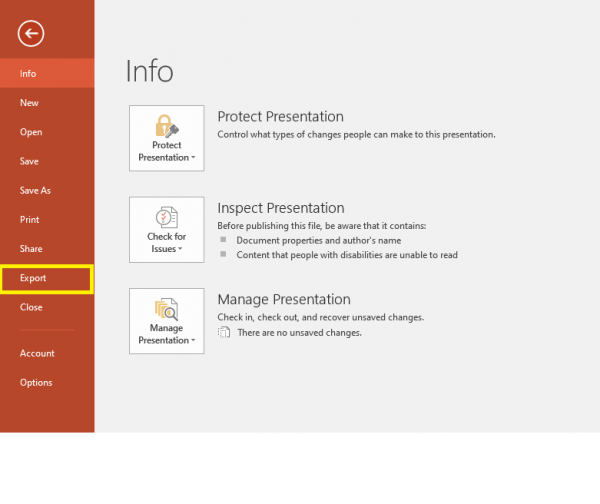Print to PDF: Difference between revisions
Jump to navigation
Jump to search
No edit summary |
No edit summary |
||
| Line 9: | Line 9: | ||
2. Select the printer "Microsoft Print to PDF" | 2. Select the printer "Microsoft Print to PDF" | ||
[[File: | [[File:printtopdf5.png|thumb|left|600px]] | ||
3. Click "Print" and save the newly-created PDF. Then print the file. | 3. Click "Print" and save the newly-created PDF. Then print the file. | ||
[[File: | [[File:printtopdf6.png|thumb|left|600px]] | ||
Revision as of 16:10, 9 March 2020
Version 1:
- Under files, click export
- Click create PDF/XPS document
- Save document and print the new file.
Version 2
1. Under files, select Print
2. Select the printer "Microsoft Print to PDF"
3. Click "Print" and save the newly-created PDF. Then print the file.