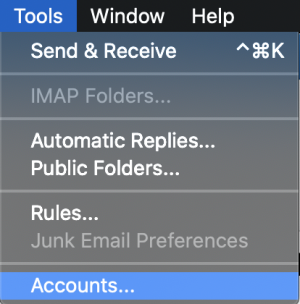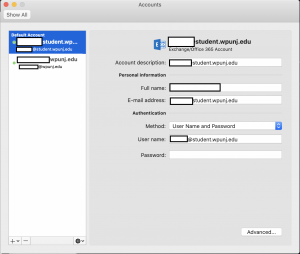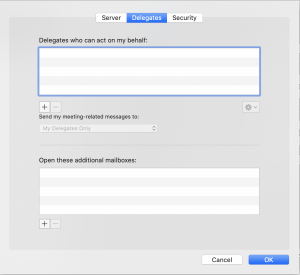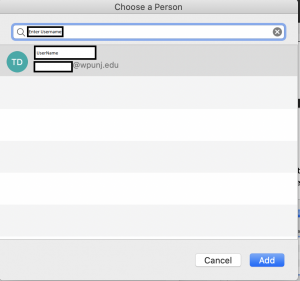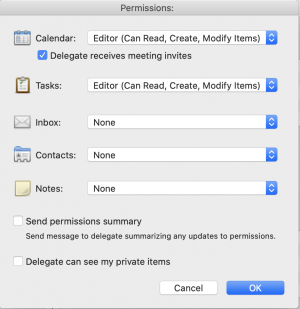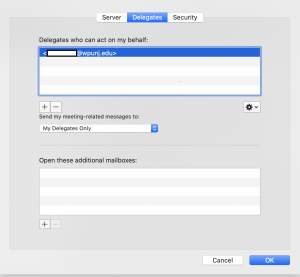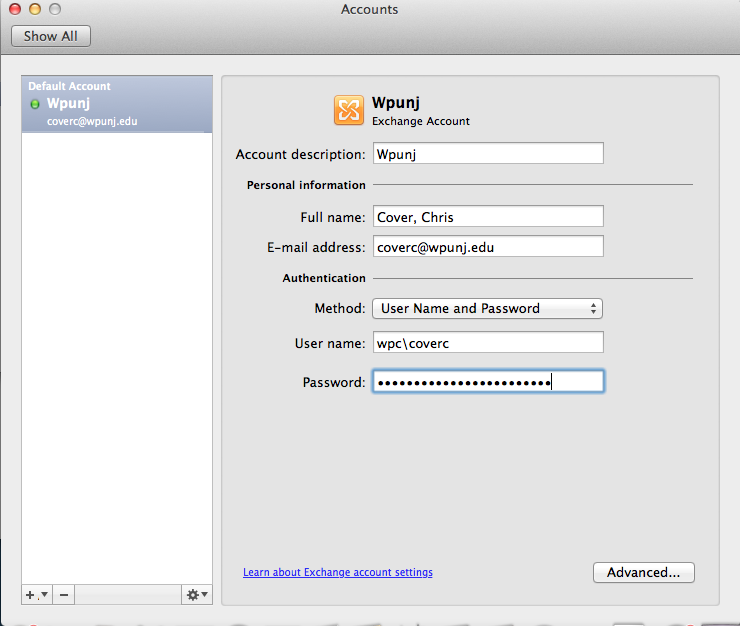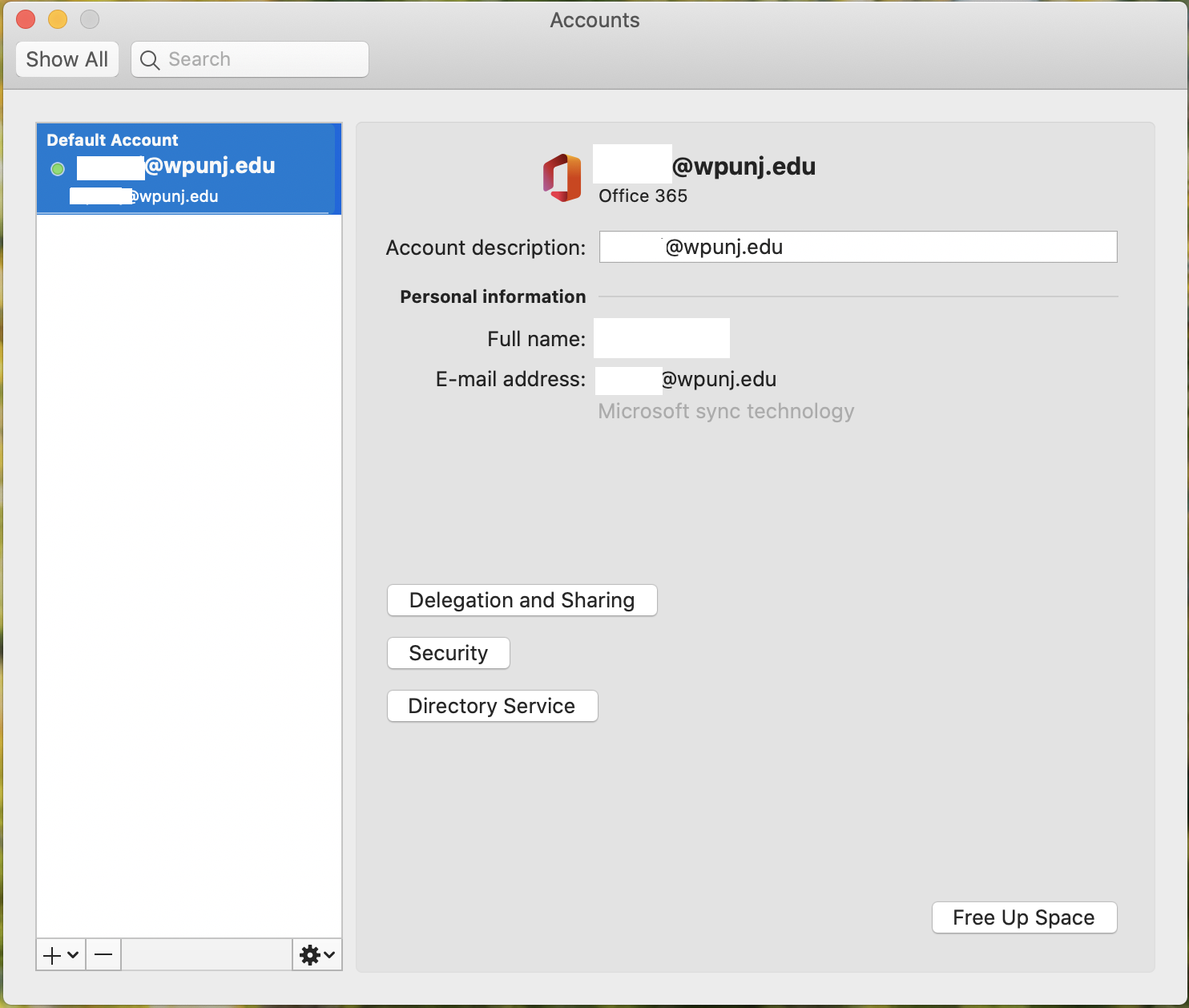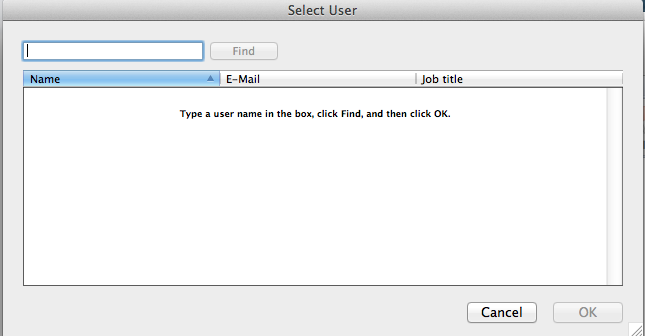Outlook 2011/2016 Delegates
Outlook 2011/2016 Delegates
Giving Access
If you frequently work with someone else's outlook folders, you probably will want to add the other person's outlook mailbox to your Outlook profile. Doing so will automatically open the other person's folders every time you open Outlook. The other mailbox appears in the Folder Pane beneath your Outlook mailbox folders.
1. Open Outlook and select Tools -> Account
2. Select your account that you want to assign a delegate to and select “Advanced” in the bottom right
3. Select the “Delegates” tab in the new pop up window and then select the “+” button underneath the “Delegates who can act on my behalf:” field
4. Type in the username of your delegate -> Click on the user profile to select it -> Click Add
5. Adjust user permissions of the delegate accordingly and select “OK” to save the settings.
6. You should be able to see the delegate on your list
Adding The Mailbox to Your Outlook Client
If you have been given delegate access to a mailbox (user account) then you need to set up your account to access it. Go to the "Tools" menu and select "accounts". Select your account and then press the "Advanced..." button.
Go to the "People I am a delegate for" section and press the "+" button.
Enter the name of the account you have been given access to. Click on the "Find" button. Double click on the account that appears in the list to add . Close out of the accounts pane and the account will show up in the Outlook sidebar.