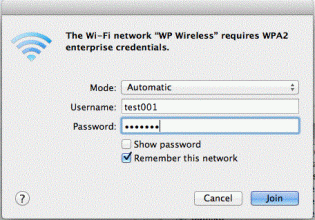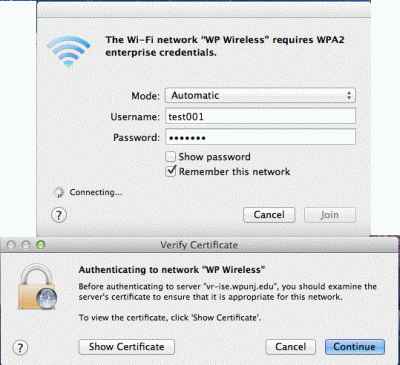OS X Wireless: Difference between revisions
Jump to navigation
Jump to search
No edit summary |
m (Rozewskic moved page Mac OSX to OS X Wireless: Incorrectly named) |
||
| (7 intermediate revisions by 2 users not shown) | |||
| Line 1: | Line 1: | ||
< | <ol> | ||
Select '''WP Wireless''' from the available Wireless Networks | <li>Select '''WP Wireless''' from the available Wireless Networks | ||
Leave mode as '''Automatic''' | <li>Leave mode as '''Automatic''' | ||
Enter Username and Password | <li>Enter Username and Password | ||
Click on '''Join''' | <li>Click on '''Join''' | ||
<div class="toccolours mw-collapsible mw-collapsed" style="width:315px"> | <div class="toccolours mw-collapsible mw-collapsed" style="width:315px"> | ||
| Line 9: | Line 10: | ||
</div> | </div> | ||
Click on '''Continue''' to Accept the Certificate | |||
<li>Click on '''Continue''' to Accept the Certificate | |||
<div class="toccolours mw-collapsible mw-collapsed" style="width:400px"> | <div class="toccolours mw-collapsible mw-collapsed" style="width:400px"> | ||
| Line 15: | Line 18: | ||
</div> | </div> | ||
You should now be connected to WP Wireless. Contact the | |||
<li>You should now be connected to WP Wireless. Contact the [https://help.wpunj.edu/helpdesk/ Help Desk Request] if you are unable to connect. | |||
</ol> | </ol> | ||
[[:Category:Network Services|Network Services]] | [[:Category:Network Services|Network Services]] | ||
[[Category:Apple]] | |||
Latest revision as of 11:26, 1 April 2013
- Select WP Wireless from the available Wireless Networks
- Leave mode as Automatic
- Enter Username and Password
- Click on Join
- Click on Continue to Accept the Certificate
- You should now be connected to WP Wireless. Contact the Help Desk Request if you are unable to connect.