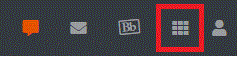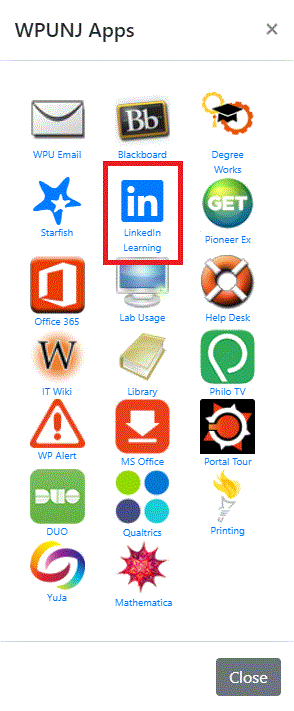LinkedIn Learning: Difference between revisions
Jump to navigation
Jump to search
| (18 intermediate revisions by 4 users not shown) | |||
| Line 1: | Line 1: | ||
= | =LinkedIn Learning Library= | ||
LinkedIn Learning is a valuable tool for continuous learning and professional development available 24/7 to all WPUNJ employees and active students. (Previously Lynda.com) | |||
=What is LinkedIn Learning?= | |||
=What is | |||
<ul> | <ul> | ||
<li>4000+ high quality courses and instructional videos | <li>4000+ high quality courses and instructional videos | ||
| Line 12: | Line 10: | ||
<li>Take an entire course or access a single concept | <li>Take an entire course or access a single concept | ||
<li>Access on your mobile device for learning anytime, anywhere | <li>Access on your mobile device for learning anytime, anywhere | ||
<li>For More Information, Visit [https://www. | <li>For More Information, Visit [https://www.linkedin.com/help/learning How to Use LinkedIn Learning] | ||
</ul> | </ul> | ||
{{#ev:youtube|2oAdCj2enX8|400}} | |||
=Logging into LinkedIn Learning= | |||
#Click on WPUNJ application icon on the top of WPConnect. [[File:linkedin2.png]] | |||
#Click on LinkedIn Learning. | |||
[[File:linkedin1.png]] | |||
(Please note if you have previously had a Lynda.com account, you will be prompted to merge your training history into this account during the registration process.) | |||
Faculty, Staff, and Students who have difficulty logging in should contact the Help Desk at 973-720-4357 or enter a [http://www.wpunj.edu/helpdesk Help Desk Ticket] | |||
==LinkedIn Learning App== | |||
#When prompted for login, follow the Organization Portal login and follow the instructions in the Student login section above | |||
Latest revision as of 09:32, 20 October 2022
LinkedIn Learning Library
LinkedIn Learning is a valuable tool for continuous learning and professional development available 24/7 to all WPUNJ employees and active students. (Previously Lynda.com)
What is LinkedIn Learning?
- 4000+ high quality courses and instructional videos
- Courses taught by industry experts on thousands of topics
- Learn at your own pace in your own environment
- Take an entire course or access a single concept
- Access on your mobile device for learning anytime, anywhere
- For More Information, Visit How to Use LinkedIn Learning
Logging into LinkedIn Learning
(Please note if you have previously had a Lynda.com account, you will be prompted to merge your training history into this account during the registration process.)
Faculty, Staff, and Students who have difficulty logging in should contact the Help Desk at 973-720-4357 or enter a Help Desk Ticket
LinkedIn Learning App
- When prompted for login, follow the Organization Portal login and follow the instructions in the Student login section above