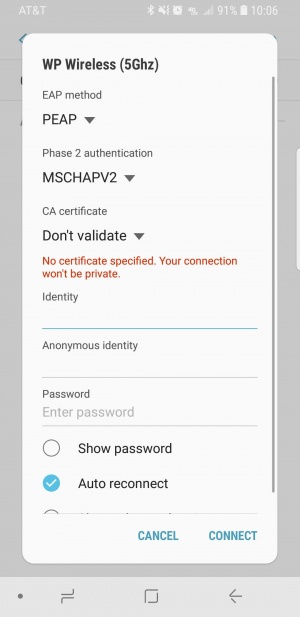Kindle Fire Wireless
Jump to navigation
Jump to search
- Select Settings
- Select WiFi
- Select WP Wireless from the available Wireless Networks
- Configure the Following Settings:
- Security: 802.1x EAP
- EAP Method: PEAP
- Phase 2 authentication: MSCHAPV2
- Identity: Your WP Connect Username
- Anonymous identity: (Leave this field Blank)
- Password: Your WP Connect password
- Click Connect
- Accept any Certificate Warnings
- You should now have internet access. Contact Help Desk Request if you cannot connect.