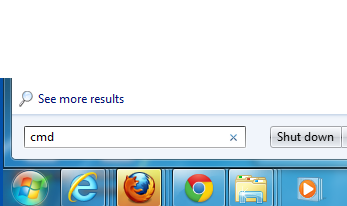Find a MAC Address for Windows 7 or Vista: Difference between revisions
Jump to navigation
Jump to search
No edit summary |
No edit summary |
||
| Line 18: | Line 18: | ||
<LI>Run ipconfig | <LI>Run ipconfig | ||
<br /> | |||
<br /> | <br /> | ||
| Line 25: | Line 26: | ||
[[Image:Capture.PNG|center|400px]] | [[Image:Capture.PNG|center|400px]] | ||
</div> | </div> | ||
<br /> | |||
<LI>Extract the Physical Address (MAC Address) | <LI>Extract the Physical Address (MAC Address) | ||
Revision as of 18:16, 5 December 2012
Instructions
-
NOTE: These instructions apply to both Windows Vista and Windows 7.
- Open cmd
Type cmd into the find input box (this input also doubles as the typical run dialog if you press enter) and press enter.
- Run ipconfig
Type ipconfig /all to display information about your network adapters.
- Extract the Physical Address (MAC Address)
The physical (MAC) address should be found typically under:- Wireless LAN adapter Wireless Network Connection for the Wireless connection
- Ethernet adapter Local Area Connection for Wired connection