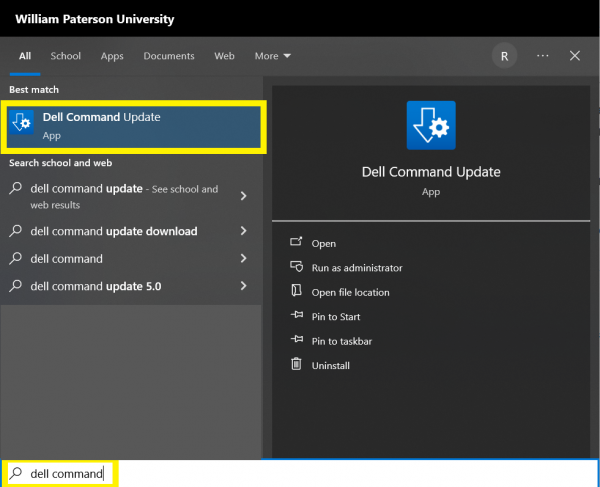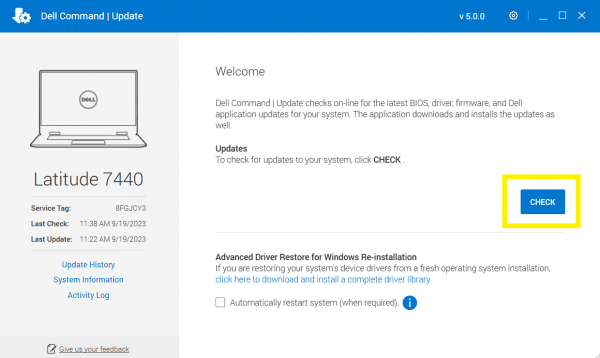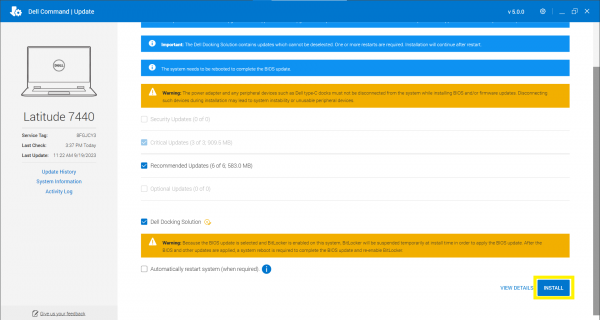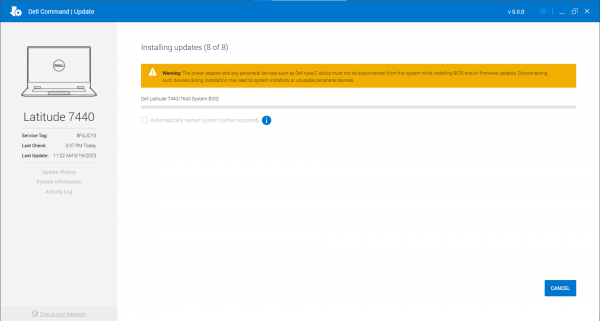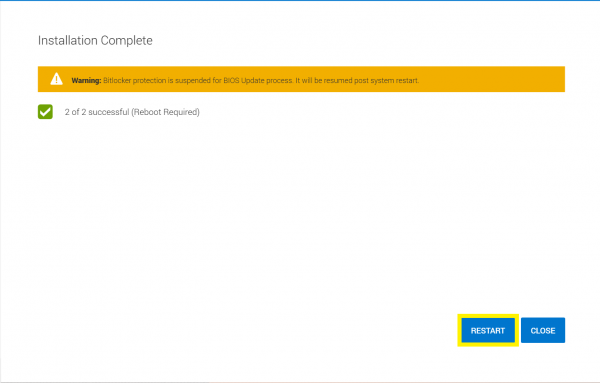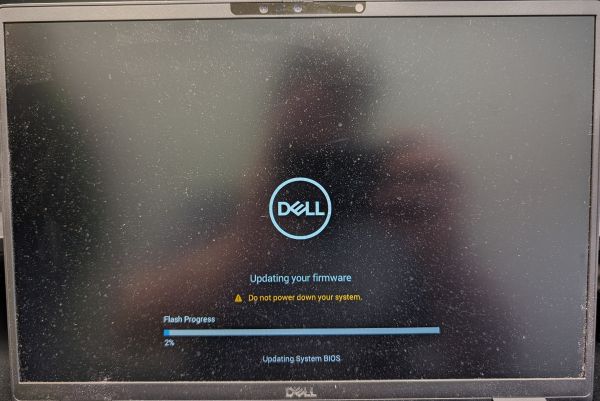Dell Command Update is a program which can be installed via Software Center if not already installed on the machine. The purpose of this application is to have a single place to install various hardware updates such as (but not limited to) the BIOS, Wi-Fi / Bluetooth drivers, and Graphics drivers.
The goal of installing these updates is to alleviate certain hardware issues in newer and older machines.
Below are screenshots on what the application looks like, and the process of installing certain updates:
- How to search for Dell Command using the Search function on Windows 10
|
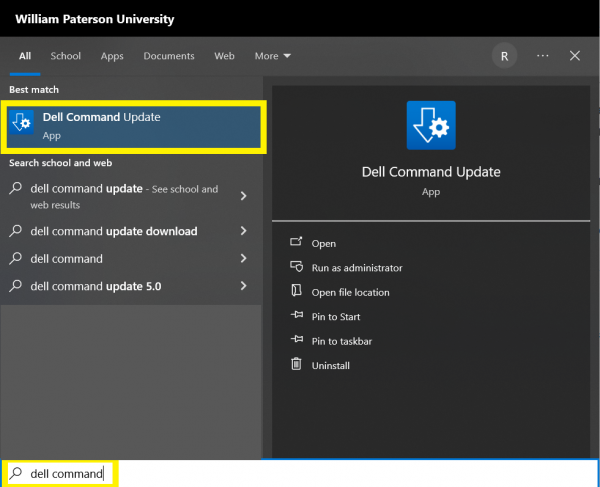
|
- This is what Dell Command first looks like upon opening the application.
- Click CHECK to check for updates
|
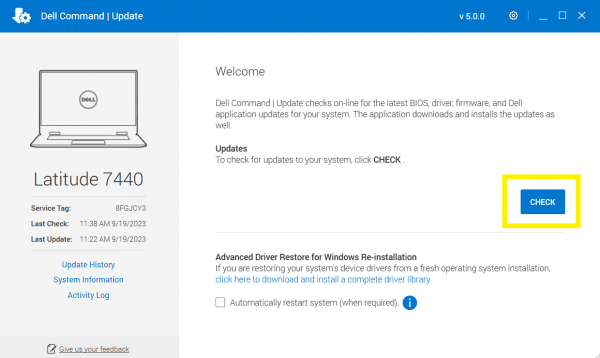
|
- This is what Dell Command looks like once updates are found.
- Please ensure the laptop is PLUGGED IN / CHARGING.
- Click INSTALL (May need to scroll down to see the INSTALL button)
|
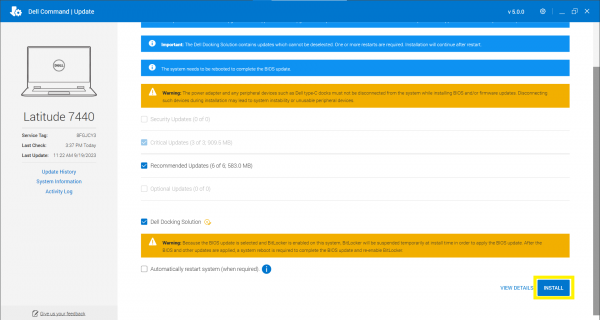
|
- This is what Dell Command looks like while installing the updates.
- The screen may flash and there may be some audio indicators during this process - this is normal!
|
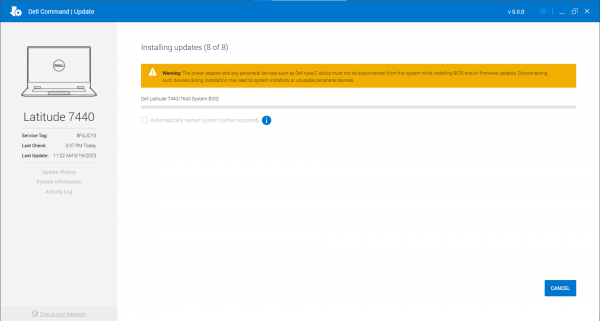
|
- When the updates are finished, it will prompt to RESTART.
- Click RESTART to finish installing the updates
|
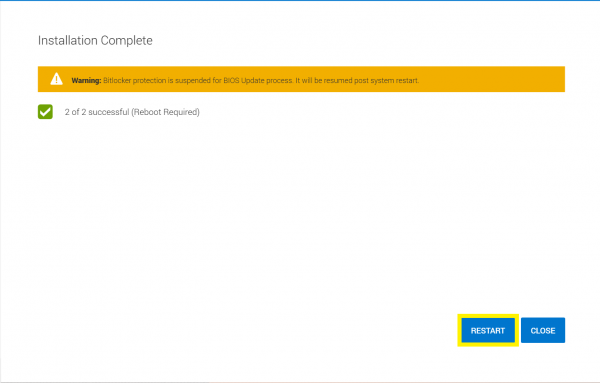
|
- This is what the laptop screen looks like while updating the BIOS.
- It is CRITICAL to NOT UNPLUG THE MACHINE during this process.
- This screen may take around 15 - 20 minutes to finish.
|
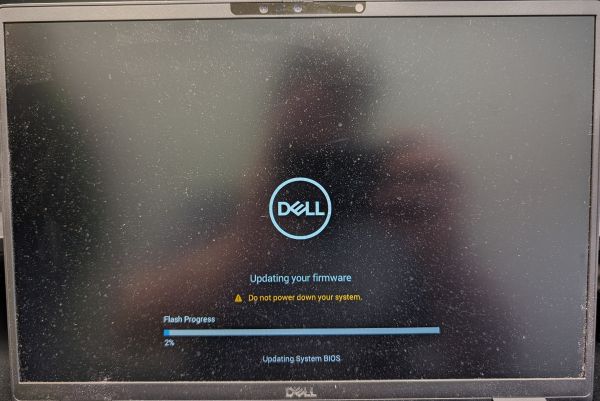
|
Once the computer is back at the login screen, the updates should be complete.