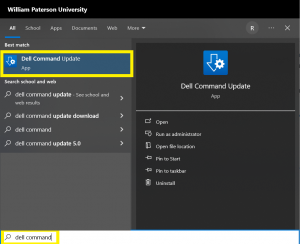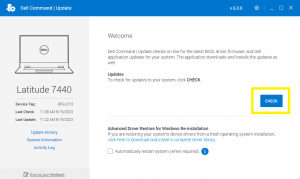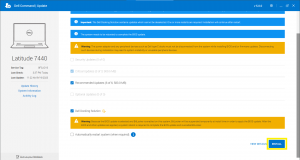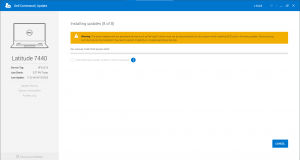Dell Command Update: Difference between revisions
Jump to navigation
Jump to search
No edit summary |
No edit summary |
||
| Line 11: | Line 11: | ||
[[File:Dell Command - Start - First Screen.png|thumb|left|This is what Dell Command first looks like upon opening the application. Click CHECK to check for updates]] | [[File:Dell Command - Start - First Screen.png|thumb|left|This is what Dell Command first looks like upon opening the application. Click CHECK to check for updates]] | ||
[[File:Dell Command - Updates Found Screen At Bottom.png|thumb|left|This is what Dell Command looks like once updates are found. Please ensure the laptop is PLUGGED IN / CHARGING. Click INSTALL (May need to scroll down to see the INSTALL button)]] | |||
[[File:Dell Command - BIOS Installing.png|thumb|left|This is what Dell Command looks like while installing the updates. The screen may flash and there may be some audio indicators during this process - this is normal!]] | |||
Revision as of 14:35, 6 February 2024
Dell Command Update is a program which can be installed via Software Center. The purpose of this application is to have a single place to install various hardware updates such as (but not limited to) the BIOS, Wi-Fi / Bluetooth drivers, and Graphics drivers.
The goal of installing these updates is to alleviate certain hardware issues in newer and older machines.
Below are a few screenshots on what the application looks like, and the process of installing certain updates