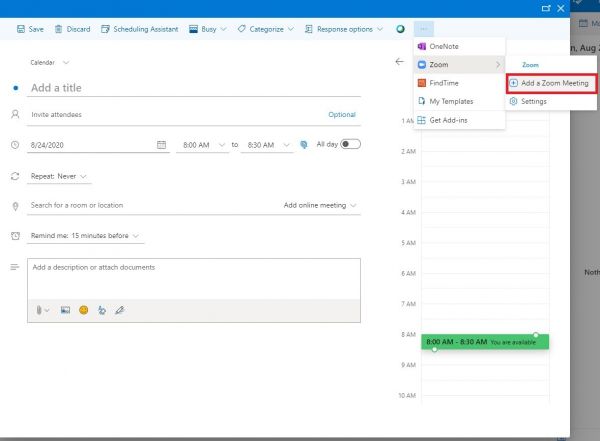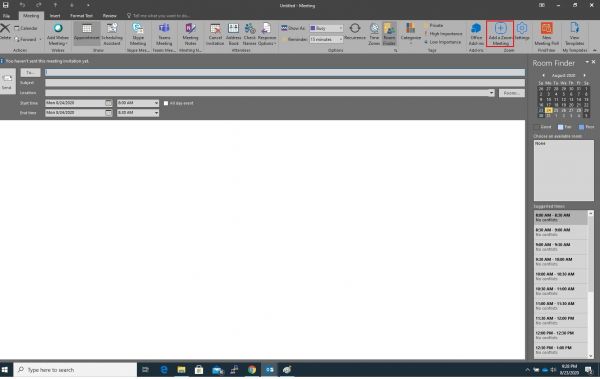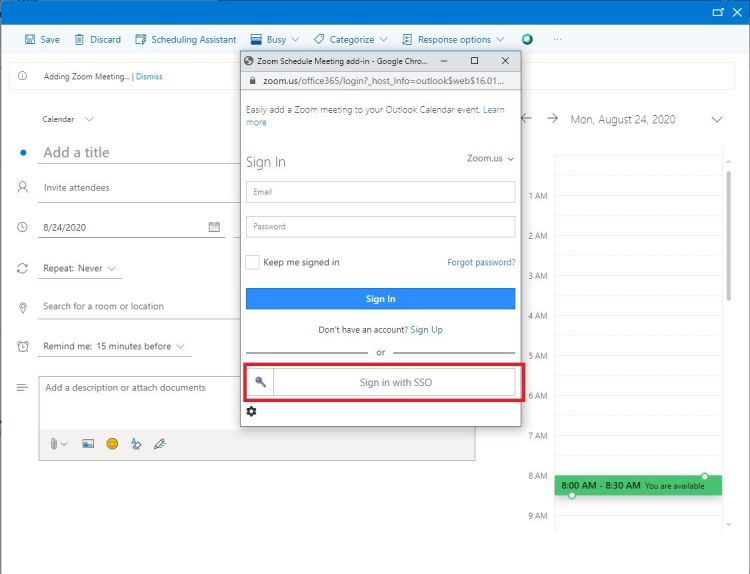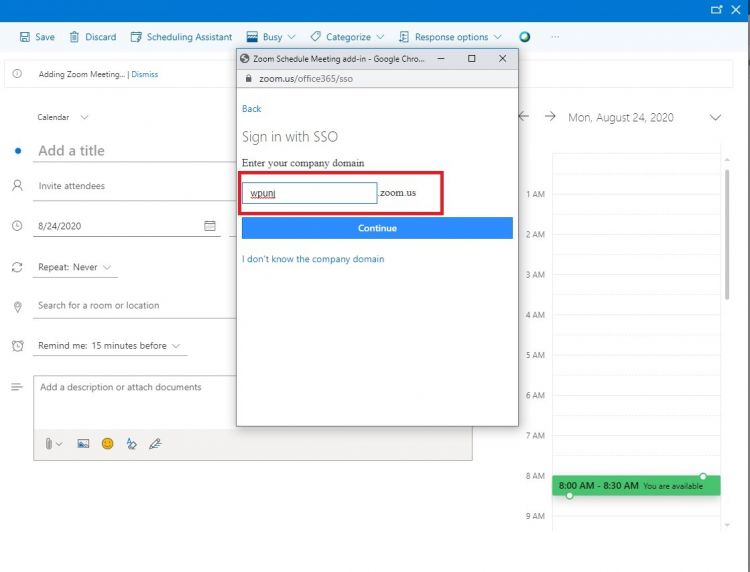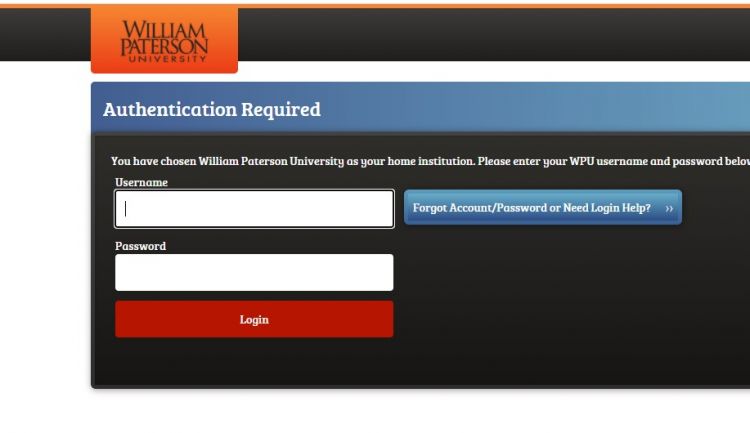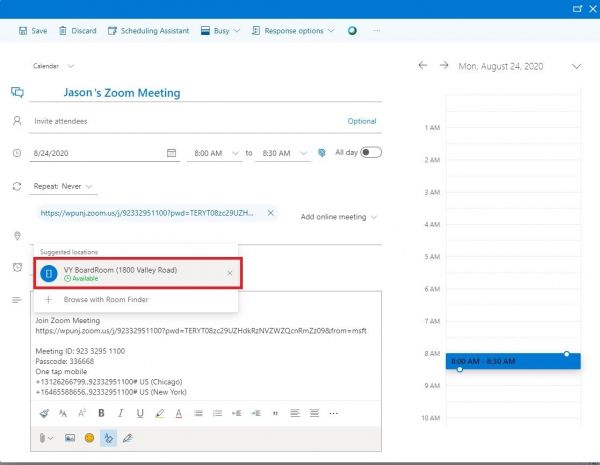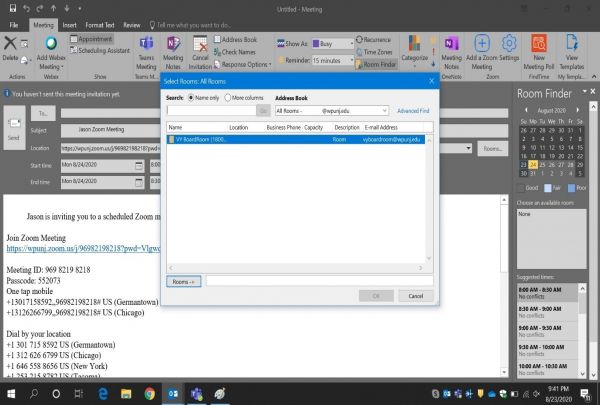Cisco WebEx Room Kits: Difference between revisions
Jump to navigation
Jump to search
Mccafferys (talk | contribs) No edit summary |
Mccafferys (talk | contribs) |
||
| Line 2: | Line 2: | ||
===How to schedule the meeting:=== | ===How to schedule the meeting:=== | ||
#On either the Outlook client or Office 365 go to Calendar -> Schedule a new meeting. | |||
#Click on '''Add a Zoom meeting''' | |||
{| style="text-align: center;" | |||
|'''Office 365''' <p>[[File:webexkit1.jpg|600px]]</p> | |||
| | |||
|'''Outlook Desktop Client''' <p>[[File:webexkit2.jpg|600px]]</p> | |||
| | |||
|} | |||
===The first time scheduling a Zoom meeting, you may be asked to sign into your Zoom account.=== | |||
#Enter your full e-mail address: username@wpunj.edu | |||
#There is no need to enter a password. | |||
#Click on '''Sign in with SSO''' <div class="toccolours mw-collapsible mw-collapsed" style="width:300px">[[File:webexkit3.jpg | 750px]]</div> | |||
#Enter '''wpunj''' in the domain box. <div class="toccolours mw-collapsible mw-collapsed" style="width:300px">[[File:webexkit4.jpg | 750px]]</div> | |||
#Follow the University Single Sign On. <div class="toccolours mw-collapsible mw-collapsed" style="width:300px">[[File:webexkit5.jpg | 750px]]</div> | |||
#Under '''Location''' select the room you would like to use - ex: VY Boardroom. | |||
{| style="text-align: center;" | |||
|'''Office 365''' <p>[[File:webexkit6.jpg|600px]]</p> | |||
| | |||
|'''Outlook Desktop Client''' <p>[[File:webexkit7.jpg|600px]]</p> | |||
| | |||
|} | |||
#In the ‘To’ field (or ‘Invite Attendees’ for Office 365) add the users you would like to invite. | |||
#Click ‘Send’ in the Outlook app or ‘Save’ in Office 365. | |||
===How to start the meeting in the room=== | ===How to start the meeting in the room=== | ||
Revision as of 09:48, 11 September 2020
Hosting a Zoom Meeting on Cisco Webex Room Kit Devices
How to schedule the meeting:
- On either the Outlook client or Office 365 go to Calendar -> Schedule a new meeting.
- Click on Add a Zoom meeting
| Office 365 | Outlook Desktop Client |
The first time scheduling a Zoom meeting, you may be asked to sign into your Zoom account.
- Enter your full e-mail address: username@wpunj.edu
- There is no need to enter a password.
- Click on Sign in with SSO
- Enter wpunj in the domain box.
- Follow the University Single Sign On.
- Under Location select the room you would like to use - ex: VY Boardroom.
| Office 365 | Outlook Desktop Client |
- In the ‘To’ field (or ‘Invite Attendees’ for Office 365) add the users you would like to invite.
- Click ‘Send’ in the Outlook app or ‘Save’ in Office 365.