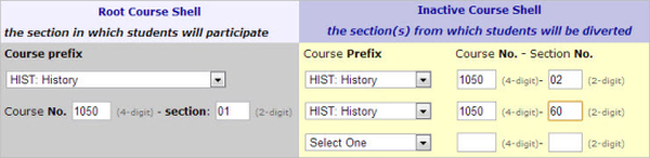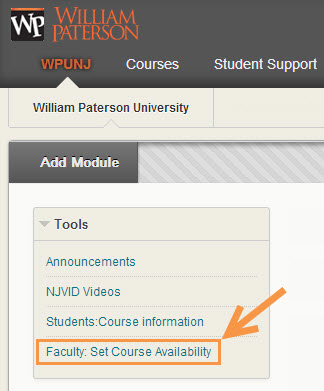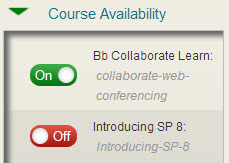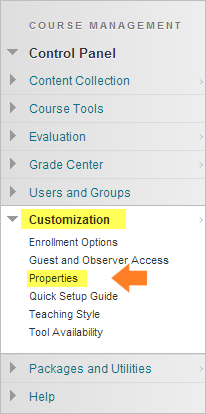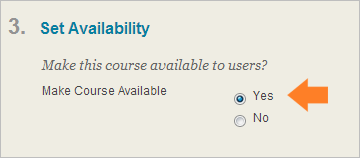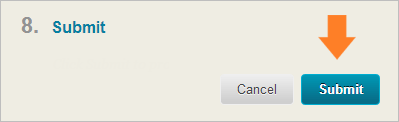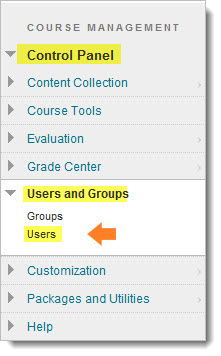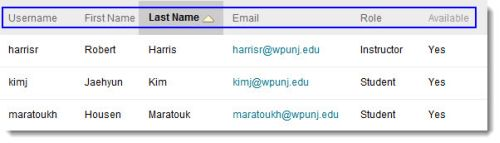Category:Blackboard - Faculty: Difference between revisions
| Line 17: | Line 17: | ||
<h4>The Basics!</h4> | <h4>The Basics!</h4> | ||
Standard practices are the conventions followed by faculty and the Blackboard support staff in order to guarantee that the semester, in this case, starts smoothly. | Standard practices are the conventions followed by faculty and the Blackboard support staff in order to guarantee that the semester, in this case, starts smoothly. Adhering standard practices guarantee a common experience: students are added to the courses on the same day. It also helps guarantee clear, commonly understood communication between instructors and [http://www.wpunj.edu/irt/ctlt/index.html Teaching with Technology] staff. | ||
<ol> | <ol> | ||
<li>'''students are added to course shells two days prior to the start of the semester'''.</li> | <li>'''students are added to course shells two days prior to the start of the semester'''.</li> | ||
<li>Instructors can communicate with students before they are added to shells </li> | <li>Instructors can communicate with students before they are added to shells </li> | ||
<li>Instructors are responsible for activating their course shells; students will not be able to participate in, or even see, course shells until they're activated. The exception are courses taught completely online.</li></ol> | <li>Instructors are responsible for activating their course shells; students will not be able to participate in, or even see, course shells until they're activated. The exception are courses taught completely online.</li> | ||
<li>Course shells are identified by the year/semester - department and course number - course section | |||
Example: | |||
201740-hist1010-80 | |||
Semester designations: Spring: 10 - Summer: 25 - Fall: 40 - Winter: 50</li> | |||
</ol> | |||
<h4 style="BACKGROUND-COLOR: #E4863E">Transfer course content</h4> | <h4 style="BACKGROUND-COLOR: #E4863E">Transfer course content</h4> | ||
<ul> | <ul> | ||
Until recently there have been two two means for requesting a transfer, an online form and the Help Desk (HD). Recently these options have been narrowed to the Help Desk alone. The form was a legacy tool we'd used prior to the advent of the Help Desk. After the HD came into being we kept the form until people became accustomed to the Help Desk. Four years on the HD is an established feature of the technology environment at William Paterson and the form has been terminated. | |||
To request a transfer please access the Help Desk: | |||
[http://www.wpunj.edu/helpdesk http://www.wpunj.edu/helpdesk] | |||
and select the request types Blackboard and Course Transfer Request. | |||
Enter the department, semester, the four-digit course number and two digit course section for both the origin and destination courses. Enter special directions in the Request Detail interface. | |||
'''Do it Yourself Option''' | |||
Use the Control Panel Packages and Utilities tab to save a copy of an existing course and upload it into a new shell. | |||
[https://help.blackboard.com/Learn/Instructor/Course_Content/Reuse_Content/Export_and_Archive_Courses Export, Archive, and Restore Courses] | |||
<h4 style="BACKGROUND-COLOR: #E4863E">Create course shells from sections which are associated by cross-listing or multi-sections</h4> | <h4 style="BACKGROUND-COLOR: #E4863E">Create course shells from sections which are associated by cross-listing or multi-sections</h4> | ||
Revision as of 12:18, 17 July 2017
- Use this link to contact the IT Help Desk
- Consult the Faculty Bb Bulletin for help setting up, saving and closing course shells in addition to other important policy and productivity features.
- New: FAQ-oriented Bb/Faculty support page
Standard Practices
The Basics!
Standard practices are the conventions followed by faculty and the Blackboard support staff in order to guarantee that the semester, in this case, starts smoothly. Adhering standard practices guarantee a common experience: students are added to the courses on the same day. It also helps guarantee clear, commonly understood communication between instructors and Teaching with Technology staff.
- students are added to course shells two days prior to the start of the semester.
- Instructors can communicate with students before they are added to shells
- Instructors are responsible for activating their course shells; students will not be able to participate in, or even see, course shells until they're activated. The exception are courses taught completely online.
- Course shells are identified by the year/semester - department and course number - course section Example: 201740-hist1010-80 Semester designations: Spring: 10 - Summer: 25 - Fall: 40 - Winter: 50
Transfer course content
-
Until recently there have been two two means for requesting a transfer, an online form and the Help Desk (HD). Recently these options have been narrowed to the Help Desk alone. The form was a legacy tool we'd used prior to the advent of the Help Desk. After the HD came into being we kept the form until people became accustomed to the Help Desk. Four years on the HD is an established feature of the technology environment at William Paterson and the form has been terminated.
To request a transfer please access the Help Desk:
http://www.wpunj.edu/helpdesk
and select the request types Blackboard and Course Transfer Request.
Enter the department, semester, the four-digit course number and two digit course section for both the origin and destination courses. Enter special directions in the Request Detail interface.
Do it Yourself Option
Use the Control Panel Packages and Utilities tab to save a copy of an existing course and upload it into a new shell.
Export, Archive, and Restore Courses
- Point your web browser to https://libservices.wpunj.edu/irt/bb/combine/default.cfm
- In the first section fill out the department, course number and section of both the parent course (the one that will be used) and the children. In the example below the parent course is History 1050-01 and the children are History 1050 sections -02 and -60.
- Include any special comments or questions in the next section of the interface
- Finally please tell us your name and email address. If more than one instructor is involved only one member of the team needs to be listed.
- On the My Blackboard page select Faculty: Set Course Availability in the Tools menu (upper left):
- Click ON to activate a course and OFF to deactivate (at the end of the semester, for example)
- In the Control Panel (bottom left corner of the course shell) select Customization, then Properties
- In area number three select availability to Yes
- Finish by clicking the Submit button
- Follow these directions: Email students using WPConnect Updated August 2014
- Control Panel => Users and Groups => Users
- The Roster:
Create course shells from sections which are associated by cross-listing or multi-sections
The form to request merging course shells: https://libservices.wpunj.edu/irt/bb/combine/default.cfm
Note: Until very recently solution available to us was the Merge (Combine). The availability of the Master option gives faculty more choices, so please consult this link to decide which solution is best for you.
http://bit.ly/wpunj-bb-mergemaster
Merge 1. Students from the child sections -02, -03 and -60 are diverted to the parent section -01. 2. Child sections are inactive and are unavailable to students. All course activity takes place in the parent shell. 3. Merge is a good option for cross-listed course in which a course has two designations but takes place in one classroom. Another example is the case of multi-section courses taught by the same instructor.
Master
1. Students from client shells are added to a master section. The master section exists apart from the shells from which the students are drawn.
2. The client course shells are autonomous and can be used to host content and interaction apart from that which takes place in the master shell.
3. Master is a good option for lecture/lab courses in which separate course shells are needed for the differing needs of course content and delivery.
Cross-listed and multi-section courses can be combined into one shell in order to reduce duplicated posting. An instructor or team of instructors teaching multiple sections of one course might find it to their advantage to put all the content into a single shell rather than replicating it across three shells, for example. Please follow the instructions below to request merging a course shell. Requests should be made before the beginning of the semester; waiting until the first week of classes to ask for a merge could result in delayed fulfillment of the request!
NOTE:
A Combine request can also be made through the Web Help Desk: http://www.wpunj.edu
But for the best service please include the department designations (e.g Hist, Bio) the course number (1010, 1300, etc.) and the section number (-01, -60, -80, etc.) for all the courses involved.
Activate course shell
There are two ways to one might activate a course shell. Remember that students will not see course content, or even a link to the course, until it has been activated.
The new way: Qwickly
The old way: Course properties
Communicate with students before they've been added to course shells
View Student Roster
After students have been added to course shells (see the first unit of the Standard Practices module) start by selecting Users in the Control Panel:
Beginning of the semester
Which Blackboard tasks are most useful in the period leading up to the start of the semester? Content can be moved from previous semesters to coming semester, old course shells can be hidden and new shells can be activated for student use, Many of the items below are covered above in the Standard Practices area. Do you have questions or need support? Please file a ticket with the Online Help Desk: http://www.wpunj.edu/helpdesk/
Blackboard: Getting Started
This area covers basic information including a tour of the Blackboard interface, using course-to-course navigation and learning the importance of Action Link.
|
A catalog of close to 60 short videos on every aspect of Blackboard! |
Course Building
Collaboration
Blackboard provides a number of tools for interacting with students, including discussion boards, journals, blogs and wikis. Do you have questions or need support? Please file a ticket with the Online Help Desk: http://www.wpunj.edu/helpdesk/
| A Journal is a tool used for ongoing communication between student & instructor |
| Create a Journal | Create and Edit Entries | Comment on an Entry | Bb Corp Journal Site |
| Blog |
| A Blog is a tool used for ongoing communication between student & the class |
| Create a Blog | Create/Edit Entries | Comments | |
| Wiki | |||
| Create a Wiki | Add rich content | Edit a Wiki | Linking Pages |
| View Page History | Grading a Wiki | ||
| Google Docs, Sharing |
| Share Google Docs within Bb |
| Groups | |||
| Create, Add students | Basics, PDF | ||
| Blackboard Collaborate |
| A tool for synchronous video chat, office hours, & lecture capture |
| Collaborate Support documents, videos and links the IT Wiki |
| Collaborate Help Desk, provided by Blackboard 24 hours a day, 7 days a week, 52 weeks a year! |
Content Collection
The content collection is one of the most underutilized tools in in the Blackboard suite. In this section learn to transfer content across courses within and between semesters. Why upload ten documents one at a time when you can upload them all in one package and then create links to that content in several courses this semester and throughout course shells semesters to come!
| Content Collection Manual | Create: Folder | Add: Files | Link: Files to Multiple Courses |
| Add: Zipped Files | Download a package | Email a file |
Grade Center
Assessments
| Survey Results | Working with Grade Data | Multiple Assignment Submissions |
Course Reports & Retention Center
This tool provides an easy way for you to discover which students in your course are at risk.
Portfolios
| Introduction: Access Portfolio | About Portfolios | Create Portfolio | Portfolio Artifacts |
| Share Portfolio |
End of the Semester
| Export course | Archive a course (machine readable) | Restore/Import | Archive/Export/Restore [Doc] |
Pages in category "Blackboard - Faculty"
This category contains only the following page.