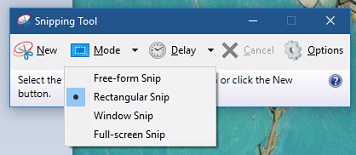Capturing a Screenshot: Difference between revisions
Jump to navigation
Jump to search
Mccafferys (talk | contribs) (→PC) |
Mccafferys (talk | contribs) |
||
| Line 9: | Line 9: | ||
To take a snapshot of something on your screen, you will need to open the "Snipping Tool." | To take a snapshot of something on your screen, you will need to open the "Snipping Tool." | ||
#Select the start button and type "snipping tool" and then select it from the list of results. | #Select the start button and type "snipping tool" and then select it from the list of results. | ||
# | [[File:Start menu.jpg]] | ||
#Select how you want to take the snapshot. | |||
Free-form snip. Draw a free-form shape around an object. | |||
Rectangular snip. Drag the cursor around an object to form a rectangle. | |||
Window snip. Select a window, such as a browser window or dialog box, that you want to capture. | |||
Full-screen snip. Capture the entire screen. | |||
[[File:Mode.jpg]] | |||
==Mac== | ==Mac== | ||
Press Command-Shift-3 on your keyboard. A screenshot of your entire screen is taken and saved to your desktop. | Press Command-Shift-3 on your keyboard. A screenshot of your entire screen is taken and saved to your desktop. | ||
Revision as of 13:06, 15 November 2017
This article shows you how to take a screenshot of your screen. Screenshots are useful pieces of information when troubleshooting technical problems.
PC
EmbedVideo does not recognize the video service "youtubehd".
Windows 10
To take a snapshot of something on your screen, you will need to open the "Snipping Tool."
- Select the start button and type "snipping tool" and then select it from the list of results.
- Select how you want to take the snapshot.
Free-form snip. Draw a free-form shape around an object. Rectangular snip. Drag the cursor around an object to form a rectangle. Window snip. Select a window, such as a browser window or dialog box, that you want to capture. Full-screen snip. Capture the entire screen.
Mac
Press Command-Shift-3 on your keyboard. A screenshot of your entire screen is taken and saved to your desktop.