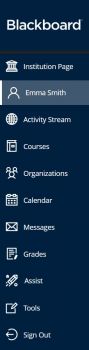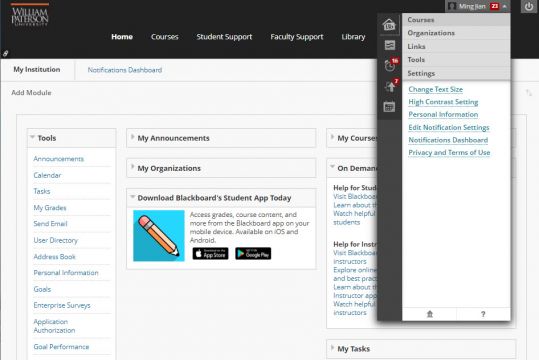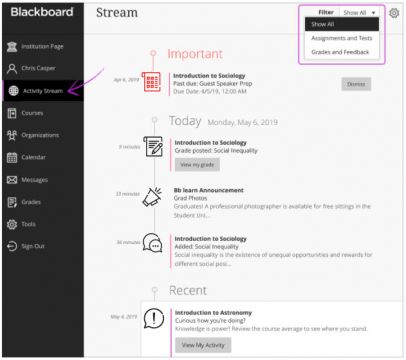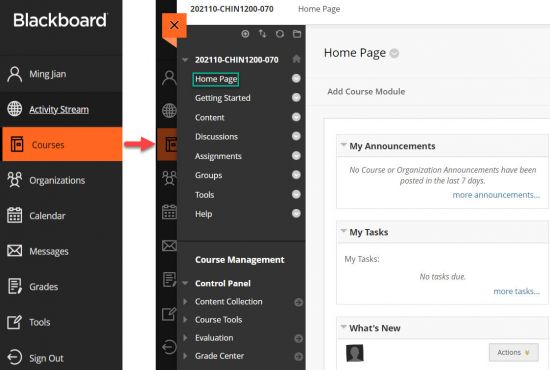Base Navigation: Difference between revisions
(→Test) |
(→Test0) |
||
| (31 intermediate revisions by the same user not shown) | |||
| Line 1: | Line 1: | ||
==Ultra Base Navigation== | |||
On May 15, 2022, WPU Blackboard will activate Blackboard Learn Ultra Base Navigation. This is the first step of a phased transition from the Original format to the new Ultra format. While this upgrade will lead to many improvements to user experience and navigation within Blackboard, the changes happen outside of course sites and will not affect course content, structure, functionality, and tools. | On May 15, 2022, WPU Blackboard will activate Blackboard Learn Ultra Base Navigation. This is the first step of a phased transition from the Original format to the new Ultra format. While this upgrade will lead to many improvements to user experience and navigation within Blackboard, the changes happen outside of course sites and will not affect course content, structure, functionality, and tools. | ||
| Line 122: | Line 123: | ||
|} | |} | ||
== | ==Test0== | ||
<templatestyles src="Template:Main_page/styles.css"/> | |||
<templatestyles src="Template:Main_page/styles.css" /> | |||
[https://bb.wpunj.edu/ Blackboard (Bb)] is the official learning management system of William Paterson University. Instructors can use Bb as a tool for sharing content, communication and assessment in face-to-face, hybrid, and online classes. Please contact the staff of the [https://www.wpunj.edu/irt/ctt/ Center Teaching with Technology] for more information. | [https://bb.wpunj.edu/ Blackboard (Bb)] is the official learning management system of William Paterson University. Instructors can use Bb as a tool for sharing content, communication and assessment in face-to-face, hybrid, and online classes. Please contact the staff of the [https://www.wpunj.edu/irt/ctt/ Center Teaching with Technology] for more information. | ||
| Line 137: | Line 134: | ||
<div class="mainpage_box"> | <div class="mainpage_box"> | ||
<span class="header_icon" aria-hidden="true" role="presentation">[[File:start.png|30px|middle|link=]]</span><span> ''' | <span class="header_icon" aria-hidden="true" role="presentation">[[File:start.png|30px|middle|link=]]</span><span> '''Blackboard Conversion Tool'''</span> | ||
<div id="mainpage-admins" title="System administrators" class="items"> | <div id="mainpage-admins" title="System administrators" class="items"> | ||
# [https://help.blackboard.com/Learn/Instructor/Ultra/<small>Getting_Started Getting Started</small>] | # [https://help.blackboard.com/Learn/Instructor/Ultra/<small>Getting_Started Getting Started</small>] | ||
| Line 148: | Line 145: | ||
</div> | </div> | ||
</div> | </div> | ||
<div class="mainpage_box"> | <div class="mainpage_box"> | ||
<h3><span class="header_icon" aria-hidden="true" role="presentation">[[File:Ultra.png|32px|middle|link=]]</span><span>Ultra | <h3><span class="header_icon" aria-hidden="true" role="presentation">[[File:Ultra.png|32px|middle|link=]]</span><span>Redesign Courses in Ultra</span></h3> | ||
<div id="mainpage-users" title="Users" class="items"> | <div id="mainpage-users" title="Users" class="items"> | ||
* [https://help.blackboard.com/Learn/Instructor/Ultra/Getting_Started Getting Started] | * [https://help.blackboard.com/Learn/Instructor/Ultra/Getting_Started Getting Started] | ||
| Line 160: | Line 158: | ||
</div> | </div> | ||
</div> | </div> | ||
<div class="mainpage_box"> | <div class="mainpage_box"> | ||
<h3><span class="header_icon" aria-hidden="true" role="presentation">[[File:Assess.png|32px|middle|link=]]</span><span> | <h3><span class="header_icon" aria-hidden="true" role="presentation">[[File:Assess.png|32px|middle|link=]]</span><span>Copy + Rebuild</span></h3> | ||
<div id="mainpage-devs" title="Developers" class="items"> | <div id="mainpage-devs" title="Developers" class="items"> | ||
* [https://help.blackboard.com/Learn/Instructor/Ultra/Getting_Started Getting Started] | * [https://help.blackboard.com/Learn/Instructor/Ultra/Getting_Started Getting Started] | ||
| Line 176: | Line 176: | ||
<div id="misc-news" class="mainpage_row"> | <div id="misc-news" class="mainpage_row"> | ||
<div class="mainpage_box"> | <div class="mainpage_box"> | ||
<h3><span class="header_icon" aria-hidden="true" role="presentation">[[File:Comm.png|32px|middle|link=]]</span><span> | <h3><span class="header_icon" aria-hidden="true" role="presentation">[[File:Comm.png|32px|middle|link=]]</span><span>Copy + Rebuild</span></h3> | ||
<div id=mainpage-help-contribute" title="Support and Contributing" class="items"> | <div id=mainpage-help-contribute" title="Support and Contributing" class="items"> | ||
* [https://help.blackboard.com/Learn/Instructor/Ultra/Getting_Started Getting Started] | * [https://help.blackboard.com/Learn/Instructor/Ultra/Getting_Started Getting Started] | ||
| Line 199: | Line 199: | ||
</div> | </div> | ||
</div> | </div> | ||
<div class="mainpage_box"> | |||
<h3><span class="header_icon" aria-hidden="true" role="presentation">[[File:Zoom.png|32px|middle|link=]]</span><span>Collaborate Video Conferencing</span></h3> | |||
<div id="mainpage-news" title="News" class="items"> | |||
* [https://help.blackboard.com/Learn/Instructor/Ultra/Getting_Started Getting Started] | |||
* [https://https://help.blackboard.com/Learn/Instructor/Original/Course_Content Create course content] | |||
* Course Copy: [https://www.wpunj.edu/bb/faculty/copy-course-content.pdf PDF] [https://www.youtube.com/watch?v=gV5Qz5BIsso Video] | |||
* Set Course Availability: [https://www.wpunj.edu/ctt/set-course-availability.pdf Original] [https://help.blackboard.com/Learn/Instructor/Ultra/Courses/Course_Availability Ultra] | |||
* [https://help.blackboard.com/course_page/playlist/instructors%3A%20building%20your%20course/how%20to%20design%20your%20course%20entry%20point Build Your Course Short Video Tutorials] | |||
* [https://help.blackboard.com/Learn/Instructor/Original/Getting_Started/Navigate_Inside_a_Course Navigation Inside a Course page] | |||
* [https://www.wpunj.edu/bb/faculty/merge-master.pdf Merge/Master course requests] | |||
</div> | |||
</div> | |||
</div> | |||
== 10 Things to Try in Base Navigation == | |||
[[Media:10-things-to-try-in-ultra-base-navigation.pdf|10 Things to Try in Ultra Base Navigation]] | |||
Revision as of 00:38, 5 December 2022
On May 15, 2022, WPU Blackboard will activate Blackboard Learn Ultra Base Navigation. This is the first step of a phased transition from the Original format to the new Ultra format. While this upgrade will lead to many improvements to user experience and navigation within Blackboard, the changes happen outside of course sites and will not affect course content, structure, functionality, and tools.
| In Blackboard Learn, base navigation is a user interface and the experience a user has outside of a course. Base Navigation, which was enabled on May 15, 2022, is a new and modern user interface and experience in Blackboard Learn Ultra and a new way of navigating Blackboard.
Base Navigation is part of the Blackboard Learn Ultra, which is comprised of:
Enabling Base Navigation brings some changes in user experience and certain capabilities. However, Base Navigation is the experience you have outside of a course. Navigation inside your current courses will remain unchanged.
|
|
Why Is This Change Necessary?
Compared to Blackboard Learn Original, which is what we currently have, Base Navigation provides many improved user experiences:
- Offers modern, intuitive user experience. The new interface is less complex, more intuitive, and more engaging.
- Works well on mobile devices due to its Mobile First design. Base Navigation is designed to work well regardless of which device you are using.
- Streamlines user interface. The system-level navigation menu on the left hand side provides a global view across all your courses.
- Aggregates important information. All your course and organization information – like activities, calendar, messages, and grades – are now consolidated into one global view, minimizing the time spent navigating into each individual course.
- Just one click away. When you see something that needs your attention, just click it and you will be taken directly there, minimizing clicks and saving time
|
After May 15, WPU will use Base Navigation and Original Course View, as shown on the left. Click Courses icon in the Base Navigation menu, then select a course, you will enter Original Course View and see the familiar course format with the Base Navigation menu peeking from behind the course layer you have open. In Original Course View, there will be no change to the course content, and all the tabs, modules, and tools within the Original Course View will have the same functions as before. |
Resources
| Instructor Recourses | Student Resources |
| Instructor Brochure | Student Brochure |
| Instructor Video | Student Video |
Test0
Blackboard (Bb) is the official learning management system of William Paterson University. Instructors can use Bb as a tool for sharing content, communication and assessment in face-to-face, hybrid, and online classes. Please contact the staff of the Center Teaching with Technology for more information.
Blackboard Conversion Tool
- Course Copy: PDF Video
- Set Course Availability: Original Ultra
- Build Your Course Short Video Tutorials
- Navigation Inside a Course page
- Merge/Master course requests
Redesign Courses in Ultra
- Getting Started
- Create course content
- Course Copy: PDF Video
- Set Course Availability: Original Ultra
- Build Your Course Short Video Tutorials
- Navigation Inside a Course page
- Merge/Master course requests
Copy + Rebuild
- Getting Started
- Create course content
- Course Copy: PDF Video
- Set Course Availability: Original Ultra
- Build Your Course Short Video Tutorials
- Navigation Inside a Course page
- Merge/Master course requests
Copy + Rebuild
- Getting Started
- Create course content
- Course Copy: PDF Video
- Set Course Availability: Original Ultra
- Build Your Course Short Video Tutorials
- Navigation Inside a Course page
- Merge/Master course requests
Collaborate Video Conferencing
- Getting Started
- Create course content
- Course Copy: PDF Video
- Set Course Availability: Original Ultra
- Build Your Course Short Video Tutorials
- Navigation Inside a Course page
- Merge/Master course requests
Collaborate Video Conferencing
- Getting Started
- Create course content
- Course Copy: PDF Video
- Set Course Availability: Original Ultra
- Build Your Course Short Video Tutorials
- Navigation Inside a Course page
- Merge/Master course requests