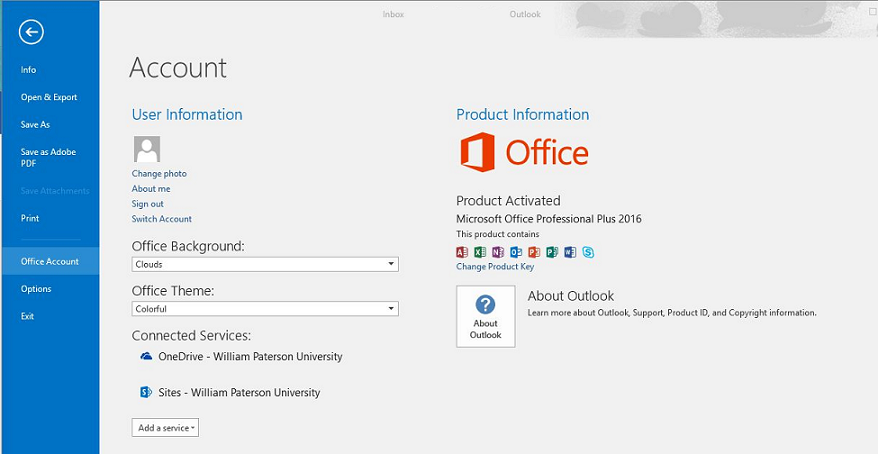Activating Microsoft Office From Off Campus: Difference between revisions
Jump to navigation
Jump to search
No edit summary |
No edit summary |
||
| (15 intermediate revisions by 4 users not shown) | |||
| Line 1: | Line 1: | ||
From time to time Micrsoft Office may lose its license when your computer has not been operated on or connected to the campus network. Follow the instructions below to activate Microsoft Office when you are off-campus. | |||
# Make sure you close all instances of Microsoft Office. | |||
# Connect to the WPU Network via [[VPN Remote Access|VPN]]. | |||
# Once you have connected to the WPU Network, open Microsoft Word. | |||
# Leave the program open for about fifteen minutes and then close the program. | |||
# To verify that Microsoft Office has been activated, open Microsoft Word again, click '''File''', click '''Office Account''', and look to the right to see if the program reads "Product Activated". | |||
[[File:Microsoft.png]] | |||
# For an alternate way to activate the Microsoft Office Suite : | |||
#*Open the Command Prompt as an Administrator | |||
#**If the laptop has Office <B>2010</B> installed, copy and paste the following script & press ENTER <BR><code>cscript "C:\Program Files (x86)\Microsoft Office\Office14\ospp.vbs" /act</code> | |||
#**If the laptop has Office <B>2013</B> installed, copy and paste the following script & press ENTER <BR><code>cscript "C:\Program Files (x86)\Microsoft Office\Office15\ospp.vbs" /act</code> | |||
#**If the laptop has Office <B>2016</B> installed, copy and paste the following script & press ENTER <BR><code>cscript "C:\Program Files (x86)\Microsoft Office\Office16\OSPP.VBS" /act</code> | |||
[[Category:Windows]] | [[Category:Windows]] | ||
[[category:Software Guides]] | |||
[[category:TC Portal]] | |||
[[category:Help Desk]] | |||
Latest revision as of 09:52, 5 November 2019
From time to time Micrsoft Office may lose its license when your computer has not been operated on or connected to the campus network. Follow the instructions below to activate Microsoft Office when you are off-campus.
- Make sure you close all instances of Microsoft Office.
- Connect to the WPU Network via VPN.
- Once you have connected to the WPU Network, open Microsoft Word.
- Leave the program open for about fifteen minutes and then close the program.
- To verify that Microsoft Office has been activated, open Microsoft Word again, click File, click Office Account, and look to the right to see if the program reads "Product Activated".
- For an alternate way to activate the Microsoft Office Suite :
- Open the Command Prompt as an Administrator
- If the laptop has Office 2010 installed, copy and paste the following script & press ENTER
cscript "C:\Program Files (x86)\Microsoft Office\Office14\ospp.vbs" /act - If the laptop has Office 2013 installed, copy and paste the following script & press ENTER
cscript "C:\Program Files (x86)\Microsoft Office\Office15\ospp.vbs" /act - If the laptop has Office 2016 installed, copy and paste the following script & press ENTER
cscript "C:\Program Files (x86)\Microsoft Office\Office16\OSPP.VBS" /act
- If the laptop has Office 2010 installed, copy and paste the following script & press ENTER
- Open the Command Prompt as an Administrator