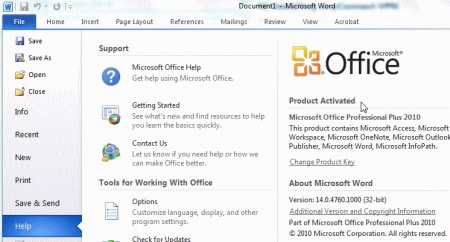Activating Microsoft Office From Off Campus: Difference between revisions
Jump to navigation
Jump to search
m (Rozewskic moved page Activating Office 2010 offcampus to Activating Microsoft Office From Off Campus) |
mNo edit summary |
||
| Line 1: | Line 1: | ||
Follow the instructions below to activate Microsoft Office 2010 when you are off-campus | From time to time Micrsoft Office may lose its license when your computer has not been operated on, or connected to, the campus network. Follow the instructions below to activate Microsoft Office 2010 when you are off-campus. The same instructions apply for Office 2013 as well. | ||
# Make sure you close all instances of Microsoft Office 2010. | # Make sure you close all instances of Microsoft Office 2010. | ||
# Connect to the WPU Network via [[Web VPN|VPN]]. | # Connect to the WPU Network via [[Web VPN|VPN]]. | ||
| Line 5: | Line 5: | ||
# Leave the program open for about fifteen minutes and then close the program. | # Leave the program open for about fifteen minutes and then close the program. | ||
# To verify that Microsoft Office 2010 has been activated, open Microsoft Word 2010 again, click File, click Help, and look to the right to see if the program reads "Product Activated". | # To verify that Microsoft Office 2010 has been activated, open Microsoft Word 2010 again, click File, click Help, and look to the right to see if the program reads "Product Activated". | ||
[[Image:office.jpg|450px|]]<br clear=all> | [[Image:office.jpg|450px|]]<br clear=all> | ||
[[Category:Windows]] | [[Category:Windows]] | ||
Revision as of 09:59, 22 September 2014
From time to time Micrsoft Office may lose its license when your computer has not been operated on, or connected to, the campus network. Follow the instructions below to activate Microsoft Office 2010 when you are off-campus. The same instructions apply for Office 2013 as well.
- Make sure you close all instances of Microsoft Office 2010.
- Connect to the WPU Network via VPN.
- Once you have connected to the WPU Network, open Microsoft Word 2010.
- Leave the program open for about fifteen minutes and then close the program.
- To verify that Microsoft Office 2010 has been activated, open Microsoft Word 2010 again, click File, click Help, and look to the right to see if the program reads "Product Activated".