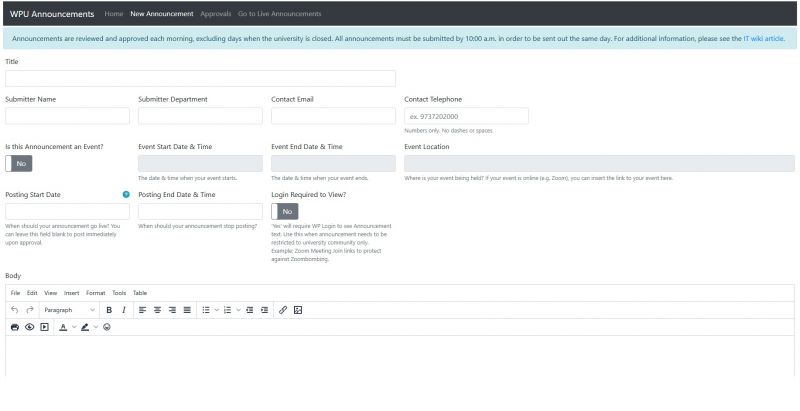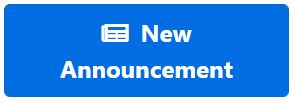Announcements - Campus wide
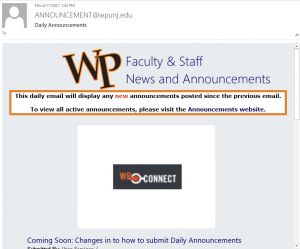
Coming Soon: Changes in to how to submit Daily Announcements
The process for submitting Daily Announcements will be changing in the near future as part of a transition to a newly redesigned Announcements system.
Starting June 21st, Announcement requests should be entered using the WPU Announcement Submission Form located on the Employees tab in WPconnect under Information Technology - Resources. Announcements requests should no longer be created through the Helpdesk ticketing system.
Announcement requests will be reviewed and, once approved, be published to a redesigned Announcements webpage (available at www.wpunj.edu/announcements) as well as the Daily Announcements on WPconnect's Home tab.
A Daily Announcements email displaying each day's newly approved announcements will continue to be sent out. Previously approved announcements will remain published on the Announcements webpage and WPconnect Home tab for the requested posting duration.
At the time of transition, all announcements active in the current system will be added to the new system.
If you have any questions or concerns about this transition, please contact our IT Helpdesk at www.wpunj.edu/help or (973) 720-4357.
Thank you.
Information Technology
Submitting Announcements
Prior to June 21st, requests should be submitted using the Web HelpDesk ticket system located at: www.wpunj.edu/helpdesk. After you login, please select the "Announcements" request type, then, in the next pull-down box indicate if this is an event on non-event(general announcement). Once the pull-down request options are established the fields for the submission will appear. Please make sure the required fields, indicated by an "*" have an appropriate value before clicking on "save".
Important Notes
- Announcements are sent Monday through Friday, daily, except during university holidays or when closed. Announcements also display in WPconnect until the event occurs.
- Announcements should be submitted only once, and will appear in the announcement email one time only. Regarding events where a "hold the date" announcement was submitted, one additional announcement, as the event gets closer, is permitted.
- Duplicate announcements submitted by multiple departments will appear from the department that first submitted the request.
- All announcements must be submitted by 10:00 a.m. in order to be sent out the same day.
- If the announcement is coming from a group or club, the advisor/director of that group or club should submit the announcement.
- If the announcement is related to student research or academic work, the student's research advisor should be included in the request and approve posting.
- Students with requests that do not have a club, organizational, or academic affiliation should contact the Dean of Students (in the Vice President for Student Development's office) for consultation.
- Any announcement determined to be outside of WPUNJ business function of the submitter's department or organization may require approval from the respective Vice President's Office of the department submitting the request.
Submitting Announcements on WPconnect
- Visit the Employees tab and search for or click on the WPU Announcement Submission Form (found in the Information Technology Resources section.)
- Select New Announcement
- Fill out form entirely.
File:Announcement2.jpg
- Click Save Announcement if you are not ready to submit for approval. Click Save & Submit if you are ready to submit announcement.