Clear Cache in Internet Explorer 9
If you're seeing something unexpected or out of date on a web page, one of the causes could be your browser's cache. In Internet Explorer 9, the cache is referred to as "Temporary Internet Files."
Clearing Temporary Internet Files in IE 9
First, click on the "tools menu" in the upper right hand corner of your browser and choosing "Internet options." The tools menu is represented by a picture of a gear, as shown below:
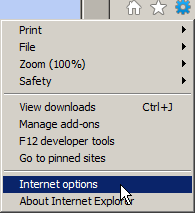
Once you have chosen "Internet options," the Internet Options dialog box will pop up. You will want to choose the "General" tab on the top (should be the default). Under "Browsing history," you will see an option for deleting temporary files, history, saved passwords and web form information. Press the "delete" button. At this time, nothing is deleted yet:
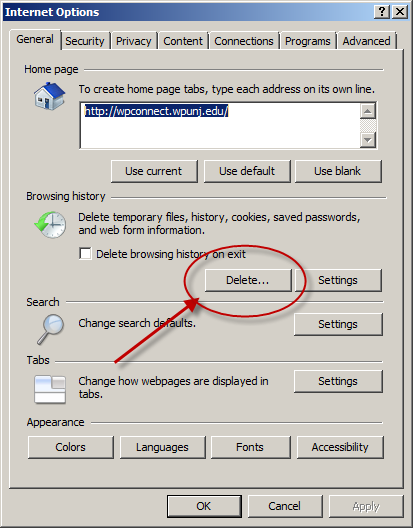
The last step involves the "Delete Browsing History" box as shown below. Usually, the defaults are OK and clicking "delete" will remove any cached files. A more detailed description of the options is found below:
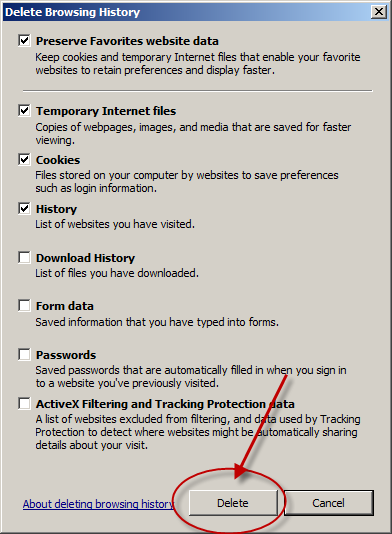
Once you have finished deleting cached files, click OK to exit the dialog boxes and then restart Internet Explorer. Be sure to close all IE windows before restarting.