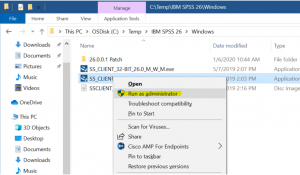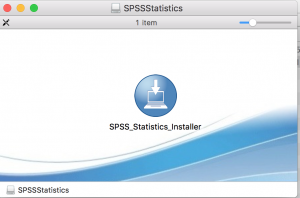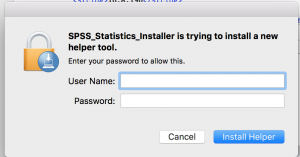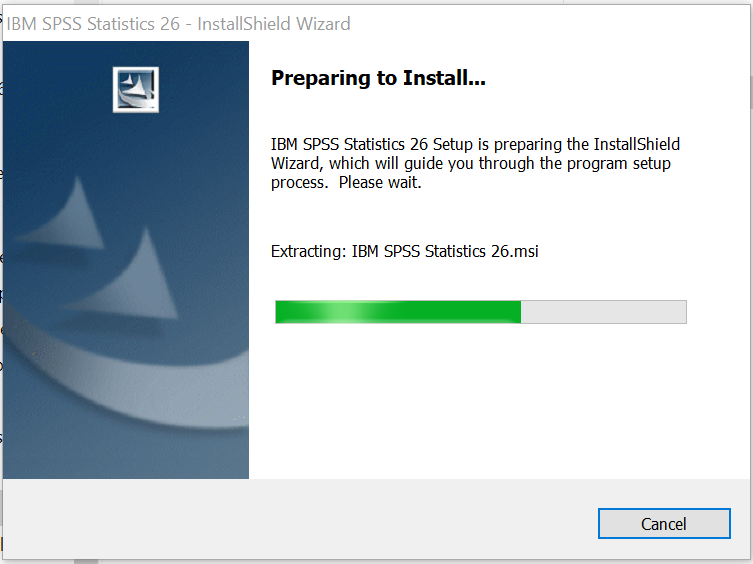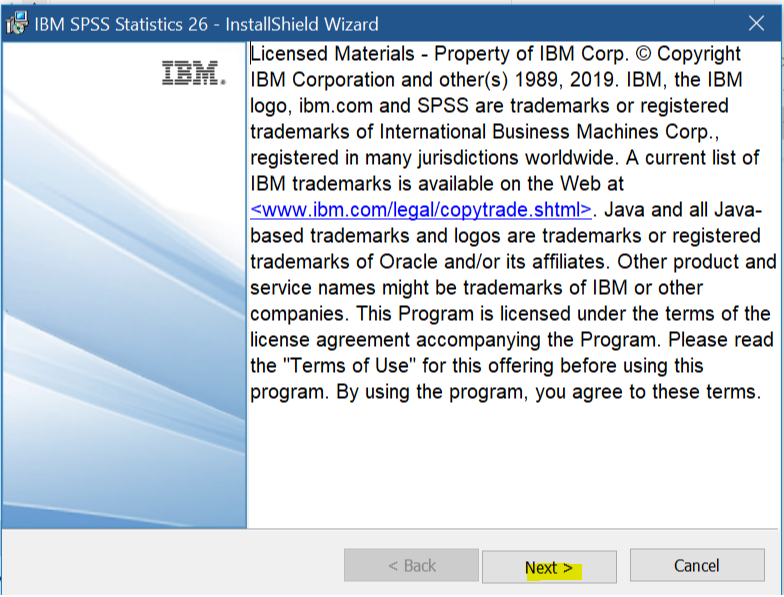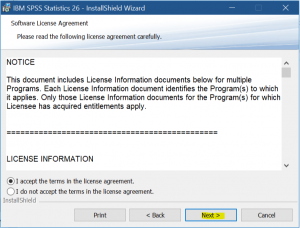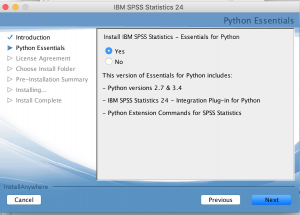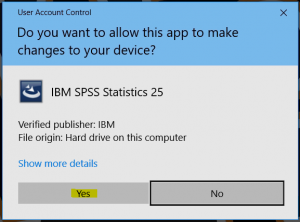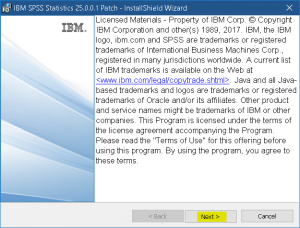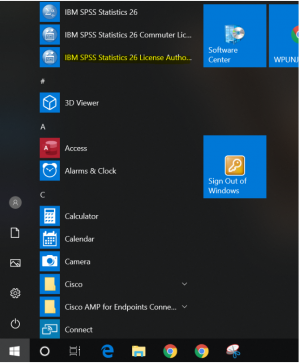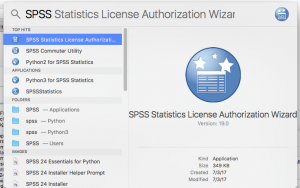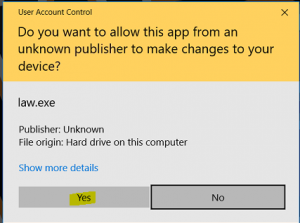SPSS

SPSS Statistics is a software package used for statistical analysis.
SPSS for Home Use
SPSS for Home Use is available to faculty/staff members.
Please note that SPSS 24 for Mac OS X requires:
OS X 10.9 (Mavericks) or better.
Apple Java 2014-001 ( http://support.apple.com/kb/dl1572)
Apple Java must be installed prior to installing SPSS 24
SPSS 26 for Home Use Installation Instructions
This process will take approx.. 30 minutes and will restart your computer. Please close all applications before starting.
- Obtain and Download the Home Use Files from Information Technology - http://help.wpunj.edu
- Copy the install files to your hard drive (e.g. C:\temp) (Mac users check your Downloads folder)
- Close all applications. This installation requires a restart.Install SPSS 26.0.0.1 for use at home.
- MacOS users: Make sure you have installed the Apple Java FIRST. Oracle Java JDK (JAVA SE appears to be required to install the software) (http://www.oracle.com/technetwork/java/javase/downloads/jdk9-downloads-3848520.html)
- Right-click SPSS_Statistics_26_xxxxx.exe and choose Run as administrator.
- MacOS Users: Double click the SPSS_Statistics_25_mac.dmg file to mount the disk image
- MacOS users: Double click the SPSS_Statistics_Installer.
- MacOS Users: Enter an administrator account and password
- Windows users: Click Yes to the User Account Control dialog if it appears.
- At the IBM SPSS Statistics 26 – InstallShield Wizard, click Next.
- Accept the license agreement and click Next.
- Click Next.
- MacOS Users: Keep the "Yes" radio button clicked for Essentials for Python
- Accept the license agreement and click Next.
- Accept the license agreement and click Next.
- Click Next.
- MacOS users: Note the install location.
- Click Install.
- Please wait while the software is installed.
- A command window will appear during the installation. Wait for it to disappear on its own.
- When the installation is completed Un-check the box that says Start IBM SPSS Statistics 26 now and click Finish.
- Navigate to the 26.0.0.1 patch. Right-click 26.0-IM-S25STATIC-WIN64-FP001.exe and choose Run as administrator.
- MacOS users: Double click on the 25.0-IM-S25STATC-Mac-FP001 disk image.
- MacOS users: Double click the SPSS_Statistics_Installer_Patch application.
- Windows users: Click Yes on the User Account Control dialog.
- Click Next.
- Accept the agreement and click Next.
- MacOS users: Note the location of the "Install Folder". This must be the same folder from the previous install.
- Click Install.
- Wait while the software is installed.
- Click OK.
- Click Yes to restart your computer. (MacOS users: You will not be required to reboot)
- After your computer restarts, find IBM SPSS Statistics 26 License Authorization Wizard in your start menu and select it.
- MacOS users: open the SPSS Statistics Authorization Wizard located in /Applications/IBM/SPSS/Statistics/24/. You can also do a Spotlight Search
- Windows users: Click Yes on the User Account Control dialog.
- Click Next.
- Leave the first radio button selected and click Next. (You may wish to save your Lock Code for future reference in case there are any problems with licensing.)
- Enter the 20-digit code you received from WPU in the text field. Use copy and paste to avoid transposition errors and/or typos. Click Next.
- When the activation is complete you will be presented with a success message. You may wish to copy this and save it for future reference. Click Next.
- Review licensing information and click Finish.
- You are now able to run SPSS 26.